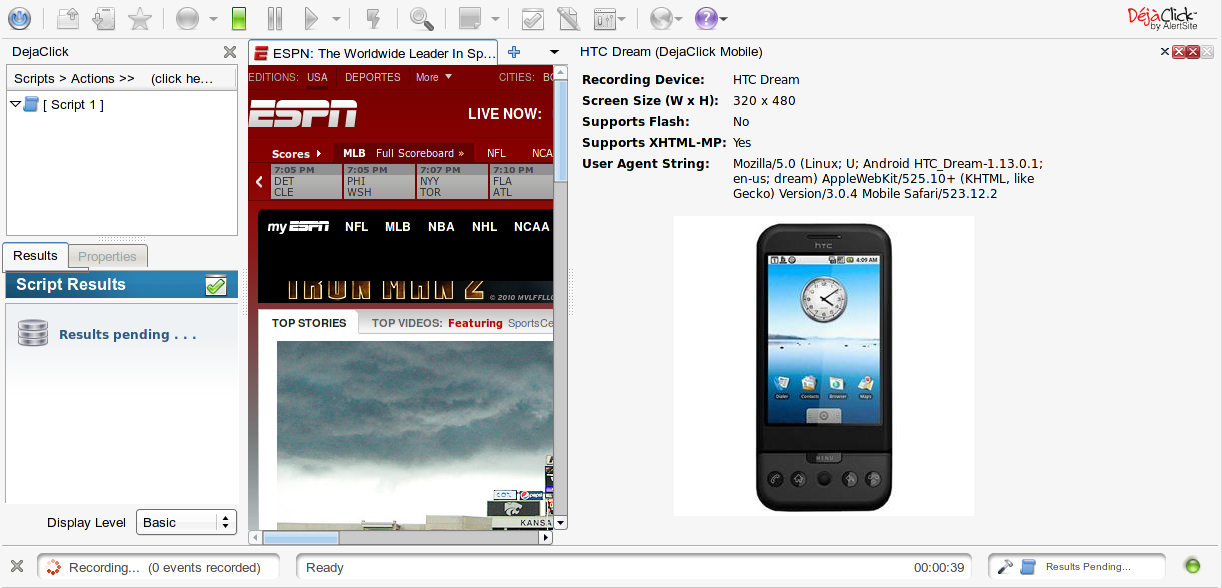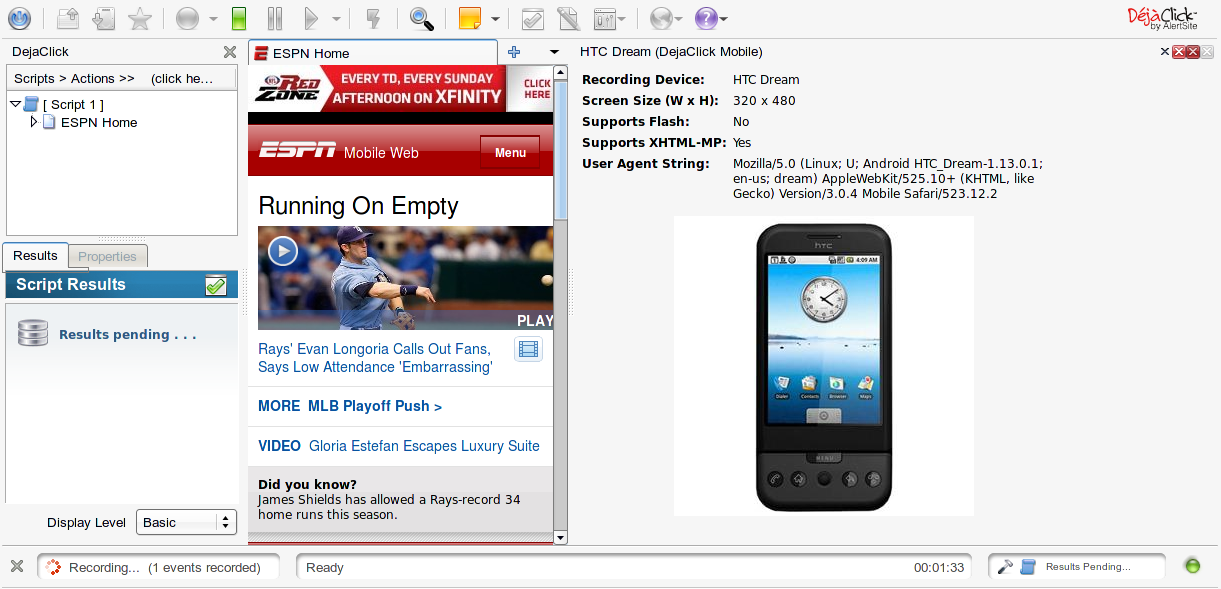The Mobile Web is the World Wide Web as seen when accessed by a web browser on a mobile device such as a smartphone. Many websites have created versions of their websites optimized for mobile access. These mobile-optimized websites usually have similar content to the regular version of the site, but that content is either displayed differently or delivered in a different format altogether using mobile technology such as Wireless Application Protocol (WAP). Mobile-optimized websites typically have a simple layout due to the small screen size of mobile devices, and they avoid bandwidth- or processing-heavy content which could tax the relatively limited power of these devices.
Overview
DéjàClick includes an option to simulate a mobile browser using the desktop version of Firefox. This option allows Firefox to simulate a mobile device. This causes the web server to respond with the mobile-optimized version of the web site/content, which DéjàClick is able to record and replay consistently.
This tutorial assumes the reader is knowledgeable about DéjàClick usage and terminology. For information on how to get started using DéjàClick, see the DéjàClick for Firefox .
Basic operation
To record a mobile web transaction, click the down-down arrow next to the ![]() button on the DéjàClick toolbar and select a mobile device type from the drop-down list.
button on the DéjàClick toolbar and select a mobile device type from the drop-down list.
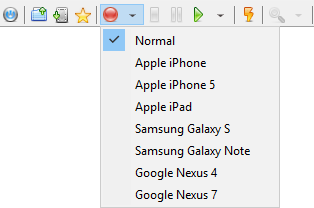
If the mobile device type you want to record with is not displayed, you can add other popular devices to the dropdown by doing the following:
-
Click
 on the DéjàClick toolbar and select DéjàClick Options from the drop-down list.
on the DéjàClick toolbar and select DéjàClick Options from the drop-down list. -
Switch to the Record tab.
-
Expand the Mobile Options tab.
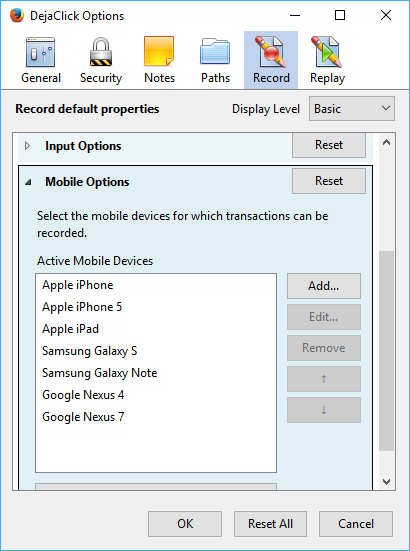
-
Click Add.
-
In the Mobile Devices Editor dialog, select the mobile device you want to simulate, specify its name, User Agent String, screen size, and video support details.
Tip: If you do not know your mobile device User Agent String, do a browser search for “<mobile device> user agent string”. -
Select a phone type from the Image drop-down (for the example below, we chose HTC 8500):
Mobile Devices Editor
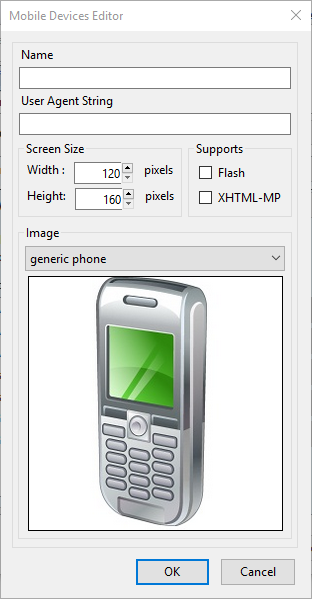
List of Additional Mobile Devices
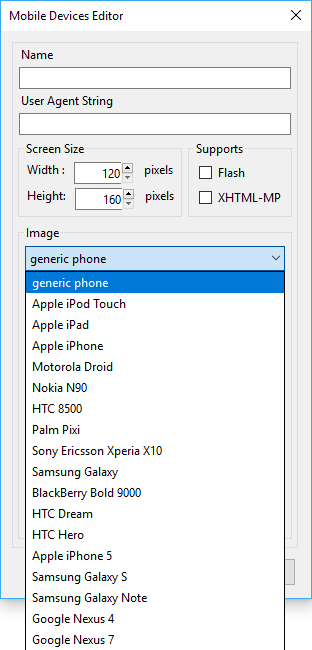
Example with HTC 8500
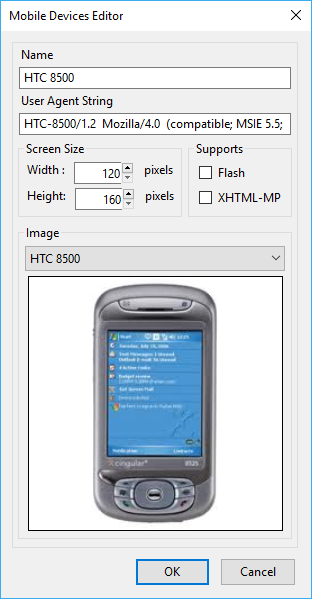
Record a mobile transaction
-
Select a mobile device from the dropdown menu in the DéjàClick toolbar to enable mobile simulation mode.
-
Click
 . Information about your selected mobile device will appear on the right sidebar of your browser, and the view screen will be re-sized to resemble the screen size of the mobile device that was selected:
. Information about your selected mobile device will appear on the right sidebar of your browser, and the view screen will be re-sized to resemble the screen size of the mobile device that was selected: -
Click through your transaction as usual. As you step through the pages, the recording will switch to the website's mobile version:
-
Click
 . DéjàClick will stop the recording in the mobile simulation mode. Click OK in the Recording complete! confirmation dialog. Firefox will return to the normal mode and display the page that was loaded prior the recording.
. DéjàClick will stop the recording in the mobile simulation mode. Click OK in the Recording complete! confirmation dialog. Firefox will return to the normal mode and display the page that was loaded prior the recording. -
Click
 . DéjàClick will enable the mobile simulation mode for the mobile device the script was recorded in, then replay the script. When replay completes or is stopped by clicking the Stop record/replay button, after clicking OK in the confirmation dialog, Firefox returns to normal mode and displays the page that was loaded prior to replay.
. DéjàClick will enable the mobile simulation mode for the mobile device the script was recorded in, then replay the script. When replay completes or is stopped by clicking the Stop record/replay button, after clicking OK in the confirmation dialog, Firefox returns to normal mode and displays the page that was loaded prior to replay.
Once recorded, a mobile transaction can be replayed, saved, and uploaded for monitoring, just like any other transaction.
| Note: | You must upload with the default browser type Mozilla Firefox. Mobile transactions have all the features, functionality, and power of DéjàClick. |
Visibility in AlertSite
An uploaded mobile transaction has one of the following mobile device icons:
|
Flip Phone  |
Hand Held  |
Smartphone  |
A mobile device icon is displayed in AlertSite 1.0 the Type column of the Dashboard and in the Transaction Description section of the Manage Transaction screen. The icon is also included in the Site Name section of reports generated for mobile device transactions. The reports are: