About DéjàClick
DéjàClick is the first inside-the-browser monitoring system in the web monitoring industry. The DéjàClick TrueUser™ technology captures every element of an online interaction from the perspective of the end user. The new TrueScreen™ technology of DéjàClick enables you to record, play back and monitor all Flash activities. Below is a list of the most distinctive features of the new technology:
-
Intuitive and easy-to-use.
-
Generates scripts automatically by following user click streams, no scripting is required.
-
Flexible and adaptive script property editing.
-
Transactions can be played back on the desktop exactly as they will be in the service for verification.
-
The toolbar provides easy access to detailed reports and graphs.
-
Automatically detects and adjusts for dynamic features of Rich Internet Applications (RIA), including cookies, caching, certificates, JavaScript, Flash, and delayed user responses.
Important Firefox notice
Mozilla has recently removed access to legacy Firefox extensions, which prevents DéjàClick from being added to older versions of Firefox (such as version 52). Until a Firefox Quantum-compatible DéjàClick extension is available, please choose any of the following options:
-
Use our Chrome extension. For instructions, see here. Note that monitors recorded in Chrome can be uploaded as either Chrome or Firefox monitors.
-
Download special version of Firefox 38 with DéjàClick pre-installed. Get it here:
 https://cdn.alertsite.com/dejaclick/firefox/Smartbear_firefox-38.4.0.en-US.win32.installer.exe
https://cdn.alertsite.com/dejaclick/firefox/Smartbear_firefox-38.4.0.en-US.win32.installer.exeNote that this version is only compatible with Windows OS.
-
For users who must have a version greater than 38, the version of Firefox that allows installation of unverified extensions is version 44. Once that version is installed, you can install DéjàClick directly using this file:
 https://cdn.alertsite.com/dejaclick/xpi/dejaclick.xpi
https://cdn.alertsite.com/dejaclick/xpi/dejaclick.xpiFor more information on manually installing extensions on older Firefox versions, see this link:
Check if DéjàClick is installed
If you have DéjàClick installed, you should see the DéjàClick toolbar in Firefox:

If you do not see this toolbar, use one of the installation methods mentioned above.
Record your first transaction
To begin recording a transaction:
-
Click
 to enable the toolbar.
to enable the toolbar. -
Click
 to start recording.
to start recording. -
You will see the following popup:
Click Enable if you are going to use the recorded transactions as monitoring scripts in AlertSite.
-
In this tutorial, we will use the Yahoo home page to set up a simple transaction. Enter https://www.yahoo.com/ in the address bar and press ENTER.
Note: To make sure your application responds correctly, it is important to assign keywords to the transactions you are going to use for monitoring. Modern web applications often handle errors gracefully and return the HTTP 200 response even if an error occurs. Therefore, keywording is often required to identify invalid responses (for example, after logging in to an application as “Testuser”, you expect “Hello Testuser” to appear on the page, and if it is not there, logging in does not work correctly). -
Click
 to set DéjàClick to the keyword selection monitoring mode:
to set DéjàClick to the keyword selection monitoring mode: -
Hover the mouse over the words Trending Now on the web page. A text line will appear in the keyword text field.
-
Click Trending Now on the web page to select the text as a keyword.
-
In the Add Keyword Validation dialog, click OK to add Trending Now as a keyword validation.
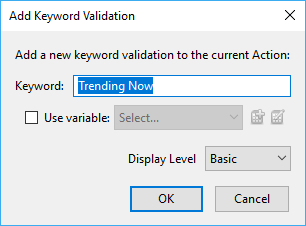
-
Repeat the same actions with the word News.
-
The transaction is now configured to cause an alert whenever these two text validations are not on the page. Click
 to exit the keyword validation mode.
to exit the keyword validation mode. -
Navigate to the News page.
-
Click
 to switch to the keyword validation mode and pick Yahoo News Exclusives as a keyword phrase.
to switch to the keyword validation mode and pick Yahoo News Exclusives as a keyword phrase. -
Click
 .
. -
Click
 .
. -
You will see a message informing you about successful completion of recording. Click OK.
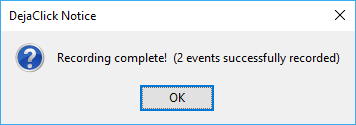
Desktop transaction playback
Before uploading a transaction to AlertSite for monitoring, you need to play it back on the desktop:
-
Click
 to open the DéjàClick sidebar.
to open the DéjàClick sidebar. -
Click
 . DéjàClick will play back the recorded transaction and display the playback status in the sidebar. If you get a popup asking if you want to skip, stop, or continue, choose Skip. When the playback is complete, you should see the following message:
. DéjàClick will play back the recorded transaction and display the playback status in the sidebar. If you get a popup asking if you want to skip, stop, or continue, choose Skip. When the playback is complete, you should see the following message: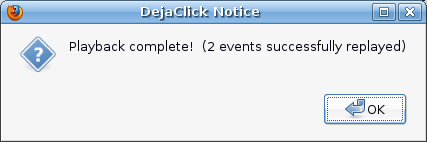
-
Click OK.
Verify the transaction
To make sure your transaction will monitor remotely as expected, we recommend that you replay the transaction at a worldwide monitoring location before uploading it to AlertSite, that is, perform a test on demand:
-
Click
 on the DéjàClick toolbar.
on the DéjàClick toolbar. -
Log in to your AlertSite account, if you have not done it yet.
-
In the Test on Demand dialog, select a monitoring location from the Locations drop-down list.
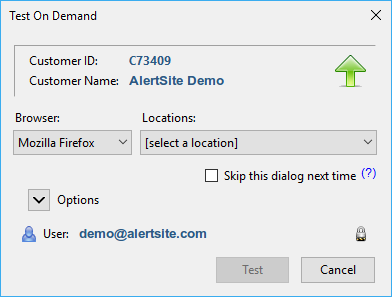
-
Click Test.
A slide show will be displayed on screen with thumbnails of each page. When the test completes successfully, you will be able to view a detailed report with performance data from that monitoring location. You can click on each thumbnail to display a larger view of the page. If the test returns an error, you will be able to analyze the problem immediately and make any changes prior to uploading the transaction to your account.
Upload the transaction to AlertSite
-
Click
 on the DéjàClick toolbar.
on the DéjàClick toolbar.Click AlertSite Login if you have not logged in to your AlertSite account yet.
-
Click Upload Recording.
More actions with transactions
This completes the basic tutorial for recording a transaction by using DéjàClick.
For more assistance, you can post questions to the AlertSite Community. AlertSite customers may visit Customer Support for customer service contact information.
See Also
DéjàClick UI Overview
Configuration Options
Configuring Scripts



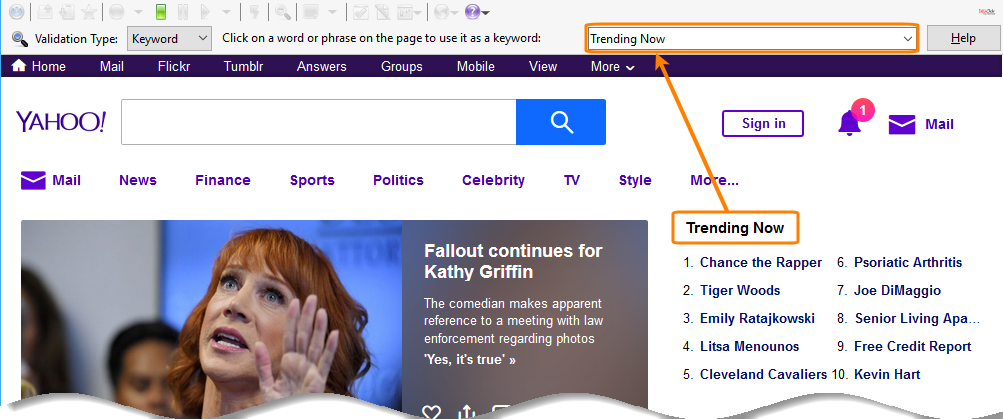
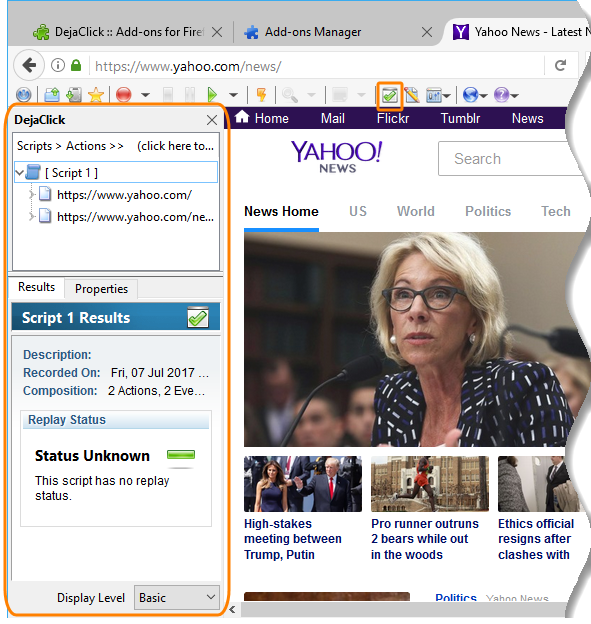
 Save
Save