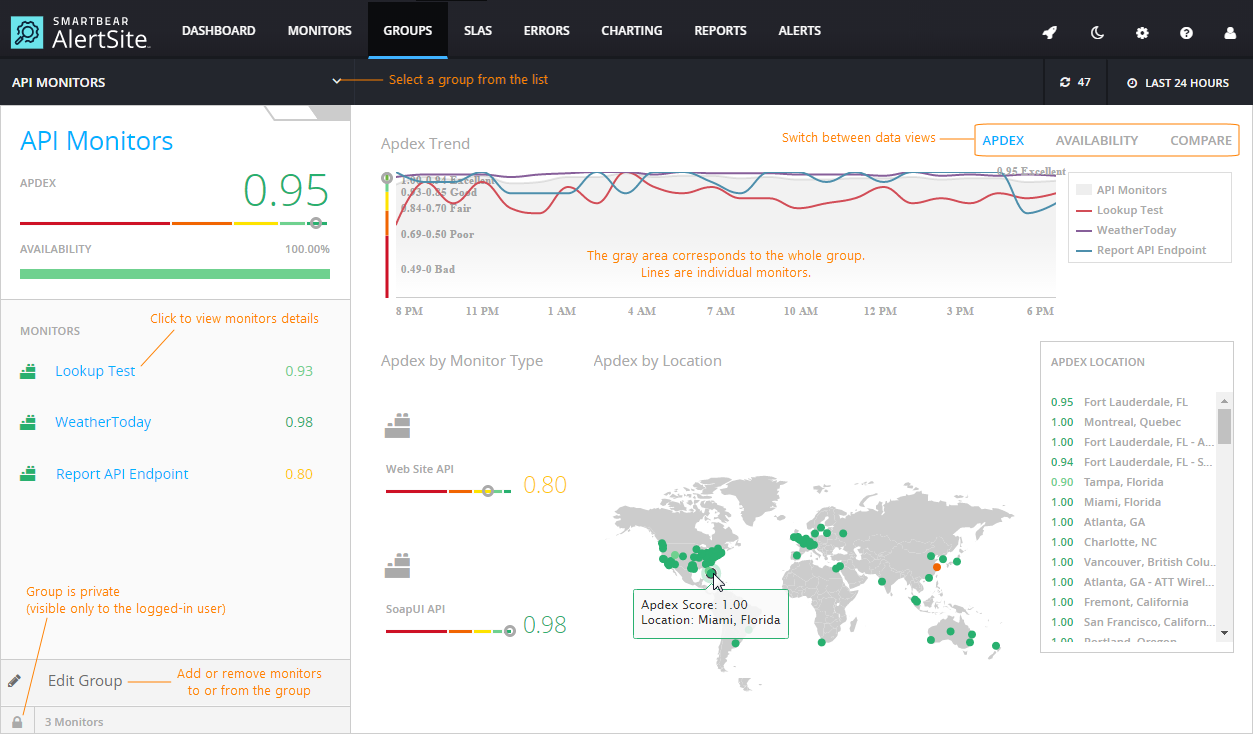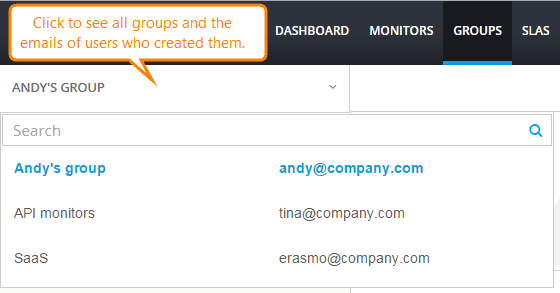|
Monitor groups are available only in AlertSite UXM (modern interface). |
You can combine monitors into groups to view their availability and performance as a whole. Grouping allows you to:
-
Track your business-critical monitors as one logical entity.
-
See the average availability and performance across several monitors (for example, all monitors for a specific website, or all API monitors).
-
Compare the availability and performance of monitors inside a group.
-
Create a simpler and more high-level view in the Dashboard by filtering to show just the groups.
With grouping, you can still see data for each monitors individually, and can also see how they are doing overall. A monitor can be in more than one group, so you can arrange monitors in a way that is most relevant to you.
| Note: | Only Admin, Co-Admins and Power Users can create and edit monitor groups. |
Public and Private Groups
Groups can be public (shared) and private, which determines who can see them.
Public groups are shared with all users in your AlertSite account. Admin, Co-Admins and Power Users can also add or remove monitors in public groups. This is the default option for new groups.
Private groups are visible only to you (the logged-in user) and not other users.
Create a Monitor Group
-
On the AlertSite UXM Dashboard, hover over + Add New and select Group.
-
Select the monitors to include in the group.
Tip: To find monitors quickly, filter the dashboard, or switch it to the list view. -
Enter a name for the group.
-
(Optional.) To make the group private, click the lock icon so that it turns into .
-
Click Save.
View Monitor Groups in Dashboards
The AlertSite UXM Dashboard shows the current status of your monitors and groups. You can filter and customize the dashboard to show just the items you are interested in.
Clicking a group opens this group’s dashboard, where you can see the availability and performance trends for the group and its monitors.
Manage Monitor Groups
See Which Monitors are in a Group
In AlertSite UXM, select Groups from the top menu, then select the group from the list at the top. You will see the list of group’s monitors in the group details.
Add or Remove Monitors From a Group
-
On the AlertSite UXM Dashboard, click on the group tile and select Edit Configurations.
-
Select and unselect monitors to include in the group.
-
Click Save.
Make a Group Private or Public
| Note: | You can change the privacy setting of your own groups only. |
-
On the AlertSite UXM Dashboard, click on the group tile and select Edit Configurations.
-
Click the lock icon to make the group private or public.
-
Click Save.
Rename a Group
-
On the AlertSite UXM Dashboard, click on the group tile and select Edit Configurations.
-
Enter the new name for the group, and click Save.
See Who Created a Group
-
In AlertSite UXM, select Groups from the top menu.
-
Open the list of groups in the top left.
Here, you can see all public (shared) groups and the emails of the users who created them.
Check If a Group is Public or Private
On the Groups dashboard in AlertSite UXM, select your group and look at the lock icon at the bottom.
– public group
– private group
Delete a Group
-
On the AlertSite UXM Dashboard, click on the group tile and select Edit Configurations.
-
Click Delete.
| Note: | Deleting a group does not delete monitors in that group. |