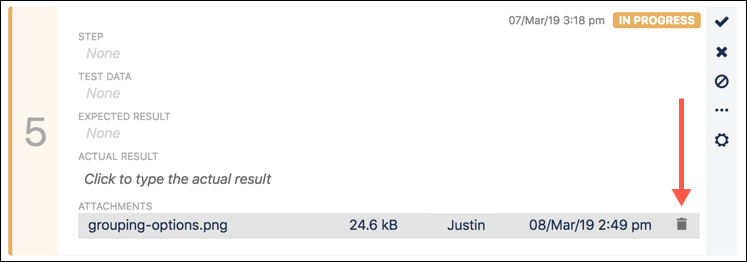Attaching Files in Test Steps
You can attach files to a step in three ways.
Click Insert Image in the Actual Result section. This attaches the actual image to the step rather than the file (which requires a click to open and view).
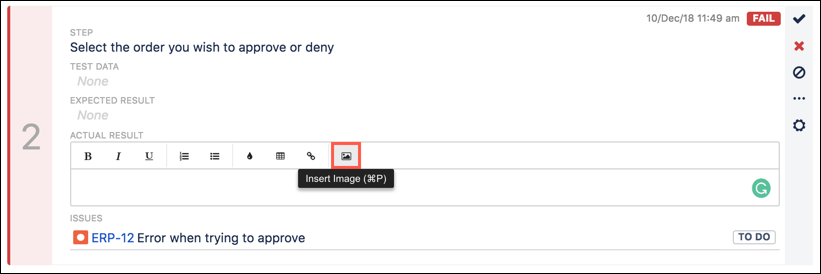
Click the cog icon to attach files to the step.
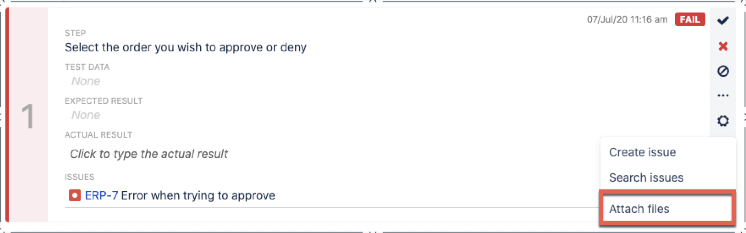
Drag-and-drop an image file onto the test step.
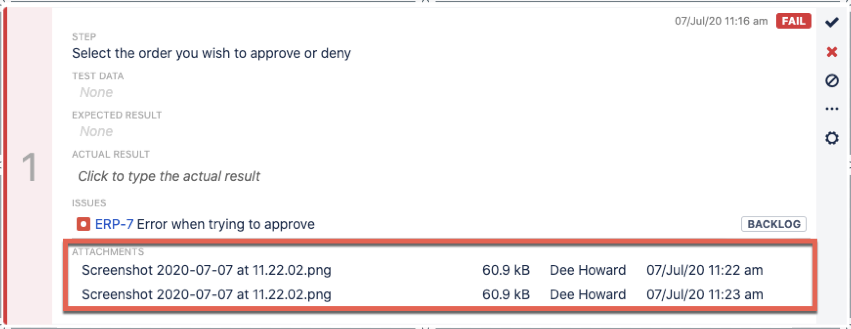
You can remove an image file by hovering over it and clicking Delete.