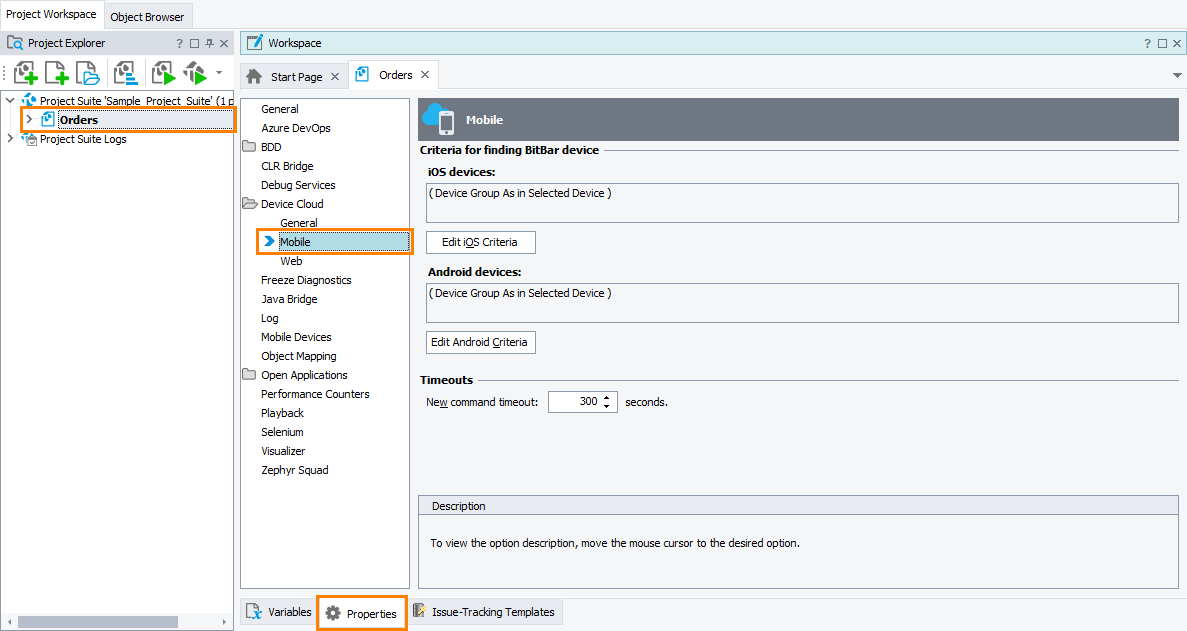You use the Device Cloud - Mobile project properties to configure mobile tests that will run in a device cloud provided by BitBar.
Requirements
-
An active license for the TestComplete Mobile module.
-
The Appium Support plugin must be enabled in TestComplete. The plugin is installed and enabled by default. In the File > Install Extensions dialog, you can find the plugin in the Mobile group.
-
You must have a valid BitBar account.
If you still do not have the account, you can sign up for a free trial.
To view or modify properties
-
Select Tools > Current Project Properties from the TestComplete menu.
– or –
Double-click the project in the Project Explorer. In the project editor, switch to the Properties tab.
– or –
From the context menu of the project in the Project Explorer, select Edit > Properties.
-
In the tree on the left of the project properties editor, select Device Cloud > Mobile.
Available properties
-
Criteria for finding BitBar device - The search criteria that TestComplete will use to find a mobile device to connect to if the exact device specified in the test is not available. To set the criteria, click Edit iOS criteria or Edit Android criteria correspondingly and specify the desired criteria in the resulting Edit Criteria for Finding Device dialog.
These criteria are only effective if:
-
The Connect to another device when the selected one is not available check box is selected in the Run Remote Device operation, or in the Connect to Device or Select BitBar Device dialog.
– or –
-
In script tests, the
Mobile.ConnectDevicemethod has thebitbar_findDevicecapability set totrue.
-
-
New command timeout - The number of seconds that a connected mobile device waits for an action over it. If there are no actions before the timeout elapses, the testing session on the device will be closed and the device will be disconnected.
Note: This does not affect exploring the tested mobile applications by using the Object Browser and Object Spy. The device will remain connected until you disconnect from it explicitly.