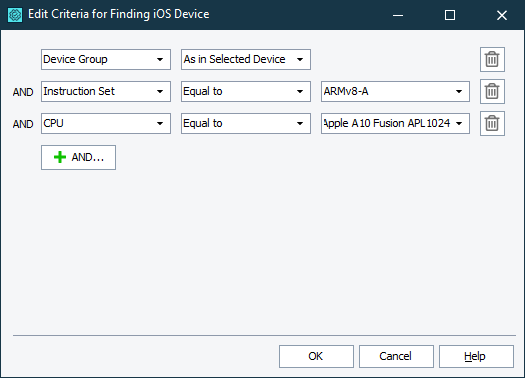In the Edit Criteria for Finding Device dialog, you specify criteria that TestComplete uses to find a suitable mobile device in the BitBar device cloud to run a test on if the device that you have selected when creating a test is not available.
To call the dialog
Click Edit iOS Criteria or Edit Android Criteria on the Project Properties > Device Cloud > Mobile page of a project or in the Default Project Properties dialog.
To specify the criteria
The search criteria can include one or several conditions combined with the AND operation.
To add a criterion
-
Click
 AND.
AND. -
From the left drop-down, select one of the supported criteria:
- Device Group
- Device Name
- Manufacturer
- Location
- Os Version
- Major Os Version
- Screen Width
- Screen Height
- Instruction Set
- CPU
- GPU
-
Select the condition.
-
Specify the baseline value. Depending on the selected criterion, you can either type in the value manually or select the value from the drop-down list.
TestComplete will use the specified criteria to search for a suitable device if:
-
The Run Remote Device operation, the Connect to BitBar Device dialog or the Select BitBar Device dialog has the Connect to another device when the selected one is not available check box selected.
– or –
-
The
Mobile.ConnectDevicemethod has thebitbar_findDevicecapability set totrue.
To delete a criterion
Click  .
.
See Also
Project Properties - Mobile Options
Connecting to Mobile Devices and Opening Testing Sessions