The Project Explorer panel is used to display and modify the structure of TestComplete projects and project suites. It also displays the structure of the log of project and test runs.
To access the Project Explorer panel, either select Project Explorer from the View menu or choose View | Select Panel and then choose Project Explorer from the resulting Select Panel dialog.
The image below displays the overall view of the Project Explorer panel:
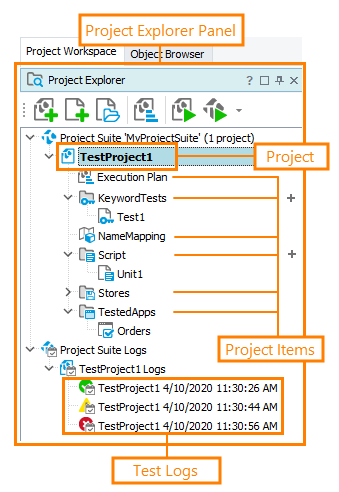
Information on the Panel
|
To learn more about … |
See these topics … |
|---|---|
|
Data displayed in the Project Explorer panel |
|
|
Log items |
|
|
Tasks you accomplish in the panel |
|
|
The panel’s context menu |
|
|
Icons indicating the status of items stored in source control |
TestComplete allows you to customize the layout of any of its panels to better meet your needs. For example, you can change the Project Explorer panel’s size, position and docking, hide the panel or make it visible. To learn how to customize the TestComplete interface, see Customizing TestComplete.
See Also
Project Explorer
TestComplete User Interface
Arranging Columns, Lines and Panels
About Workspace Panel
