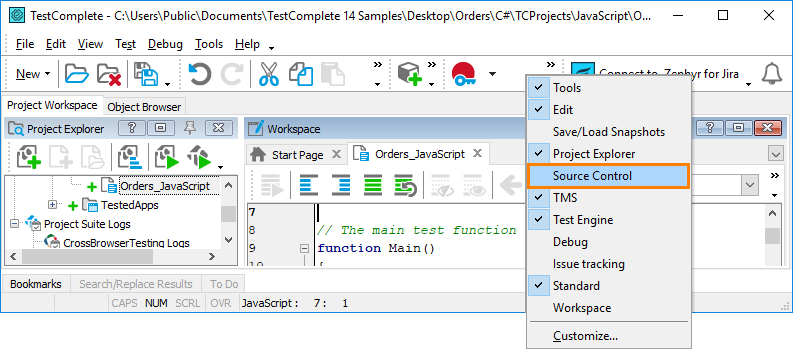About
It is considered to be a good practice to store test projects and data in source control systems. TestComplete offers built-in support for most popular source controls and hosting systems. This means you can put your files or get them from a source control directly from within TestComplete IDE.
To work with source controls, you use special menu and toolbar items (see below). They help you perform typical actions easily.
To do some specific tasks like creating new branches, merging changes, or resolving conflicts, you need to install a source-control client on your computer. The “TortoiseXXXX“ clients – TortoiseSVN, TortoiseGit, TortoiseHg – can be called directly from TestComplete to perform the actions you need.
Supported source controls
TestComplete can work with the following source controls:
-
Modern source controls:
In addition to these source controls, TestComplete also supports hosting systems that use the repository types mentioned above. An example of these systems is BitBucket.
The support is implemented by built-in TestComplete plugins. They are installed and enabled by default when you install TestComplete.
-
Legacy source controls that are compatible with Microsoft Source Code Control API (SCC API). For integration with them, you use the SCC API Providers plugin.
1. Select a source control type
To start working with your source control system from TestComplete, you need to select it in TestComplete’s settings. This will tell menu and toolbar items what source control to use:
-
From the main menu, select Tools > Options. This will open the Source Control Options dialog.
-
In the dialog, go to the Source Control settings and select a plugin that matches your source control system:
The dialog will show options that depend on the source control type you chose.
-
Set the options and save the changes.
2. Work with source controls
To work with the source control, you can use –
- The File > Source Control menu, or
- The Source Control submenu of the Project Explorer context menu, or
- The Source Control toolbar:
| Note: | The Source Control toolbar is hidden by default. |
Support details
The mentioned menus and the toolbar have different items depending on the type of a source control system.
For the details of source control support and complete information about common tasks for different repository types, see the following topics:
More
Note on working in silent mode
TestComplete launched in Silent mode can work with a source control only if this source control supports the batch mode. Otherwise, TestComplete disables the source-control integration. See also Working With Source Control Systems in Silent Mode.
Video
To learn more about integrating TestComplete tests into your development, testing, and release workflow, you can take a video course in our SmartBear Academy:
 smartbear.com/academy/testcomplete/testcomplete-qa-architect
smartbear.com/academy/testcomplete/testcomplete-qa-architect
See Also
Source Control Options Dialog
Using Source Control Systems for Teamwork - Overview
Displaying and Hiding Toolbars

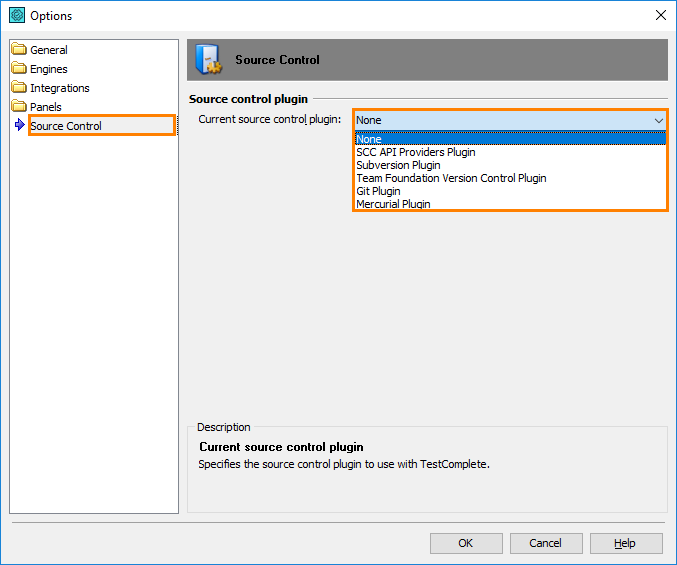
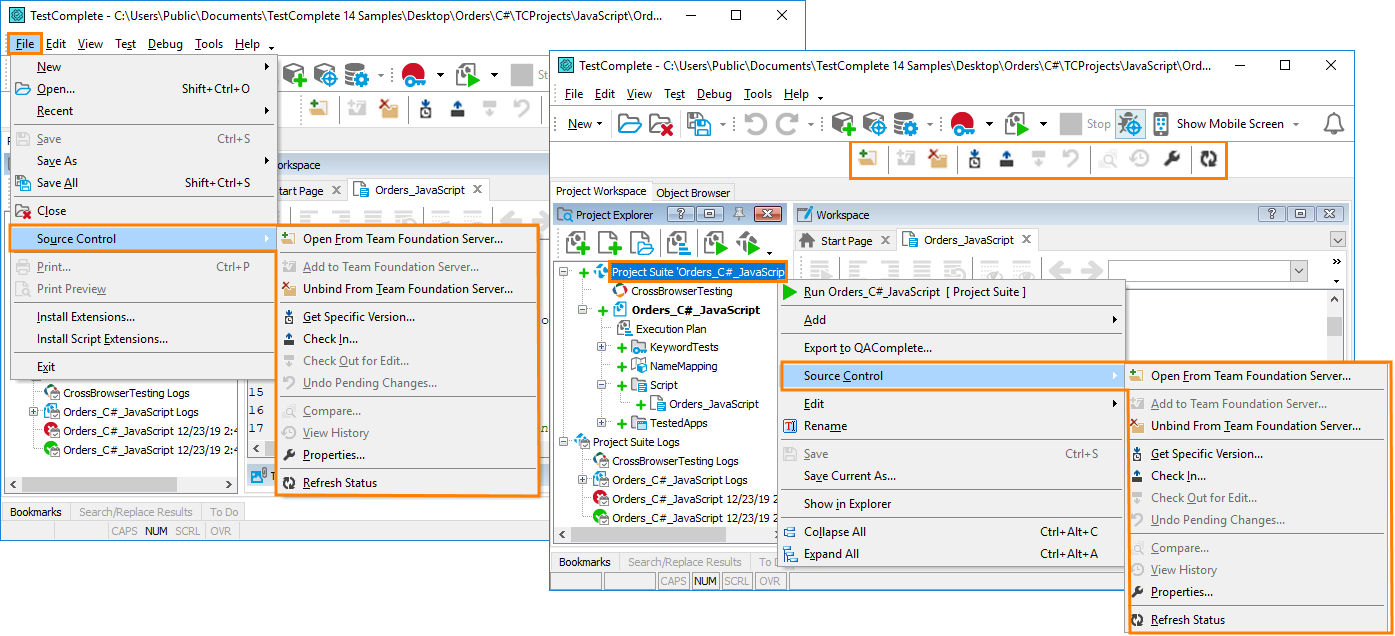
 See how to make it visible
See how to make it visible