TestComplete provides full support for automated testing of JavaFX applications created with JavaFX SDK v. 2.2.7 - 2.2.45, 8, 9, 10, 11.
The following topic provides a brief overview of testing JavaFX applications with TestComplete.
 General Notes on Testing JavaFX Applications
General Notes on Testing JavaFX Applications
 Preparing JavaFX Applications for Testing
Preparing JavaFX Applications for Testing
 Creating and Recording Tests for JavaFX Applications
Creating and Recording Tests for JavaFX Applications
 About JavaFX Object Identification and Name Mapping
About JavaFX Object Identification and Name Mapping
 About Support for JavaFX Controls
About Support for JavaFX Controls
 Using Native JavaFX Methods and Fields in Testing
Using Native JavaFX Methods and Fields in Testing
General Notes on Testing JavaFX Applications
With TestComplete, you can easily test JavaFX applications. You can perform any kind of testing – unit, functional, regression and so on. The easiest way to create a test for your application is to record a keyword test or a script routine. When playing back a test, TestComplete repeats all the recorded actions you performed over the tested JavaFX application during recording. If needed, you can also extend the recorded test manually using a number of specific features provided by TestComplete.
TestComplete provides full support for automated testing of applications created with any development tool using JavaFX SDK v. 2.2.7 - 2.2.45, 8, 9, 10, 11.
To test JavaFX applications, you must also have Java Runtime Environment (JRE) v. 1.6 - 1.8 or 9 installed on your computer.
You can get access to the internals of any JavaFX application on a Java virtual machine:
- Standalone JavaFX applications.
- JavaFX applications deployed with Java Web Start (JNLP).
-
JavaFX applets opened in Internet Explorer.
- JavaFX content in Swing applications.
| Note: |
Support for Java applet and Web Start has been removed from Java version 11. |
Preparing JavaFX Applications for Testing
In order to get access to a JavaFX application’s internals, there is no need to prepare the application for testing, change the JavaFX code in any way or add specific files. However, if you are testing a JavaFX application embedded into a web page, you may need to configure your browser. For detailed information, see Preparing Web Browsers.
Creating and Recording Tests for JavaFX Applications
With TestComplete, you can record and play back user actions in JavaFX applications, or you can create tests manually from scratch. Usually, it is easier to record the test first and then modify and enhance the recorded test.
When you record a test, you interact with the tested JavaFX application as an end-user would: navigate through the application’s screens, fill out forms and so on. TestComplete captures all actions you perform in the application and adds them to the test.
A test consists of a sequence of operations that define various interactions with objects in the tested application. For example, in the sample test below you can see that item selection from a combo box is represented by the ClickItem operation, clicking buttons and radio buttons - as the ClickButton operation, and so on.

Sample keyword test recorded against a JavaFX application
JavaScript, JScript
function Test1()
{
var scene;
var swingTextField;
scene = Aliases.java.Stage.Scene;
scene.listview.ClickItem("Item 1");
swingTextField = scene.SwingTextField;
swingTextField.Keys("New Text");
scene.button.ClickButton();
scene.radiobutton.ClickButton();
}
Python
def Test1():
scene = Aliases.java.Stage.Scene;
scene.listview.ClickItem("Item 1");
swingTextField = scene.SwingTextField;
swingTextField.Keys("New Text");
scene.button.ClickButton();
scene.radiobutton.ClickButton();VBScript
Sub Test1
Dim scene
Dim swingTextField
Set scene = Aliases.java.Stage.Scene
Call scene.listview.ClickItem("Item 1")
Set swingTextField = scene.SwingTextField
Call swingTextField.Keys("New text")
scene.button.ClickButton
scene.radiobutton.ClickButton
End Sub
DelphiScript
procedure Test1;
var scene : OleVariant;
var swingTextField : OleVariant;
begin
scene := Aliases.java.Stage.Scene;
scene.listview.ClickItem('Item 1');
swingTextField := scene.SwingTextField;
swingTextField.Keys('New text');
scene.button.ClickButton;
scene.radiobutton.ClickButton;
end;
C++Script, C#Script
function Test1()
{
var scene;
var swingTextField;
scene = Aliases["java"]["Stage"]["Scene"];
scene["listview"]["ClickItem"]("Item 1");
swingTextField = scene["SwingTextField"];
swingTextField["Keys"]("New text");
scene["button"]["ClickButton"]();
scene["radiobutton"]["ClickButton"]();
}
The recorded tests can be modified and enhanced in a number of ways to create more flexible and efficient tests. For example, you can:
-
Add new operations, reorder operations and modify their parameters.
-
Delete or disable unneeded operations (for example, superfluous recorded operations).
-
Insert checkpoints for verifying objects and values in the tested application.
-
Create data-driven tests that run multiple test iterations using different sets of data.
Refer to the following topics to learn more about creating and enhancing tests:
| Task | See topic… |
|---|---|
| Creating tests using recording | Recording Tests |
| Creating tests manually | Keyword Testing and Scripting |
| Simulating user actions | Working With Application Objects and Controls |
| Running tests | Running Tests |
| Launching applications automatically at the beginning of the test run | Adding Java and JavaFX Applications to the List of Tested Applications and Running Tested Applications |
| Creating checkpoints for verifying application behavior and state | Checkpoints |
| Running multiple test iterations using data from an external file | Data-Driven Testing |
About Test Types
There are two major test formats in TestComplete:
-
Keyword tests - visually configured tests with grid-based editing interface. Best suited for novice users and those without programming knowledge.
-
Scripts - code written in one of the supported scripting languages. May be better suited for advanced users.
You select the test type when creating a test and cannot change it later. However, you can mix keyword tests and scripts within the same test project and call them from each other.
TestComplete also includes additional test types, such as low-level procedures, unit tests, and so on. You can use them to address specific testing needs. However, most automation is typically done using keyword tests and scripts.
About JavaFX Object Identification and Name Mapping
Each object in an application has a number of properties, such as its location, text, type and so on. Some object properties are persistent and unchanging, and therefore can be used to locate objects in applications and differentiate among various objects.
When you record a test, TestComplete captures all windows and controls that you interacted with during the recording session and adds them to the Name Mapping project item (also known as the object repository or GUI map). For each captured object, TestComplete does the following:
-
Selects a set of properties and values that uniquely identify the object in the application and saves them to Name Mapping as the object identification criteria. These properties will be used for locating the object during subsequent test recording, editing and run sessions.
-
Generates an alias (name) that will be used to reference this object in tests. By default, TestComplete generates aliases based on object names defined in the application by developers.
-
Automatically captures and adds images of the mapped objects to the Name Mapping repository. This helps you understand which window or control one or another mapped object matches.
The following image shows sample Name Mapping for a JavaFX application:
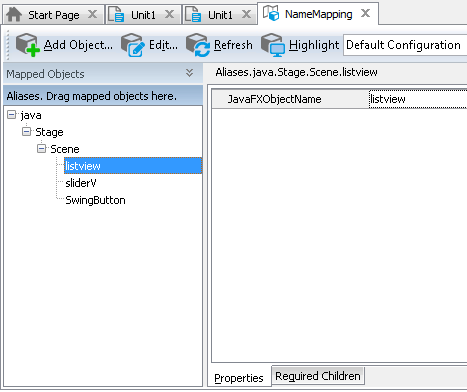
Here, the listview object is identified using only one property - JavaFXObjectName. This property holds the object name as it is defined by the application developers in the application’s source code. However, JavaFX application objects can also be located by other properties, such as their class name, text and so on -- whatever best identifies a specific object.
If needed, you can modify the default Name Mapping generated by TestComplete. For example, you can:
-
Change the identification properties and values to define more robust identification criteria or to reflect major GUI changes in newer versions of the tested application.
-
Rename aliases to more meaningful and descriptive aliases, so that it is easier for you to understand which object is which.
-
Manually add new objects to Name Mapping.
For more information, see Name Mapping.
Keep in mind that the object hierarchy in Name Mapping mirrors the object hierarchy in the tested application. When locating an object, TestComplete takes into account its entire parent hierarchy. If any object in the parent hierarchy cannot be found using the specified property values, the target object cannot be located as well. That is why it is important to select unique and unchanging properties for object identification.
About Support for JavaFX Controls
TestComplete recognizes individual controls of JavaFX applications and lets you interact with them both at design time and during test recording or playback. In addition, it simplifies testing of the application's user interface, since it includes special features used to test the most frequently used JavaFX controls.
For detailed information on support for JavaFX application controls, see Support for JavaFX Applications' Controls.
Using Native JavaFX Methods and Fields in Testing
TestComplete makes visual objects of JavaFX applications available for testing, that is you can recognize these objects, interact with them and work with their native members. TestComplete gets access to all the internal elements of an application. All private, protected and publicfields and methods become available for testing.
 |
TestComplete cannot get access to the internals of JavaFX objects if the tested application was launched with the -verbose or -verbose:class command-line argument. |
TestComplete also provides you with a special JavaClasses object that allows calling routines that reside in Java classes from scripts. To call these routines, you should first add the desired class name to the project’s Java Bridge options. Classes added to the Java Bridge list, as well as types and type members defined in these classes, become available in scripts and are displayed in the Code Completion window as child objects of the JavaClasses object. For detailed information on calling routines from Java classes, see Calling Functions From Java Classes.
For detailed information on how to address exposed fields and methods from your tests, see Accessing Native Methods of JavaFX Objects and Addressing Objects in JavaFX Applications.
Viewing Object Properties, Fields and Methods
To see what operations (methods) are available for objects in your tested JavaFX application, as well as the object properties, fields and their values, you can use the Object Browser or Object Spy. The available properties and methods include those provided by TestComplete, as well as native object fields and methods defined by the developers in the application’s source code.
You can view the object properties and methods both at design time and at run time when the test is paused.
For more information on using the Object Browser, see Object Browser and Exploring Applications.
Where to Go Next
For further information about automating tests with TestComplete, refer to the following sections:
See Also
Testing JavaFX Applications
Requirements for Testing JavaFX Applications
