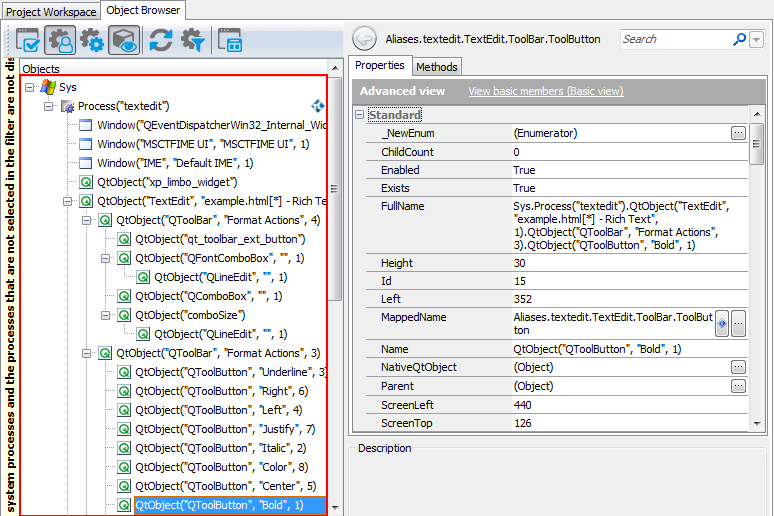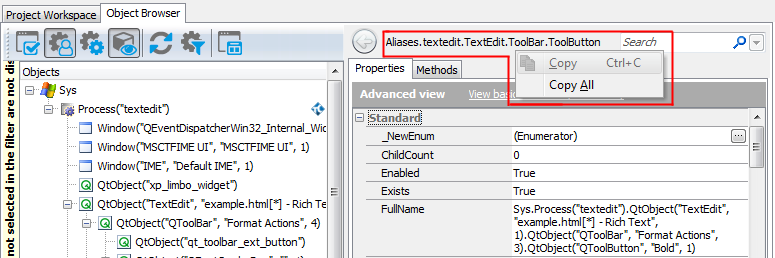There are several ways to refer to objects in Qt applications. If you use Name Mapping in your test project, you can refer to the application objects using their names specified in Name Mapping. For objects that are not in Name Mapping, you can use the naming syntax that directly includes identification properties and values of these objects. This topic explains both approaches.
 About Object Names in the Object Browser
About Object Names in the Object Browser
 Addressing Qt Objects Using Name Mapping and Aliases
Addressing Qt Objects Using Name Mapping and Aliases
 Addressing Qt Objects Without Name Mapping
Addressing Qt Objects Without Name Mapping
 Combining Mapped and Unmapped Object Names
Combining Mapped and Unmapped Object Names
About Object Names in the Object Browser
You can explore the object structure of the tested application in the Object Browser. Below is a sample view of a Qt application's hierarchy displayed in the Object Browser:
Here, the Process("Orders") branch of the Sys object corresponds to your tested Qt application and the other objects correspond to the application’s controls and objects.
To refer to an individual object in the tested Qt application, select the needed object in the Object Browser or Object Spy. These tools display the selected object’s name above the member list. From the right-click menu, you can copy this name to the clipboard and then insert it into your test.
You may notice that this name differs from what you see in the object tree on the left of the Object Browser. This is because the name displayed at the top of the panel uses object aliases if they are defined, whereas the object tree uses the naming syntax that includes identification properties. The differences between the two object naming syntaxes are explained in the Addressing Qt Objects Using Name Mapping and Aliases and Addressing Qt Objects Without Name Mapping sections below.
You can also learn the object names in different syntaxes by looking at the following object properties:
-
MappedName- the object’s fully-qualified alias (including the aliases of all parent objects). This name is used for the object by default in your tests. Note that if the selected object is not in Name Mapping, this property is empty. -
Name- the object name that includes the object's identification properties. This is the same name you see in the Object Browser’s object tree. For an explanation of this syntax, see below. -
FullName- the object’s fully-qualified name in the syntax that includes the identification properties. This name consists of the object’sNameproperty value and theNames property value of all of the object's parent objects. See below.
Addressing Qt Objects Using Name Mapping and Aliases
By default, TestComplete uses object names from Name Mapping (the object repository) to refer to individual objects in Qt applications under test. These names are called aliases. When you are recording a test, TestComplete automatically adds the recorded objects to Name Mapping and generates aliases for them.
You can see the available object aliases and add new aliases in the Name Mapping editor.
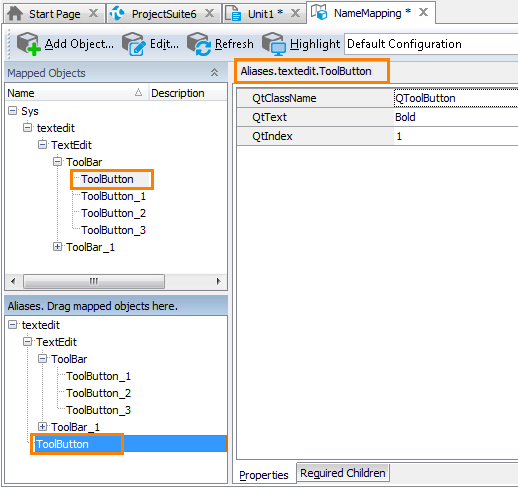
Here, Mapped Objects and Aliases display the hierarchy of mapped objects and their aliases, respectively. The fully-qualified alias that can be used to refer to an object is displayed in the top right part of the Name Mapping editor (see the image above). It starts with Aliases and includes aliases of all of the object’s parent objects separated by dots (in VBScript, JScript, Python and DelphiScript projects) or square brackets (in C++Script and C#Script projects). For example, in the image above you can see that you can refer to the ToolButton object using the following name:
JavaScript, JScript
Aliases.textedit.ToolButton
Python
Aliases.textedit.ToolButton
VBScript
Aliases.textedit.ToolButton
DelphiScript
Aliases.textedit.ToolButton
C++Script, C#Script
Aliases["textedit"]["ToolButton"]
You can copy object aliases from the Name Mapping editor to the clipboard and use them when manually adding test operations over the tested application’s objects.
The following example demonstrates sample unchecking of the ToolButton control specified by an alias:

| Note: | For simplicity, keyword tests do not display the Aliases identifier at the beginning of object aliases.
Also, keyword tests may not display intermediate objects in the application’s object hierarchy. To view the full name of an operation’s target object, double-click the operation or increase the Maximum depth option in the Keyword Test Editor - Groups options. |
JavaScript, JScript
Aliases.textedit.ToolButton.CheckButton(cbUnchecked);
Python
Aliases.textedit.ToolButton.CheckButton(cbUnchecked);
VBScript
Call Aliases.textedit.ToolButton.CheckButton(cbUnchecked)
DelphiScript
Aliases.textedit.ToolButton.CheckButton(cbUnchecked);
C++Script, C#Script
Aliases["textedit"]["ToolButton"]["CheckButton"](cbUnchecked);
Note that the fully-qualified mapped name for this object is the following:
JavaScript, JScript
NameMapping.Sys.textedit.TextEdit.ToolBar.ToolButton
Python
NameMapping.Sys.textedit.TextEdit.ToolBar.ToolButton
VBScript
NameMapping.Sys.textedit.TextEdit.ToolBar.ToolButton
DelphiScript
NameMapping.Sys.textedit.TextEdit.ToolBar.ToolButton
C++Script, C#Script
NameMapping["Sys"]["textedit"]["TextEdit"]["ToolBar"]["ToolButton"]
Since the TextEdit and ToolBar objects are of no interest for our test, we exclude them from the path to the ToolButton object in the Alias tree, so the object hierarchy becomes shorter. Using aliases lets you make your scripts shorter and more readable.
For more information about using Name Mapping and aliases, see Name Mapping and Access Objects by Aliases.
Addressing Qt Objects Without Name Mapping
Your tests can work not only with applications and objects added to Name Mapping, but also with any other running applications, their windows and controls. These objects can be addressed by using a syntax that directly includes identification property values.
Consider the following sample code and keyword test that illustrate how you can refer to an object in your Qt application:

JavaScript, JScript
Sys.Process("textedit").QtObject("TextEdit", "example.html[*] - Rich Text", 1).QtObject("QToolBar", "Format Actions", 4).QtObject("QToolButton", "Bold", 1).CheckButton(cbUnchecked);
Python
Sys.Process("textedit").QtObject("TextEdit", "example.html[*] - Rich Text", 1).QtObject("QToolBar", "Format Actions", 4).QtObject("QToolButton", "Bold", 1).CheckButton(cbUnchecked);
VBScript
Call Sys.Process("textedit").QtObject("TextEdit", "example.html[*] - Rich Text", 1).QtObject("QToolBar", "Format Actions", 3).QtObject("QToolButton", "Bold", 1).CheckButton(cbUnchecked)
DelphiScript
Sys.Process('textedit').QtObject('TextEdit', 'example.html[*] - Rich Text', 1).QtObject('QToolBar', 'Format Actions', 4).QtObject('QToolButton', 'Bold', 1).CheckButton(cbUnchecked);
C++Script, C#Script
Sys["Process"]("textedit")["QtObject"]("TextEdit", "example.html[*] - Rich Text", 1)["QtObject"]("QToolBar", "Format Actions", 4)["QtObject"]("QToolButton", "Bold", 1)["CheckButton"](cbUnchecked);
To learn the exact syntax for referring to a particular object, use the Object Browser - the object tree and the FullName property of objects always use this naming syntax. See the About Object Names in the Object Browser section above.
Let’s have a closer look at this notation and its components.
-
The notation starts with
Sysobject that represents the operating system. -
The next object,
Process("textedit"), represents the Qt application with the file name textedit.exe. -
The other objects represent windows, controls and objects in the tested Qt application. TestComplete uses the following default syntax for these objects:
QtObject(NativeName)
Here, NativeName is the object name as it is specified in the tested application’s source code (the string that is returned by the object’s native
objectNameproperty).Another possible syntax for Qt objects is:
QtObject(QtClassName, Text, [Index])
Instead of the object’s native name, it uses its Qt class name (the class name as it is specified by the
QtClassNameproperty), window caption (the value returned by theQtTextproperty) and (optionally) index among sibling objects with the same class and text.
The Index parameter is used only if the object contains two or more child objects that have the same class name and caption. This syntax is used in the following cases:
-
TestComplete cannot determine the object name that is specified in the application code.
-
There are several objects with the same name.
For more information about the Qt object addressing syntax and its parameters, see the description of the
QtObjectnotation. -
For examples of this syntax applied to objects in your tested Qt application, examine your application in the Object Browser. You can also copy this syntax from the Object Browser and paste it to your test in order not to manually type it.
Remarks
-
The
QtObjectnotation is used for Qt GUI objects of any type - forms, buttons, combo boxes, grids and so on. The word Object here does not mean that TestComplete does not identify the object type. Just the opposite, TestComplete supports many different types of Qt GUI objects and provides high-level methods and properties for automating operations over them. See Support for Qt Applications' Controls for more information. -
If the Use native object names for TestComplete object names setting is disabled in your test project, TestComplete uses the
QtObject(QtClassName, Text, [Index])rather thanQtObject(NativeName)notation for Qt objects by default. For example, it uses this notation in the Object Browser and also during test recording when Name Mapping is not used.Note, however, that this setting affects only the default object naming syntax used in TestComplete panels and dialogs. When creating tests manually, you can use both the
QtObject(NativeName)andQtObject(QtClassName, Text, [Index])notations equally well, regardless of this setting.
Combining Mapped and Unmapped Object Names
You can combine aliases specified in Name Mapping and the QtObject notation when referencing an object hierarchy in tests. For example, you can use aliases for parent objects and the QtObject notation for child objects:
JavaScript, JScript
Aliases.textedit.QtObject("TextEdit", "example", 1).QtObject("QToolBar", "Format Actions", 3).QtObject("QToolButton", "Bold", 1).CheckButton(cbUnchecked);
Python
Aliases.textedit.QtObject("TextEdit", "example", 1).QtObject("QToolBar", "Format Actions", 3).QtObject("QToolButton", "Bold", 1).CheckButton(cbUnchecked);
VBScript
Aliases.textedit.QtObject("TextEdit", "example", 1).QtObject("QToolBar", "Format Actions", 3).QtObject("QToolButton", "Bold", 1).CheckButton(cbUnchecked)
DelphiScript
Aliases.textedit.QtObject('TextEdit', 'example', 1).QtObject('QToolBar', 'Format Actions', 3).QtObject('QToolButton', 'Bold', 1).CheckButton(cbUnchecked);
C++Script, C#Script
Aliases["textedit"]["QtObject"]("TextEdit", "example", 1)["QtObject"]("QToolBar", "Format Actions", 3)["QtObject"]("QToolButton", "Bold", 1)["CheckButton"](cbUnchecked);
However, keep in mind that aliases must always precede the QtObject notation in the object hierarchy. Aliases cannot be used after the QtObject notation within the same statement. That is, the following statement is invalid:
JavaScript, JScript
Sys.Process("textedit").QtObject("TextEdit", "example", 1).ToolBar.ToolButton.CheckButton(cbUnchecked);
Python
Sys.Process("textedit").QtObject("TextEdit", "example", 1).ToolBar.ToolButton.CheckButton(cbUnchecked);
VBScript
Sys.Process("textedit").QtObject("TextEdit", "example", 1).ToolBar.ToolButton.CheckButton(cbUnchecked)
DelphiScript
Sys.Process('textedit').QtObject('TextEdit', 'example', 1).ToolBar.ToolButton.CheckButton(cbUnchecked);
C++Script, C#Script
Sys["Process"]("textedit")["QtObject"]("TextEdit", "example", 1)["ToolBar"]["ToolButton"]["CheckButton"](cbUnchecked);
Accessing Non-Visual Objects in Qt Applications
Qt applications can include non-visual objects that are not displayed in the Object Browser. However, you can access these objects from your tests.
To get access to a non-visual object, you need to find a property, field or method of another object (visual or non-visual) that would return a reference to the desired object. The parent object can be either visual or non-visual, but the root object in the tree of parent objects must be a visual object. To find the needed property or method, examine the tested Qt application in the Object Browser or ask the application developers where you can find it.
Qt applications can also include alien widgets, that is non-windowed components that do not have window handles associated with them. For detailed information on how to test such components with TestComplete, see Testing Alien Widgets of Qt Applications.
Further Reading
The following topics explain how to refer to objects in Qt applications while performing common operations over them:
See Also
Testing Qt Applications
Testing Qt Applications - Overview
Support for Qt Applications' Controls
Accessing Native Properties and Methods of Qt Objects