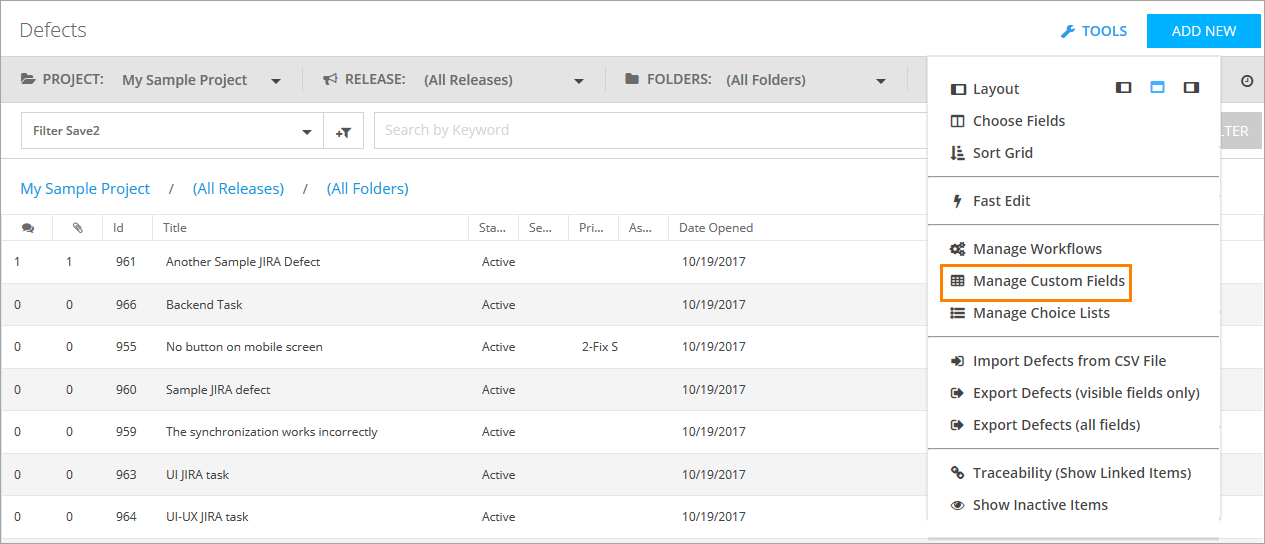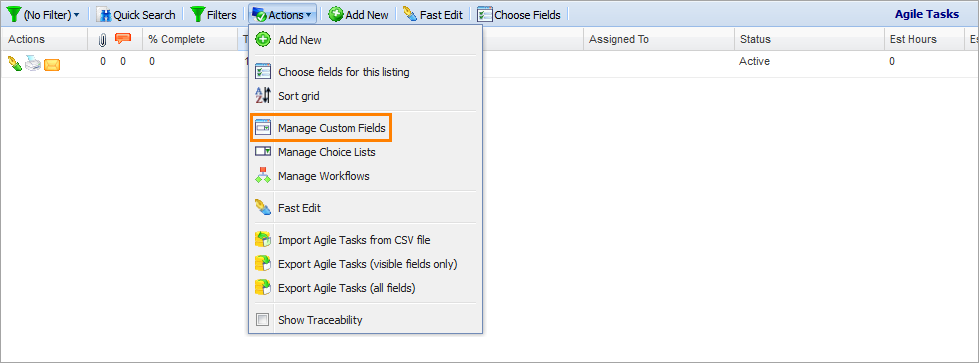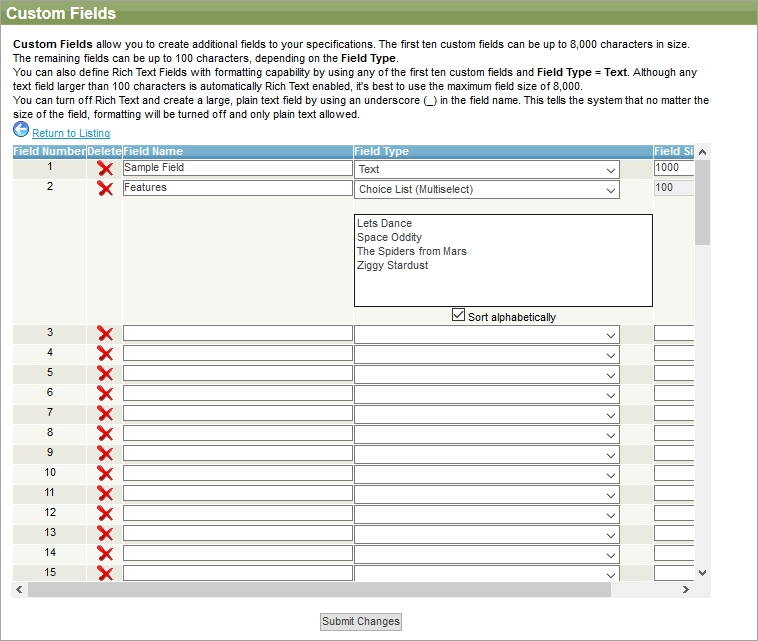In QAComplete, you can create your own custom fields for each item. The fields will help you track any data you want to collect.
You can create custom fields in several ways:
-
Go to > Setup > System Configuration > Screen Layouts.
-
You can also do this directly from the item list screen:
You will see a screen similar to this one:
You can create custom fields of various types:
| Type | Description |
|---|---|
| Check Box | Provides a custom field that appears as a check box (selected or not). |
| Choice List (Based on Another Field) | Creates a custom field that contains a drop-down list with items from another QAComplete field. |
| Choice List (List of All Project Users) | Creates a custom field with a drop-down list of users that have access to the project you are working with. |
| Choice List (List of All Users) | Creates a custom field with a drop-down list of all users regardless of whether they have access to the project you are working with. |
| Choice List (List of Values) | Creates a list of selectable values that appear in a drop-down list. |
| Choice List (Multiselect) | Creates a list of selectable values that appear in a drop-down list, with a check box for each value, which allows you to select multiple items. |
| Date | Provides a date entry field with a clickable button to allow choosing a date from a calendar. |
| Numeric | Provides a custom field whose values must be numeric. |
| Phone |
Provides a custom field whose values must be in the format of a phone number (xxx-xxx-xxxx).
|
| SSN |
Provides a custom field whose values must be in the social security number format (xxx-xx-xxxx).
|
| Text |
Provides a custom field that can be a regular text entry field. Custom fields 1 through 10 can be up to 20000 characters and allow basic formatting. To turn off Rich Text formatting and restrict the field to plain text only, use the underscore character ( _) in the name of the field. This overrides the automatically enabled Rich Text editor and creates a plain text field. |
| Choice List (Based on SQL) |
On-Premises feature. You can enter an SQL statement that will return a list of items based on your query. The items appear in a drop-down list. This field type is not compatible with Fast Edit and the import functionality. For more information about this feature, see the corresponding topic. |
| Choice List (List with Sublist based on SQL) |
On-Premises feature. You can enter an SQL statement that will return a list of items based on an SQL query. The items appear in a drop-down list. For more information about this feature, see the corresponding topic. |