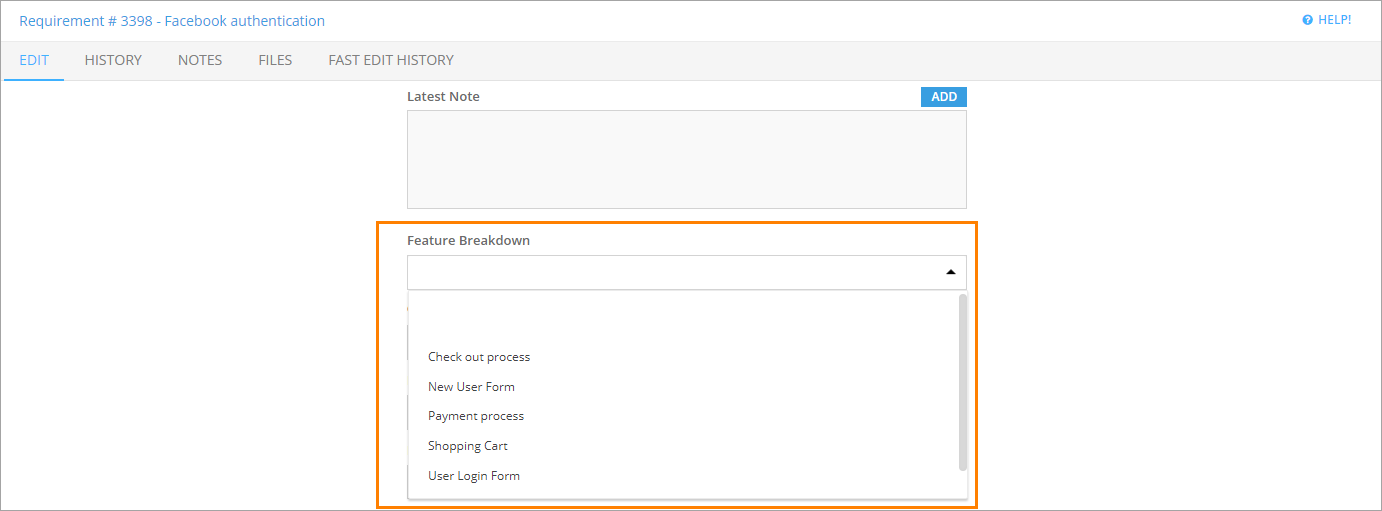In QAComplete, it is possible to create a custom field that displays the values from another field as a drop-down list. For example, you can create a list that contains a standard set of values to use across other modules, then associate the list with a custom field. To learn how to create a list, see About Lists.
For example, you can create a custom field in Requirements and link it to an existing list.
| Note: | Make sure all the values are unique in the selected field, otherwise, your drop-down list will not serve its purpose. |
-
Go to Requirements.
-
Click Tools and select Manage Custom Fields.
-
Create the Choice List (Based on Another Field) custom field.
-
Click Click Save Button. you can see the fields that are available in the editor. To manage them, please navigate to the System Configuration > Screen Layouts settings. Create Requirement and Edit Requirement forms as a drop-down list.