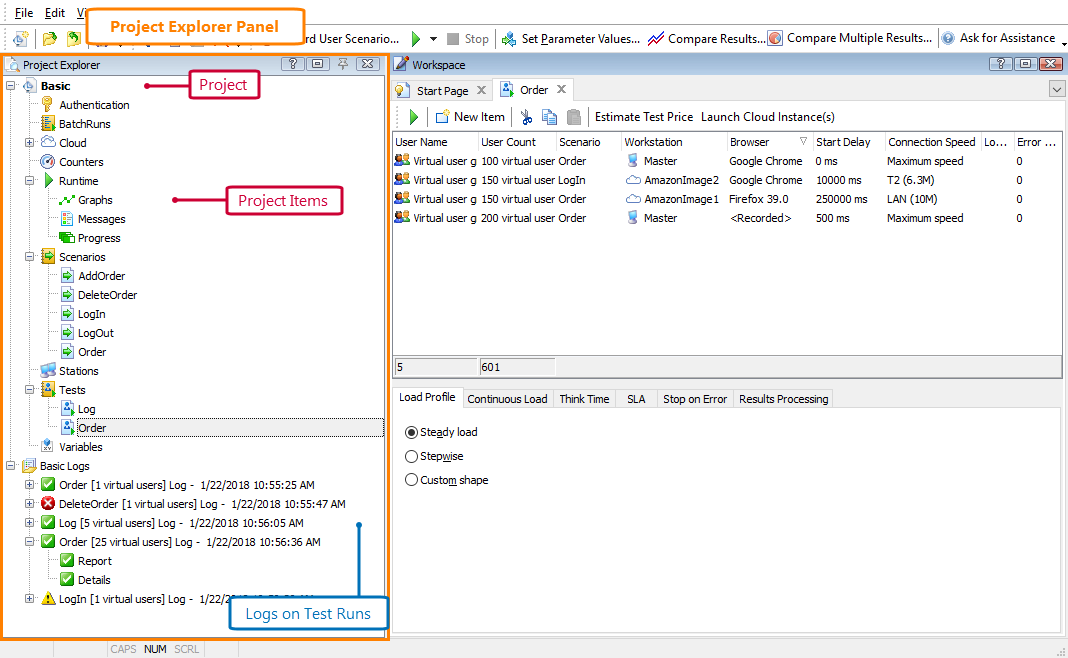A test project in LoadComplete is a container for the load tests you create, for associated resources and for the results of the test runs. Before you start recording or designing a load test, you need to create a project where this test will be kept.
In LoadComplete, only one test project can be open and active at a time. However, you can create several projects and work with them. When you open another test project, the previously opened project is closed. The list of recently used test projects is shown on the Start Page and in the File | Recent menu.
The Project Explorer panel shows the project contents:
A test project consists of the following items:
-
Authentication – This item stores authentication information for password-protected zones.
-
Cloud – Has a collection of Amazon image items. Amazon image items store AWS credentials and parameters of Amazon cloud computers (instances) that LoadComplete uses to launch instances to simulate traffic on them.
-
Scenarios – User scenarios used in the tests. A scenario defines a sequence of actions performed against the tested web application or server.
A project can include any number of scenarios. For more information about scenarios, see Recording User Scenarios.
-
Stations – Holds a list of workstations from which virtual users used in your tests will “work”. LoadComplete can generate up to 2000 virtual users on each station. Typically, you use multiple stations to generate a very large number of virtual users (for example, several thousand). See Distributed Testing.
-
Tests – A collection of load tests. A project can include any number of tests, but there must be at least one test. For information about designing load tests, see Creating and Configuring Load Tests.
-
Counters – Use this item to configure counters to measure your tested web server performance. See About Server Monitoring.
-
Runtime – A collection of pages containing various information on the test run progress. See Runtime Pages.
-
Variables – Use this item to manage variables you define in the project.
-
Project Logs – Holds the results of the load test runs. For more information about load test results, see Analyzing Results.
You specify the project name and location during project creation, however, you can rename the project or move it to another folder later.
For complete information on working with projects and project items, see topics of the Managing Projects and Project Items section.