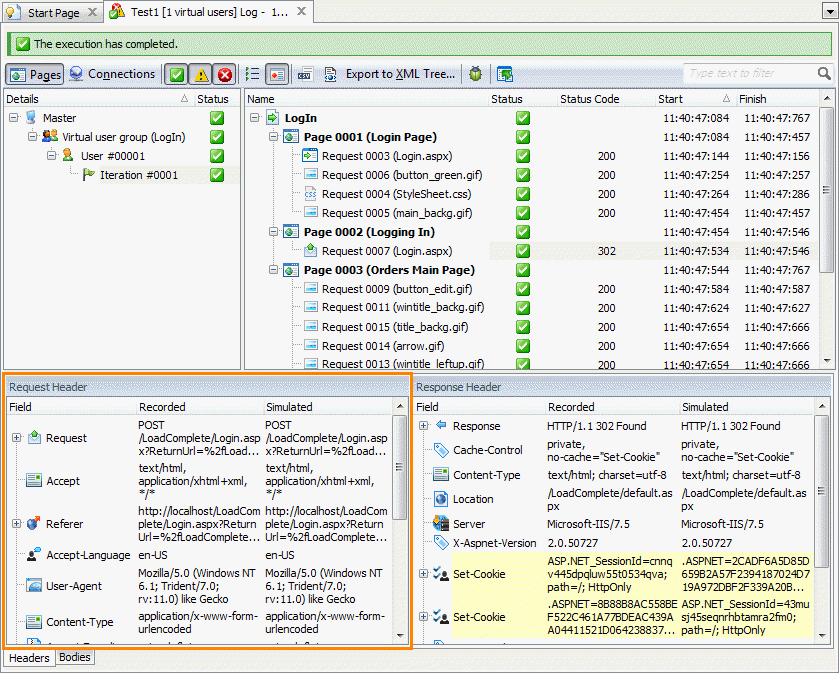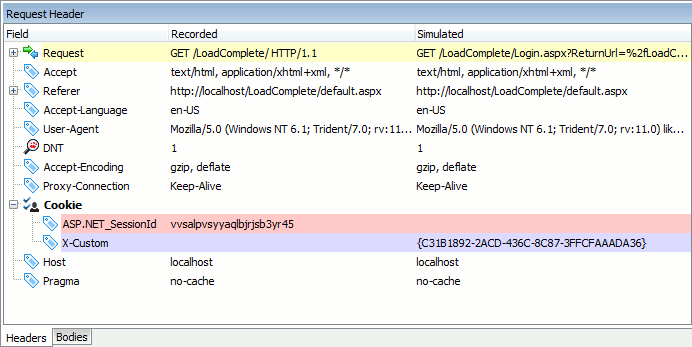About the Request Header Panel
The Request Header panel shows the header contents of the request selected in the Details panel.
Below is a sample view of the panel:
Information on the Panel
The panel has the following columns:
| Column | Description | ||
|---|---|---|---|
| Field | The name of the header field. | ||
| Recorded | The header field’s recorded value. It can be either the value LoadComplete recorded during scenario recording or the value you set manually in the Scenario editor. | ||
| Simulated | The header field values that the test engine sent to the server during the test run. If you have a variable assigned to the header field, the column contains the variable value.
|
The panel highlights differences between recorded and simulated requests with various colors:
-
Transparent - The simulated value is the same as the recorded value.
-
Yellow - The simulated value differs from the recorded value.
-
Pink - The recorded value was not simulated.
-
Blue - The simulated value is not present in the recorded request.
More Information on Test Results
|
To learn more about … |
See these topics … |
|---|---|
|
Resolving errors and warnings |
|
|
Analyzing test results |