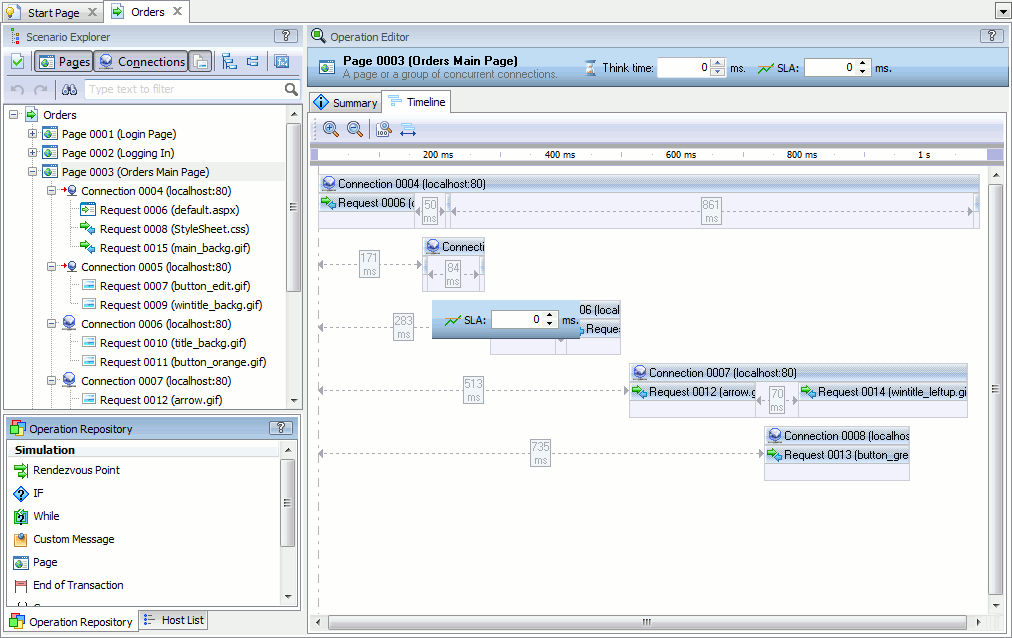Description
Description
Use the Page operation to group requests and connections in your scenario.
LoadComplete records them when it is recording a scenario. You can also add Page operations manually. To do this, the Page items should be visible in the Scenario Explorer tree. If they are hidden, then LoadComplete will display a warning when you attempt to add a Page operation to the scenario. Click View Page item in the warning message to make pages visible. Alternatively, you can make them visible by clicking Pages on the scenario editor toolbar.
After you add a Page operation, LoadComplete will display a “Page has no requests” warning (you can see it at the top of the editor, or on the Summary page). You need to add requests or other operations to the Page to get rid of this warning.

 Using the Operation
Using the Operation

 Position
Position
| Number of occurrences: | Unlimited. |
| Parent operations: | Scenario, If... Then or If... Else, Group, Loop, or While operations. Page cannot be a child of another Page operation. |
| Child operations: | Any other operations, except for Page. |

 Operation Think Time
Operation Think Time
The Think Time edit box at the top of the editor specifies the number of milliseconds to wait until the first operation of the page is executed.
To learn more about setting the think time for pages, see Changing Think Time for Pages and Requests.

 Operation SLA
Operation SLA
The SLA edit box at the top of the editor specifies the maximum acceptable load time of the page, in milliseconds.

 Operation Properties
Operation Properties

 Summary Page
Summary Page
This page provides summary information on the operation and its child operations like the number of found errors, the list of variables used, and so on. Information on the page is read-only.

 Timeline
Timeline
This page of the Page operation shows requests sent to get the page contents and connections through which the requests were sent.
Connections are shows as horizontal strips. Requests are shows as boxes within the strips.
For each connection, you can see the URL and the port that the connection used. For each request, you can see the name of the loaded resource.
The size of request and delay boxes is proportional to the request and delay lengths. At the top of the editor, there is a ruler that helps you estimate the request and delay lengths.
Requests in different connections are simulated in parallel. Requests that belong to the same connection are simulated in series.
Usually, web browsers send consequent requests with a short delay between them. You can see these delays on the Timeline page.
The leftmost request of the topmost connection is the first request that the browser sent when loading the page. The other requests were sent after this request. You may notice short delays before the first requests of most connections. This means that the browser sent those requests a bit later after the first request of the topmost connection.
To open a request or connection
-
Right-click a needed request or connection and then click Show in Scenario Explorer.
LoadComplete will select the request or connection in the Scenario Explorer and show its contents.
To change the simulation time
-
Resize the request box.
To change the delay between requests
-
Drag the splitter between the requests.
To delete the think time of a request
-
Simply double-click the time box between requests:
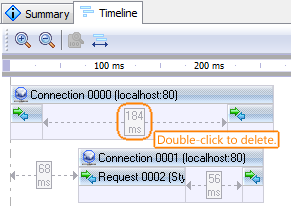
To change the time scale
Do any of the following:
-
Use the
 Zoom In and
Zoom In and  Zoom Out buttons on the Timeline page toolbar to increase or decrease the time scale. You can also change the time scale by rotating the mouse wheel.
Zoom Out buttons on the Timeline page toolbar to increase or decrease the time scale. You can also change the time scale by rotating the mouse wheel. -
Click
 Zoom Default on the toolbar to restore the original time scale.
Zoom Default on the toolbar to restore the original time scale. -
Click
 Zoom Fit to change the time scale so that it fits the page’s bounds.
Zoom Fit to change the time scale so that it fits the page’s bounds.
You cannot reorder requests and connections on the Timeline page. You reorder connections and requests by dragging them in the Scenario Explorer. See Adding, Removing and Arranging Operations in Scenarios.
To delete a request or connection
-
Right-click a request or connection and then click
 Delete.
Delete.

 Information on Errors and Warnings
Information on Errors and Warnings
You can find information on issues in operation properties in the Summary page. Also, information about the erroneous settings is displayed in the editor’s header area.
See Also
Operation Reference
Recording User Scenarios
Editing Scenarios
Changing Think Time for Pages and Requests
Recording Custom Pages