LoadComplete checks whether the license is available when you activate a license or start a test run. This topic describes problems that may arise when you activate the license.
The license check procedure includes the following steps:
-
LoadComplete’s licensing subsystem transfers the license key to the Sentinel LDK License Manager service.
-
The Sentinel LDK License Manager service forms an activation request and sends it to the SmartBear web site (addresses
ls1.smartbear.comandls2.smartbear.com, port443). -
Then the service receives the activation code in response and activates LoadComplete.
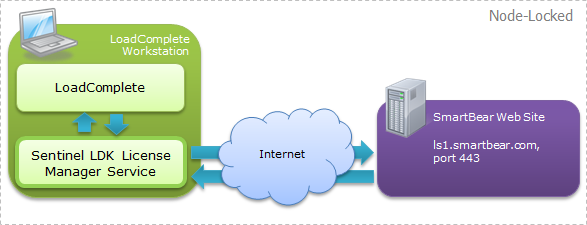
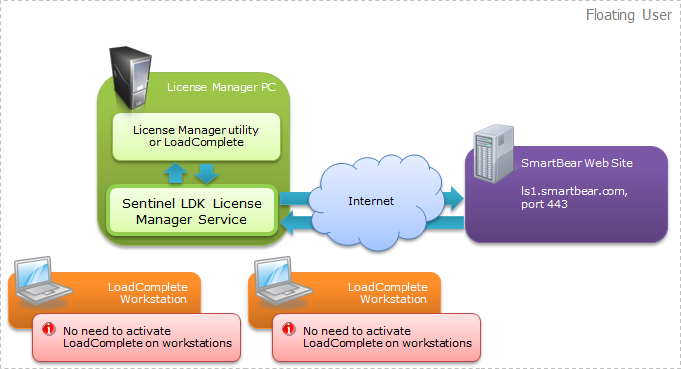
If the activation fails, this means that an error occurred on one of these steps. LoadComplete will display a message box notifying you about the problem. Below are some recommendations for resolving typical problems:
-
Make sure the Sentinel LDK License Manager service is running on the License Manager PC. The service is started automatically after the License Manager utility or LoadComplete is installed. If this service is not running, activation is impossible.
To determine whether this service is running, open the Control Panel | Administrative Tools | Services window and see if the services list contains the Sentinel LDK License Manager service and that the service is running.
If the service is not running, try to start it. If this does not help, reinstall LoadComplete and try again.
-
Check if you activated your license on a physical computer. See Using LoadComplete on Virtual Machines.
-
Check that your License Manager PC has an Internet connection:
-
Verify that you have a working Internet connection. Check that the network cable is connected to your computer and check that you can open web sites (for instance, you can try opening www.smartbear.com).
-
Check that the firewalls or proxies running on your computer and local network allow activation requests to the URLs
ls1.smartbear.comandls2.smartbear.com, and port443. To determine whether a firewall (or proxy) blocks the port 443, try connecting to the My SmartBear section of our web site (https://my.smartbear.com).Ask your network administrator for help with configuring the firewall or proxy settings, if needed.
-
-
The activation fails if the license key has already been used earlier. For information on how to resolve this problem, see The License Key Has Already Been Used for Product Activation.
-
LoadComplete activation fails if you specified invalid activation data. For information on how to resolve this problem, see The Activation Information Is Invalid. Please Make Sure You Have Spelled it Correctly.

If you are using a Floating User license, you should activate it on the License Manager PC only. There is no need to activate it on other workstations, on which LoadComplete instances will run. -
The computer where you are activating the LoadComplete license must not have other active LoadComplete licenses. You can use only one LoadComplete license per License Manager. If you activate a new license, it will replace the activation data of the existing license. So, if you have two license keys, you need to either use two License Manager PCs, or merge the licenses (if possible). See Using Multiple Licenses on One License Manager PC.
If you are unable to activate your LoadComplete license for some reason, contact SmartBear Support Team.
To resolve licensing problems, you can use the Licensing Troubleshooter on our web site:
The troubleshooter will also help you collect information and submit a request to the SmartBear Support Team.

