To manage licenses, Sentinel License Manager uses the following modules and subsystems:
-
LoadComplete license management subsystem.
-
Sentinel LDK License Manager service.
-
(Optionally) Standalone License Manager utility.
The license management subsystem and the service are always installed along with LoadComplete.
License Manager PC
Before you can use LoadComplete, you activate your LoadComplete license. When you activate the license on a computer, the License Manager uses the license key to obtain activation data from SmartBear. The computer where your license is activated and which controls the license usage is called the License Manager PC. After the activation succeeded, the License Manager is bound to the License Manager PC and can run on this PC only. To uninstall and move the License Manager to another computer, you first have to unbind the License Manager from the current License Manager PC.
 |
Activate licenses on physical computers. Use virtual machines only as workstations for running LoadComplete instances. For more information, see Using LoadComplete on Virtual Machines. |
If you have a Floating User license, LoadComplete can run on several workstations on the network. The license can be activated either on one of LoadComplete workstations, or on the computer where the standalone License Manager utility is installed (that is, on the computer that has no LoadComplete). In other words, if you use Floating User licenses, then, in general, the License Manager PC differs from the computer that has LoadComplete installed.
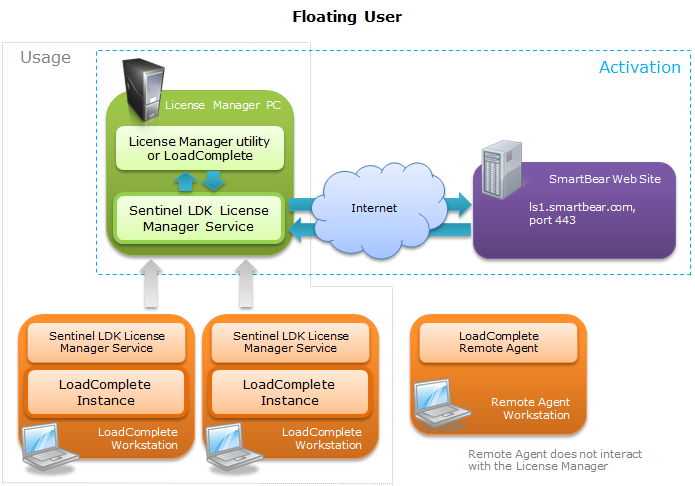
If you have a Node-Locked license, the License Manager PC is the computer, on which LoadComplete is installed. The License Manager allows running LoadComplete on this computer only.
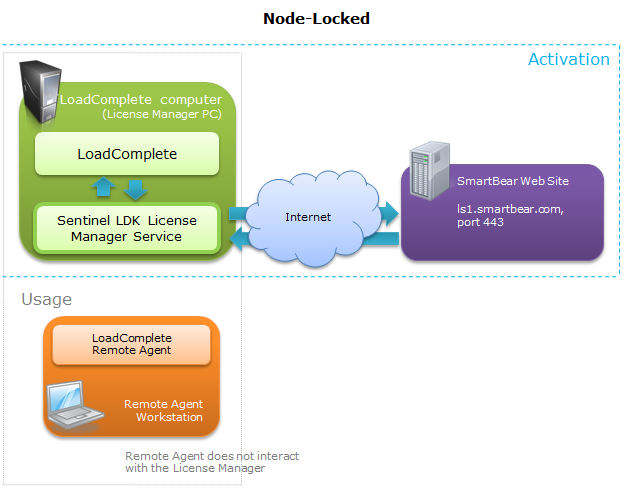
License Manager Service
Both Node-Locked and Floating User licenses use the Sentinel LDK License Manager service for license management (activating, running, updating and moving).
This service must be running in order for LoadComplete to be able to start. It must also be running during the whole LoadComplete session as LoadComplete may send requests to the License Manager during the run. If you use a Floating User license, this service must be running both on the License Manager PC and on the workstations, on which LoadComplete is running.
To determine whether this service is running, open the Control Panel | Administrative Tools | Services window and see if the Sentinel LDK License Manager service is running.
Standalone License Manager Service Utility
If you use a Floating User license, we recommend that you activate your LoadComplete license on a server computer that is always available to your QA team. There is no need to install LoadComplete on the server, you can just install the License Manager as a standalone utility. Feel free to download its installation package from the SmartBear web site:
 http://downloads.smartbear.com/SmartbearLicenseManager.exe
http://downloads.smartbear.com/SmartbearLicenseManager.exe
The only purpose of this utility is to activate Floating User licenses and control concurrent LoadComplete instances and the number of simulated virtual users. It is small, resource-friendly and does not have any specific system requirements. It can be installed on any, even “weak” computers. The only requirement is that this computer has a network connection. See Activating Floating User Licenses for more information.
Important: The License Manager can control only one LoadComplete license at a time. That is, you cannot activate two LoadComplete licenses on the same computer. For more information about this limitation and about possible workarounds, see Using Multiple Licenses on One License Manager PC.
Checking License on Start
Every time LoadComplete starts, it performs the following actions:
-
Searches for an active License Manager on the local machine.
-
If the License Manager is not found on the local computer (this is possible if you are using a Floating User license), LoadComplete searches for the License Manager in the network.
If the License Manager is not in your local network or if LoadComplete is unable to find it, you can modify the search settings and specify the name or IP address of the License Manager PC. See Fixing Typical Issues With Floating User Licenses.
If your network contains several License Managers, LoadComplete will connect to the first found Manager. See Specifying License Manager for Connection.
-
After an appropriate License Manager is found, LoadComplete requests permission to run. If the number of running LoadComplete instances is less than it is specified by the license, the License Manager permits the run. If the number of running instances equals the limit specified by the license, LoadComplete displays a message box that says that LoadComplete cannot be run.
After all subsystems are initialized, you can work with LoadComplete.
| Note: | The availability of virtual users is checked during the test run, before the test engine starts simulating the traffic. For detailed information on this, see Licensing Virtual Users. |
See Also
Licensing LoadComplete
Licensing Virtual Users
Troubleshooting
How To
