To activate a license, LoadComplete needs to exchange data with the SmartBear licensing server. The image below describes the process:
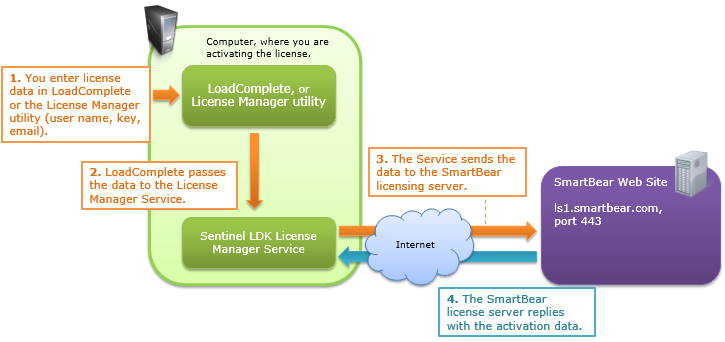
The procedure works similar for all the license types whether they are Node-Locked or Floating User, Subscription or Perpetual, Trial or commercial. The steps you perform may vary depending on your license type and the network facilities. For detailed information, see the following topics:
Key Points
-
The activation can be performed in automatic or manual mode:
-
Automatic activation means that LoadComplete exchanges data with the SmartBear website automatically (URLs
https://ls1.smartbear.comandhttp://ls2.smartbear.com, port443). All you need to do is to enter the activation data. -
Manual activation implies that you exchange data with the SmartBear license server manually. You can choose this mode if your computer is not connected to the Internet for some reason. See Manual Activation Procedure.
-
-
The activation request contains the following data:
-
License key
-
Your computer name
-
Motherboard ID
-
Master hard drive serial number
The motherboard ID and master hard-drive serial number are used to “bind” the license to your computer. If you change both the motherboard and the master hard drive, you will have to update the license (a change made to one of these values is considered as a possible upgrade). Before upgrading your License Manager PC, we recommend that you unbind your license from the License Manager PC. For the complete information, see Deactivating and Moving LoadComplete Licenses.
-
-
After the activation succeeds, your license will be “bound” to the computer where you have activated the license. This computer becomes the License Manager PC for the license.
If you need to uninstall and move the license to another PC, you should remove (or deactivate) the license from this computer first. See Uninstalling and Moving Licenses.
Deactivation is supported for commercial licenses only. Trial licenses cannot be deactivated.
-
The activation consumes the license key. You will not be able to use this key to activate the license on other computers. To do this, you need to use a new license key. The SmartBear web site generates this key after you deactivate your license.
-
The Remote Agent utility does not require activation.
-
The License Manager can control only one license of a product. Two licenses of the same product cannot be activated on the same License Manager PC (the new activation data could replace the existing data, and your current license would be lost).
For more information on the problem and on possible workarounds, see Using Multiple Licenses on One License Manager PC.
Troubleshooting
To learn how to work around problems when activating LoadComplete, see the Troubleshooting section.
For information on configuring the License Manager and managing licenses in your network, see the How To section.
See Also
Activating Licenses
Activating Node-Locked Licenses
Activating Floating User Licenses
Requesting Trial
Using Multiple Licenses on One License Manager PC
Using LoadComplete on Virtual Machines

