To use LoadComplete, you need to activate its license. This is needed for all LoadComplete instances, even if you are going to use LoadComplete Trial. To request a trial, enter the needed data in the Trial Request dialog.
LoadComplete shows a dialog where you click Start a Trial in the Welcome dialog or Request trial in the Unable to find an activated license message.
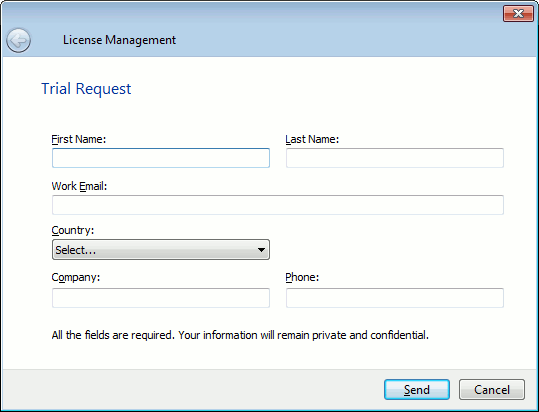
Enter all the needed data in the dialog and click Send to request the Trial license.
LoadComplete will pass your data to the SmartBear licensing web server, receive an activation code from it and apply this code to your computer. After that, you will see the LoadComplete window.
Requirements
-
To request and activate the Trial license, your computer must be connected to the Internet.
-
The proxies and firewalls running in your network should allow access to the SmartBear licensing web servers (https://ls1.smartbear.com or https://ls2.smartbear.com, port 443). If needed, ask your system administrator to provide access to the licensing servers.
-
The email address you specify in the dialog should be valid.
 We respect your privacy and will not share the information you specified in the dialog.
We respect your privacy and will not share the information you specified in the dialog.
You will not have to reinstall or reconfigure the product after purchasing a commercial license. You will need just to activate the new license.
See Also
Activating and Deactivating Licenses via the License Management Wizard
Technical Support
