Sometimes, you need to entirely exclude some source code files from all profiling. There are two lists, one global for all AQTime projects, Ignore Files and Routines and Files to Ignore for Project, which is specific to the current project. The dialog for the Files to Ignore for Project list is called when you select Project > Files to Ignore from AQTime's main menu.when you select Project > Files to Ignore from the main menu of Microsoft Visual Studio.when you click the  Files to Ignore button in Embarcadero RAD Studio. Note that this button does not reside on any toolbar by default. However, you can add the button to any RAD Studio’s toolbar via the Toolbar Customization dialog. In this dialog, switch to the Commands page, select the Project.AQtime category in the Categories list, drag the Files to Ignore command from the Commands list and drop it on the needed toolbar.
Files to Ignore button in Embarcadero RAD Studio. Note that this button does not reside on any toolbar by default. However, you can add the button to any RAD Studio’s toolbar via the Toolbar Customization dialog. In this dialog, switch to the Commands page, select the Project.AQtime category in the Categories list, drag the Files to Ignore command from the Commands list and drop it on the needed toolbar.
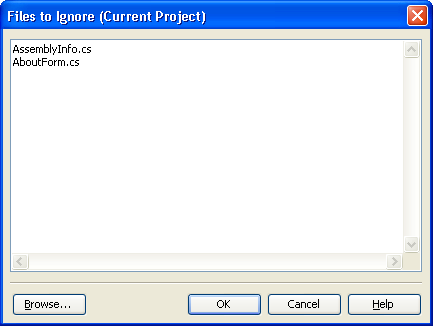
You can remove files from the list (thus re-enabling profiling of their contents), edit their names in place or add new files by typing them in at the bottom. Browse lets you add files in an easier, visual way. To save changes, press OK. Cancel will close the dialog and discard any changes.
To exclude certain routines rather than whole files, specify their names in the Ignore Files and Routines dialog. Note that the ignored files (both global and project-specific) can later be included in profiling by enabling the Bypass ignore settings option.
There are cases when the exclusion settings does not work:
- Routines that belong to a trigger or an action cannot be excluded from profiling using the dialog. They are always included. See About Actions and About Triggers for more information.
- If the Entire .NET Code box is checked in the Setup panel, all your settings concerning the managed files will be ignored. Therefore, if Entire .NET Code is checked and you add a managed file to the list of ignored files, the file will still be included in profiling tasks. The All Project Modules box has no effect on settings you make in the Files to Ignore dialog.
See Also
Excluding Code From Profiling
Ignore Files and Routines Dialog
