The activation procedure is very similar for both Node-Locked licenses and Floating User licenses. The only difference is the computer where you activate the license. In case of a Node-Locked license, this is the computer where you install and run AQTime. In case of a Floating User license, this can be either one of AQTime workstations, or a server that has the License Manager utility for activating licenses and controlling their usage.
The activation procedure is very similar for all AQTime Pro license types. However, there is a slight difference between activating the Node-Locked and Floating User licenses. It concerns the computer on which you activate the license:
-
In case of the Node-Locked license, this is the computer on which you install and run AQTime.
-
In case of the Floating User license, this can be either one of AQTime workstations, or a server that has the License Manager utility installed, which is used to activate licenses and to control how they are used.
You activate licenses using the License Management wizard that is built into AQTime or shipped as a stand-alone executable with the License Manager utility. During the activation, the wizard interacts with the Sentinel LDK License Manager service that sends data to the SmartBear web server and receives the activation code in response.
The activation can be performed in automatic or manual mode. This applies both Node-Locked and Floating User licenses:
-
Automatic activation means the wizard exchanges data with the SmartBear web site automatically (URLs
https://ls1.smartbear.comandhttp://ls2.smartbear.com, port443). All you have to do is to specify the activation data in the wizard.This activation mode requires that the computer, on which you activate the license, has a working Internet connection. The Internet connection is required during the activation. It is not used during normal working times.
-
Manual activation implies you exchange data with the SmartBear web server manually. You can choose this mode if your computer is not connected to the Internet for some reason. The License Activation wizard contains detailed instructions that will guide you through the manual activation process. For complete information, see Manual Activation Procedure.
The following images illustrate the activation process:
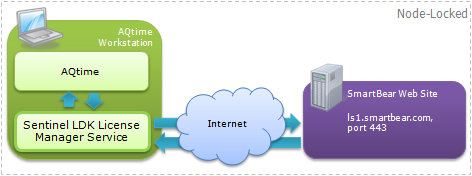
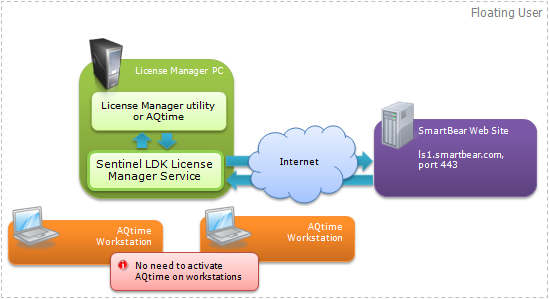
For detailed information on activating Node-Locked and Floating User licenses, see Node-Locked License - Activation Steps and Floating User License - Activation Steps.
Notes:
-
After the activation succeeds, your license key will be bound to the computer where you have activated the license. This computer becomes the License Manager PC. Every time the License Manager service starts, it checks whether it is running on the appropriate PC or not.
If you need to uninstall and move the license to another PC, you should first deactivate the license on the current License Manager PC. For information on how to do this, see Deactivating and Moving Licenses.
-
The activation consumes the license key. You will not be able to use this key to activate the license on other computers. To move a license to another computer, first, you need to deactivate it, and then activate it on the target computer using a new license key that you obtain on the SmartBear web site.
-
If you have a Floating User license, you only need to activate AQTime once - on the License Manager PC. There is no need to activate it on each workstation, that AQTime will run on.
-
If you enter a new Floating User license key on the License Manager PC where another Floating User license is activated, the new activation data will be merged with the existing data.
Node-Locked licenses are activated on individual workstations and cannot be activated one after another. Before activating a new license, you need to deactivate the existing license. See also Using Multiple Licenses on One License Manager PC.
-
The activation request contains the following data:
- License key
- Your computer name
- Motherboard ID
- Master hard drive serial number
The motherboard ID and master hard-drive serial number are used to “bind” the license to your computer. If you change both the motherboard and master hard drive, you will have to update the license (a change to one of these values is considered a possible upgrade). Before upgrading your License Manager PC we recommend that you unbind your license from the License Manager PC. For complete information, see Moving Licenses.
For information on how to workaround problems when activating AQTime, see the Troubleshooting section.
For information on configuring the License Manager and managing licenses in your network, see the How To section.
See Also
Activating Licenses
Activating Node-Locked Licenses
Activating Floating User Licenses
