After the build is over and the tests are complete, you can view AQTime Test item results:
Team Foundation Server 2010 - 2015
-
Double-click the needed build in the Build Explorer panel or right-click it and select Open from the context menu. This will display the build report.
-
In the Summary section of the build report, view the Test results section:
-
Click a link corresponding to the needed test run. This will open the test run:
sClick the link in the Attachments section to open the test log in Visual Studio.
-
In the Test Results panel of Visual Studio, right-click the added test result to open the detailed profiling log:
Team Foundation Server 2005 - 2008
-
In Visual Studio, double-click the needed build in the Build Explorer panel or right-click it and select Open from the context menu. This will display the build report.
-
In the build report, expand the Result details node and click the link under Test Run. Visual Studio will display the Browse for Folder dialog.
-
In the dialog, specify the folder that will contain the files holding the results. Click OK.
-
Visual Studio will place the result files in the specified folder and add a row to the Test Results panel.
-
Right-click the added row in the Test Results panel and choose View Test Results Details from the context menu. Visual Studio will display an editor window holding detailed test results:
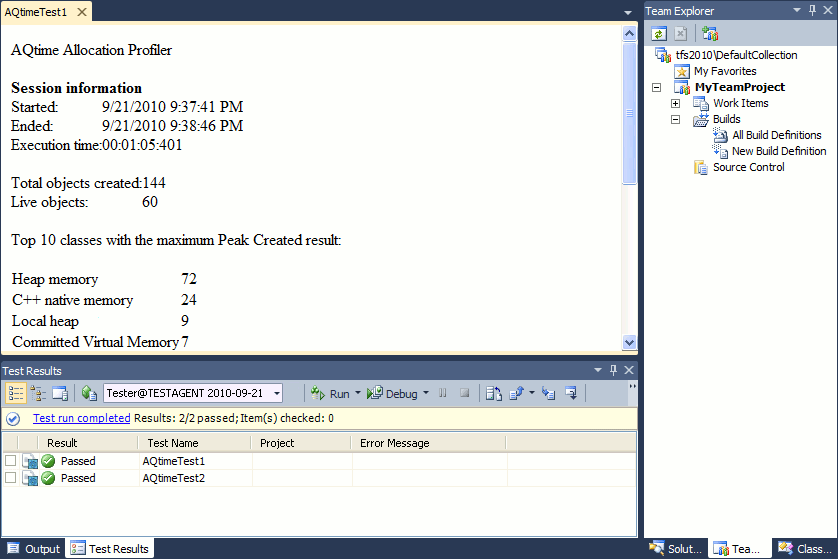
Troubleshooting
If the test fails, check whether AQTime is installed on the appropriate computer and whether that computer can access the AQTime project.
If your AQTime test also uses a TestComplete project to simulate user actions, make sure that TestComplete is installed on the build computer and can access the needed TestComplete project.
See Also
Running AQTime Projects as Part of Build And Release Pipeline
Configuring Visual Studio Test Projects to Run AQTime Projects
Creating and Configuring Team Builds
Running Builds

 Team Foundation Server 2010 - 2015
Team Foundation Server 2010 - 2015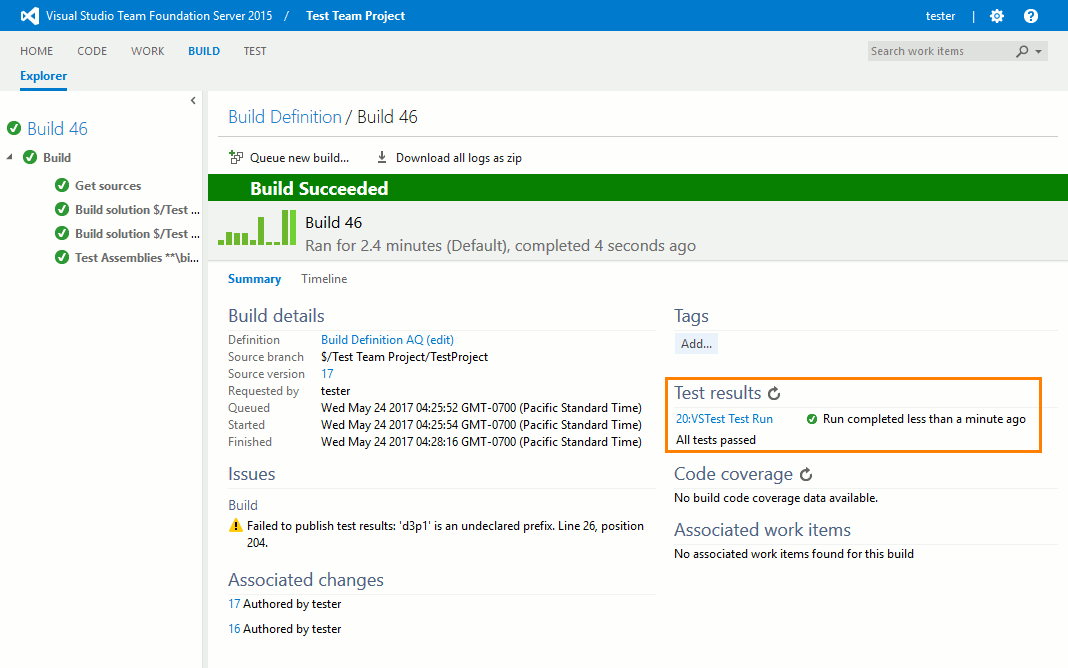
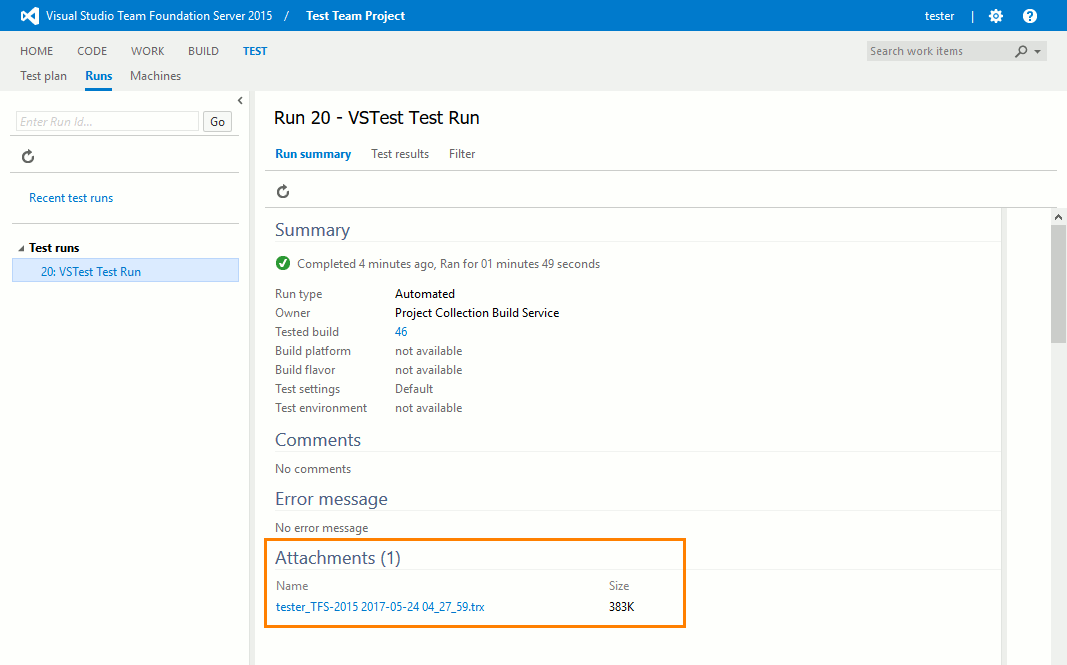
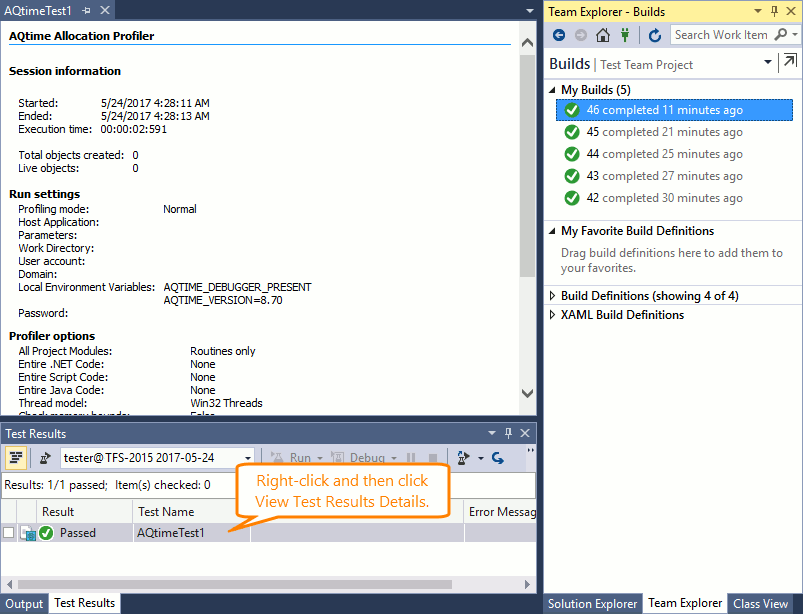
 Prev
Prev