Main Screen
Use this page to:
View the active API.
Edit the active documentation page.
View Active API
Select an API in the side navigation panel to view its contents in the main screen.
Resolved State
The APIs in the provider view of API Hub Portal are in an unresolved state. The API is in a resolved state after a Preview or Publish action. A resolved state means that the APIs also show:
Contents of external references, if there are external references in the API.
Domains information, if domains are referenced in the API in API Hub for Design.
Note
You can only view APIs in API Hub Portal. To edit APIs, go to API Hub for Design.
Try out OpenAPI
To try out an OpenAPI:
Select an API endpoint to open its contents.
Select Try it out.
Learn more about options for routing API requests here.
Edit Active Documentation Page
Select a documentation page in the side navigation panel to open it for editing on the main screen.
API Hub Portal uses HTML to create formatted documentation pages.
API Hub Portal supports syntax highlighting in code blocks for the following languages:
C++
Go
GraphQL
Java
js-extra
JSX
Kotlin
Markdown
Objective-C
Python
Reason
Ruby
Rust
Swift
TSX
YAML
Note
Syntax highlighting is only visible in the consumer view.
Edit a page
You can use page editor collaboration features when creating or updating your product page. These features allow multiple users to edit a page simultaneously and review or comment on existing content.
The editor displays a live preview of collaborators currently working on the same page. The initials of active contributors appear in the editing window's top-right corner.
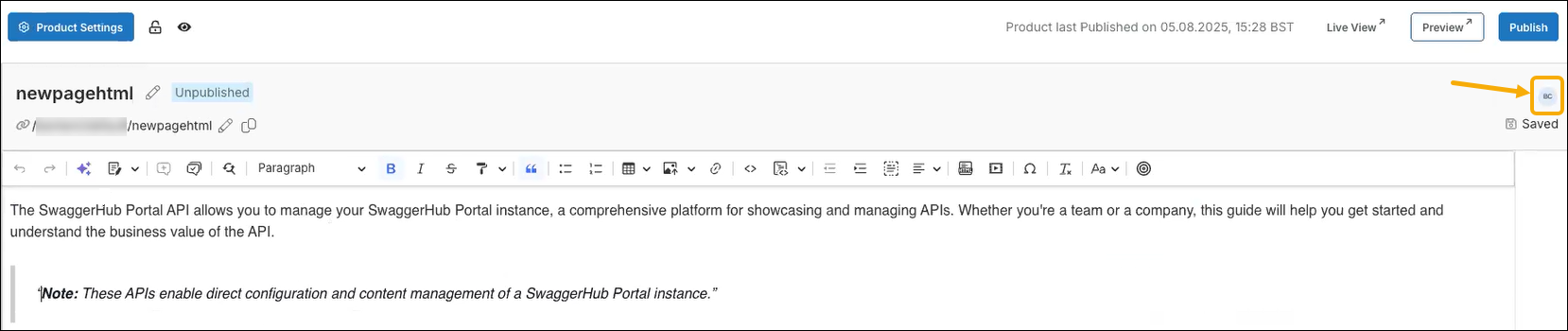
Each edit is autosaved, and collaborators can observe other users' updates in real time.
Tracking changes: To track all edits applied to a document, select the Track changes option on the toolbar. Each update implemented in the tracking mode is marked in green and can be approved, rejected, or commented on by other contributors. You can also accept or discard all such edits at once by selecting a relevant option in the dropdown:
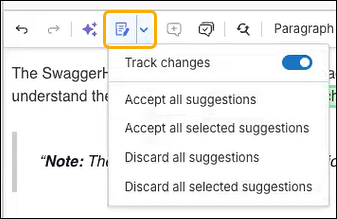
Commenting: To comment on a specific section of the page, highlight the text and select the Comment option on the toolbar. The commented fragment is marked in yellow. After reviewing or applying the suggested changes, you can resolve the comment to indicate you have addressed it.
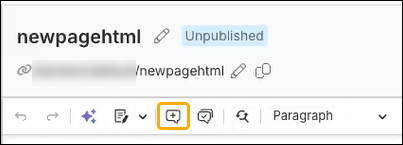
Edit a page with AI
When editing a page, you can use AI-powered features to insert new or replace the existing content.
To edit a page with AI, complete the following steps:
Click the AI Suggestion icon on the editor's toolbar. If you have selected any text before clicking this icon, the AI will overwrite the selected content. If no text has been selected, the AI will insert its output as additional content.
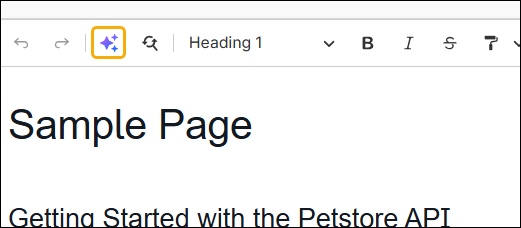
Enter a prompt describing the updates to your product page in the displayed input.
Preview the modifications performed by AI. The changes are displayed in tracking mode (highlighted in green), allowing you to approve or reject them with a single click. You can also choose Try Again, which resubmits the same prompt to receive a different AI output, or Keep as a suggestion to store the changes in tracking mode for a later review.
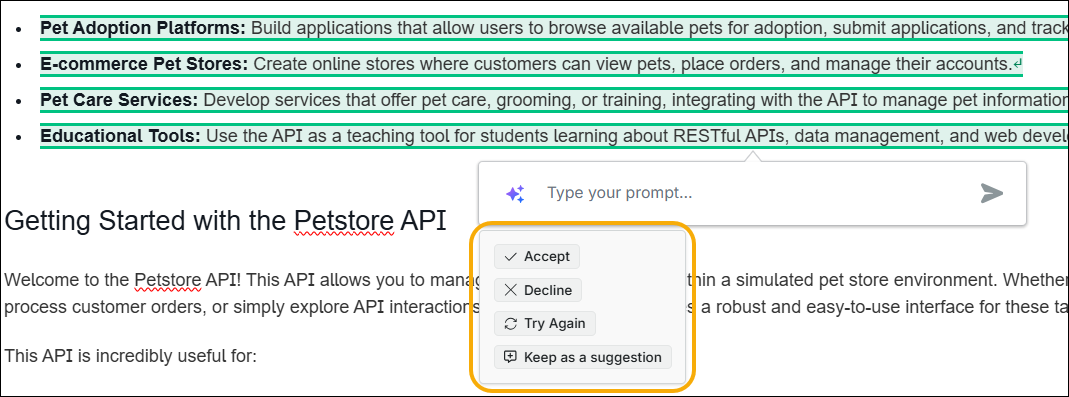
Insert Media
You can insert YouTube or Vimeo files in your page using the editor.
Select Insert Media on the editor's toolbar and enter a URL in the displayed dialog to embed a media file in your document.