Top Menu
Use the top menu to:
Navigate back to the landing page.
Search
Manage your account.
Go to provider view
Change the active product.
Navigate to Landing Page
Select the portal logo to navigate back to the landing page.
Search and Filter
Click the magnifying glass button to search for results for the current or all products.
The search bar also allows you to filter the results. You can browse:
All results
Guides
APIs
Endpoints
Models
It makes finding a specific resource by keyword easier and more efficient.
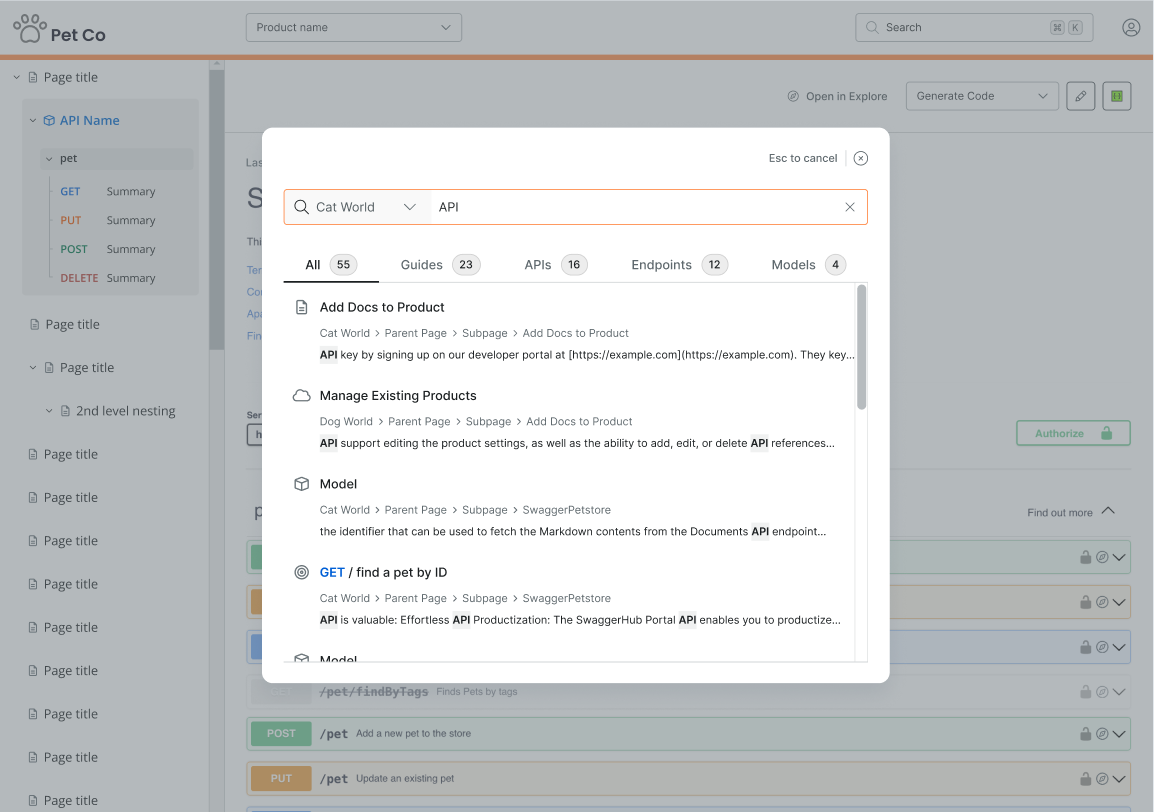
You can switch between categories. Click the X button or ESC to exit the search window.
Tip
By default, you browse the current product. You can switch to another one by selecting it from the dropdown. You can also search for results in all products at once.
Manage Your Account
Visit the Portal documentation to find out how to manage your account.
Go to Provider View
Providers can navigate from the consumer view to the provider view to make edits to the portal configuration or product content from:
Profile drop-down
Landing page
A page
An API (you can also open API Hub for Design to edit the API)
Note
Your ability to navigate to the provider side is tied to your role assignment in API Hub for Design. Learn more here.
Switch Mode
Switch mode allows users to switch between a light, dark, and match system theme for a more comfortable viewing experience:
Users can toggle between Dark, Light, and Match System modes from their profile dropdown.
Dark mode applies to all pages, including API rendering (Elements, SwaggerUI, AsyncAPI).
The default setting is Match System mode.
To turn to different modes:
Logged-in users:
Click on your My Profile in the top right corner.
Go to Mode in the lsit.
Choose your preferred mode: Light, Dark, or Match System.
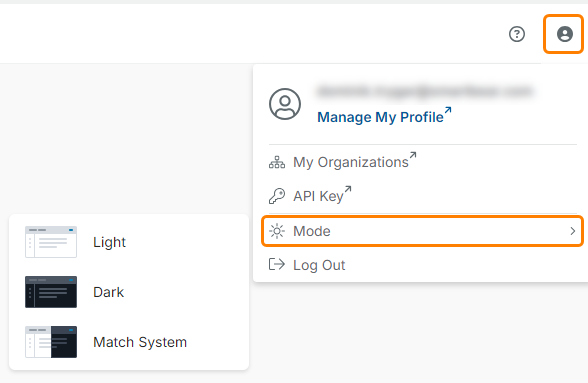
Logged-out users:
Click the Mode drop-down from the top bar.
Select your preferred mode: Light, Dark, or Match System mode.
Change Active Product
Select the product name to open a list of all available products. Select a product name in the list.
Note
The product list is only available if you have more than one product.