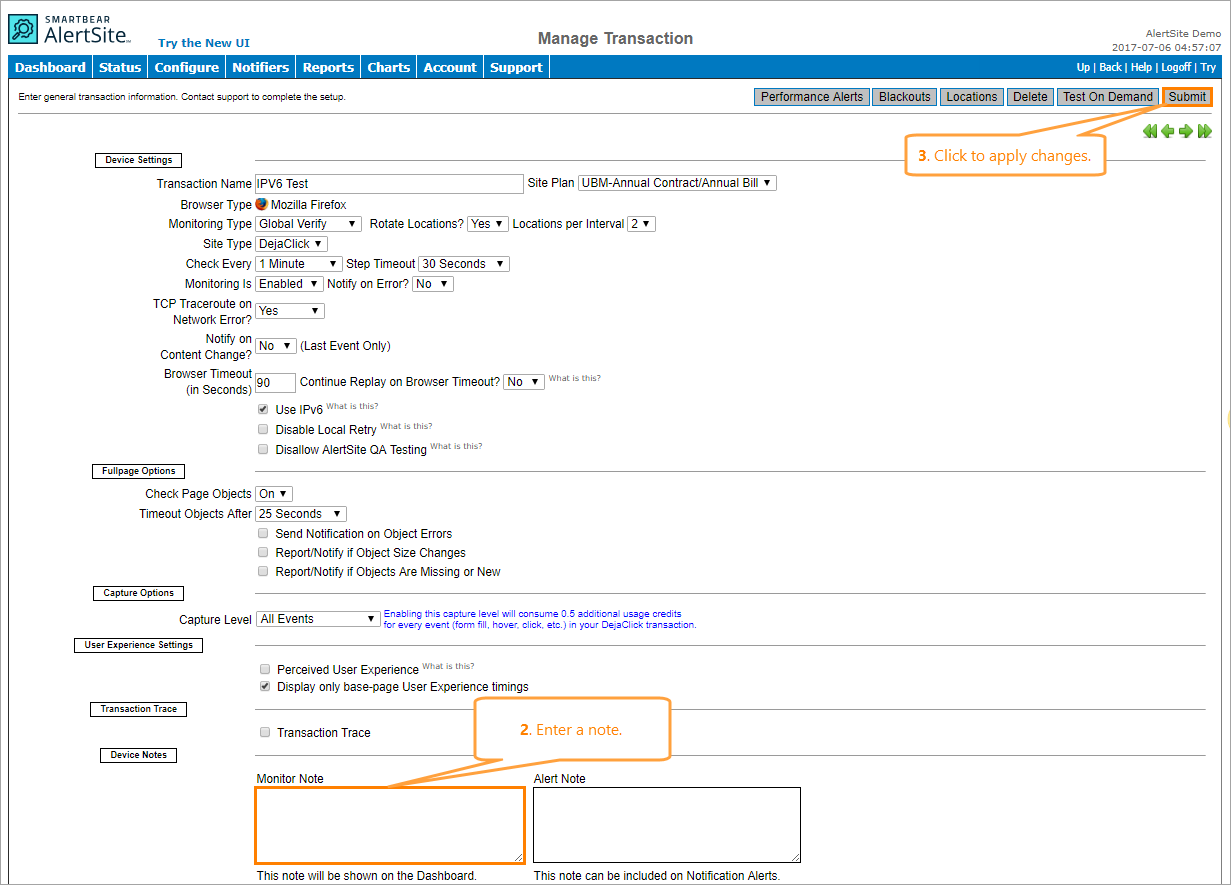Admin, Co-Admins, and Power Users can annotate monitors with notes and comments, which other users can see. Notes can be up to 1000 characters long.
In AlertSite UXM
On the AlertSite UXM Dashboard, monitors with notes appear with the icon. Hover over the icon to view the note text and the user who added (or last edited) the note.
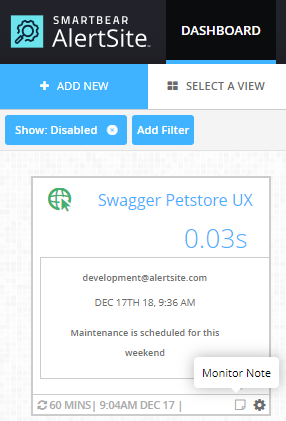
To add or edit a note, click the icon on the monitor tile or row and select Add a Monitor Note (or Edit a Monitor Note). When in the note edit mode, you can change the note text or delete the note.
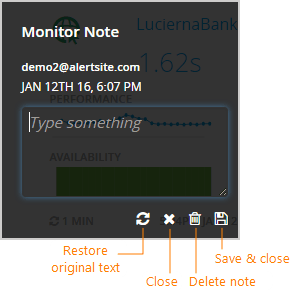
You can also view and change notes in the monitor settings, in the Monitor Note text area. Clearing the content will delete the note.
In AlertSite 1.0
On the AlertSite 1.0 Dashboard, monitors with notes have the icon next to the monitor name. Click this icon to read the note. Notes that have been seen appear with the gray icon.
To add or edit a note:
-
On the Dashboard, click the wrench icon next to your monitor name.
–or–
On the Configure menu, select your monitor type (Sites, Transactions, APIs, Selenium Scripts, or Mobile Monitoring). Then click your monitor in the list.
-
Enter the note text in the Monitor Note field at the bottom.
-
Click Submit in the top right corner.
Bulk edit monitor notes (AlertSite UXM only)
You can use the AlertSite bulk editor to add or update monitor notes for multiple monitors at once.
Export monitor notes (AlertSite UXM only)
You can use AlertSite Config screen to export monitor notes for the needed monitors to a CSV file. To do this:
-
On the toolbar of the Dashboard, click
 Compare, and then switch to the Config tab.
Compare, and then switch to the Config tab. -
On the left, select the needed monitors.
-
Click Export CSV in the top right corner of the page.
See Also
AlertSite UXM Dashboard
AlertSite 1.0 Dashboard
Editing Monitors
Bulk Editing