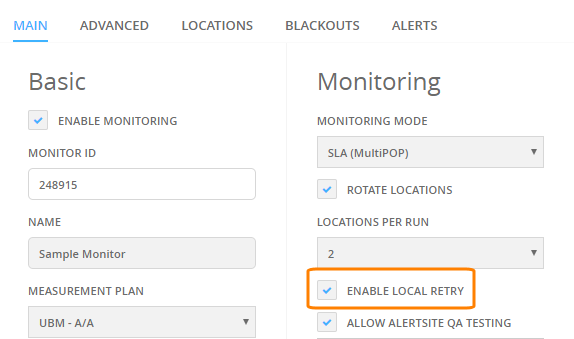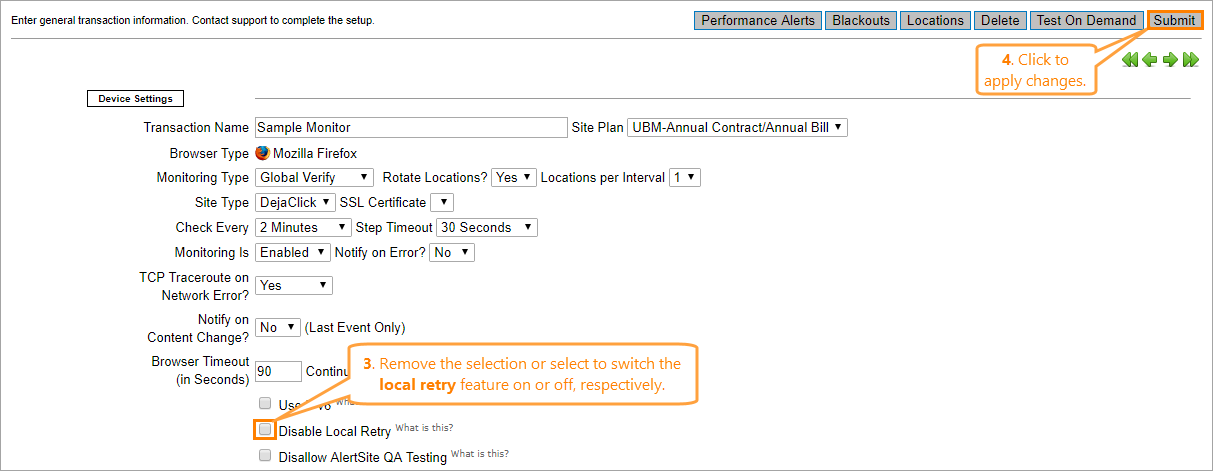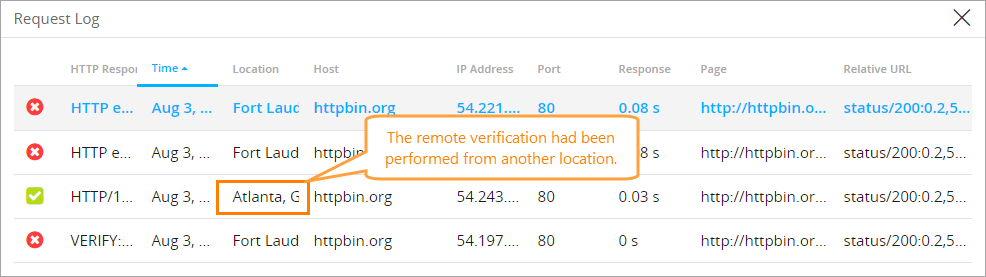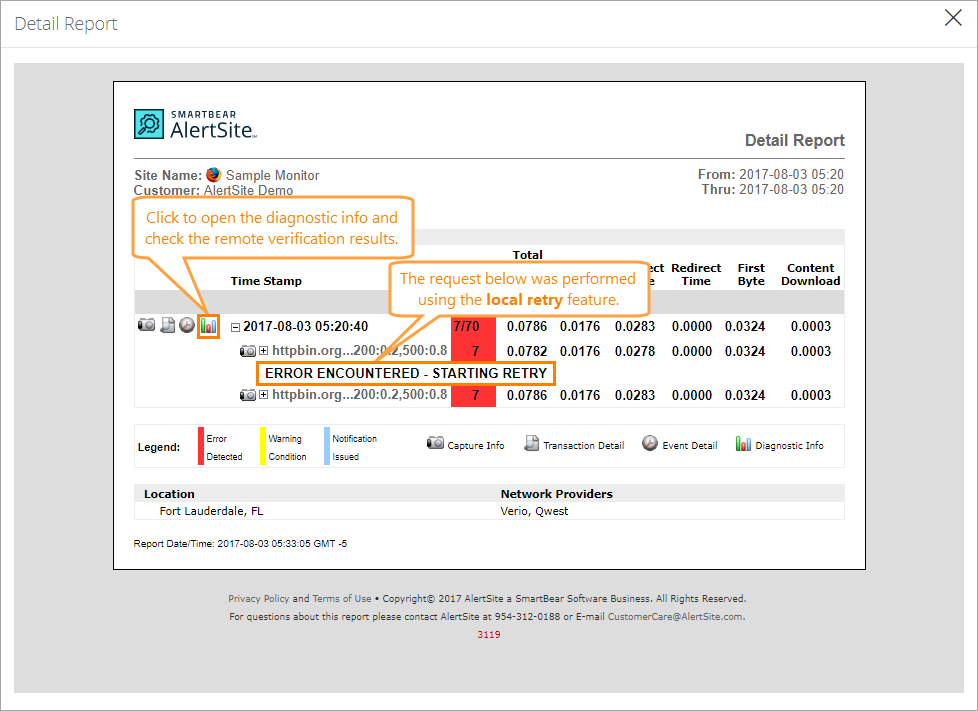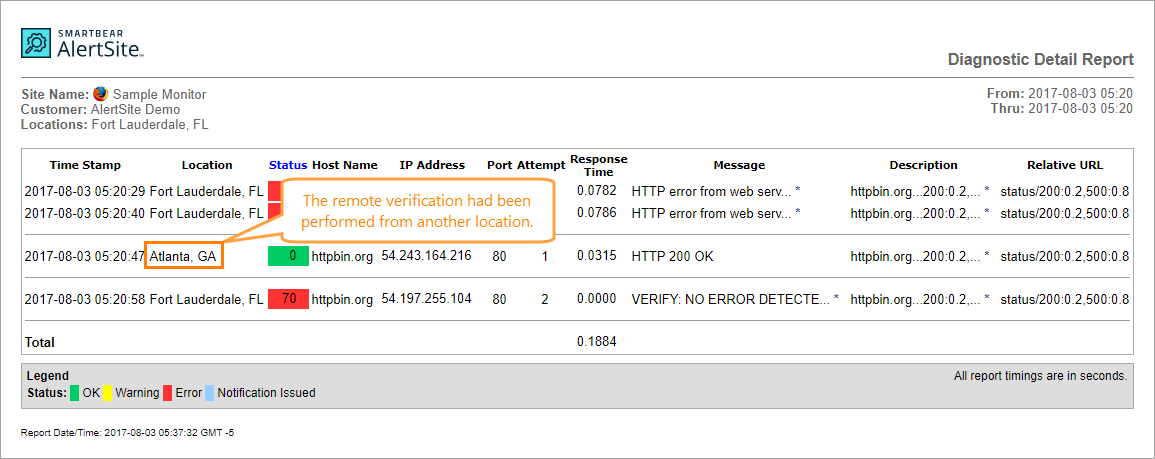Local retry and remote verification are AlertSite features that allow you to determine whether the problem found during monitoring of your website is caused by a connection delay or by some other error, or whether it is an indication of a complex issue.
Local retry and remote verification are strongly associated with each other, since AlertSite usually performs them in a bundle.
About Local Retry
Local retry is a built-in AlertSite feature which allows monitors to determine whether an error was caused by a temporary issue or whether it occurred due to a complex issue.
In general, local retry reproduces the following scenario: when a website test initiated from the selected location fails, another attempt is made right after that from the same location.
If the second attempt fails, one of the following happens:
- AlertSite generates an error.
- Remote verification is made, depending on the monitoring type you selected for the monitor.
Local retry is enabled by default for all new monitors and for all monitoring modes. You can disable it in the monitor settings. You can also override the default value for newly created monitors on the > Settings > Preferences screen in AlertSite UXM.
 |
On usage-based plans, local retries consume extra measurement credits. |
Switch Local Retry On or Off
To enable or disable the local retry feature:
AlertSite UXM
About Remote Verification
If a monitor uses the Primary or Global Verify monitoring mode, and a test initiated from the selected location fails, the test is repeated from another location. Remote verification helps you find out whether the original issue occurred due to a local connectivity error.
Notes:
-
For the monitors in the Primary mode, remote verification is performed only for errors found from the primary location.
-
Remote verification cannot be performed for full page object errors (that is, errors with status codes 7121, 7122, or 7123).
-
Remote verification cannot be performed for internal errors (that is, errors with status codes 90 and 95).
View Local Retry and Remote Verification Results
The results of local retry and remote verification do not appear as separate runs in the run history, they are included in the results of the original run.
To see if local retry or remote verification was performed:
-
In AlertSite UXM, go to Monitors > Runs.
-
Select your monitor in the drop-down list to see a list of monitor runs.
-
Click a run in the list to expand it.
-
In the expanded run, local retries have the Repeating Script label.
To view the results of remote verification, click Request Log.
-
The remote verification results will appear at the end of the log, with different locations specified.
The Detail report shows local retries in the expanded run results.
You can also click Diagnostic info to view the remote verification log to see which location was used for remote verification.
Errors and Alerts
AlertSite generates an alert only if all three tests (that is, the initial test, local retry and remote verification) failed during the same monitoring interval.
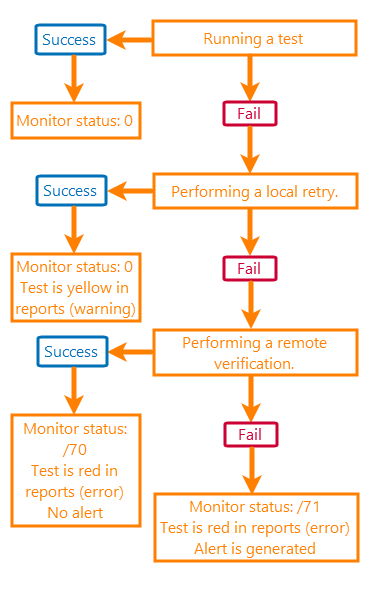
-
If the initial test succeeds, the monitor has status 0 (green).
-
If the initial test fails:
-
If the local retry succeeds, the monitor has status 0, but the reports show the test interval in yellow to indicate a warning. Remote verification is not performed.
-
If the local retry also fails and the error is not a full page object error:
-
Remote verification succeeds: The reports show the error in red and it is followed by /70. No alert is generated.
-
Remote verification fails: The reports display the error in red and it is followed by /71. An alert is generated.
Tip: Full page object errors have the following status codes: 7121, 7122, 7123.
-
-
For a full list of remote verification status codes, see the corresponding section in AlertSite Status Codes.
See Also
Selecting Locations for Monitoring
Monitoring Modes
Monitor Settings