Installation
There are two ways to install Zephyr:
Install from your Jira instance (recommended)
Install from the Atlassian Marketplace
Note
To install Zephyr for your project, you must either be a site admin or have the required role as per the permission scheme for the project.
Install from your Jira instance (recommended)
Log in to your Jira instance as an admin.
Select Manage apps from the admin drop-down list. The Find new apps page opens.
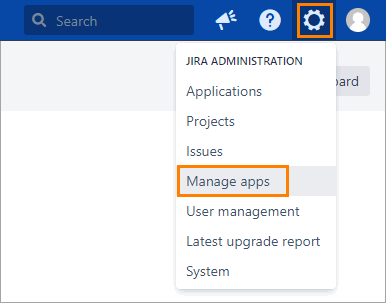
Search for Zephyr:
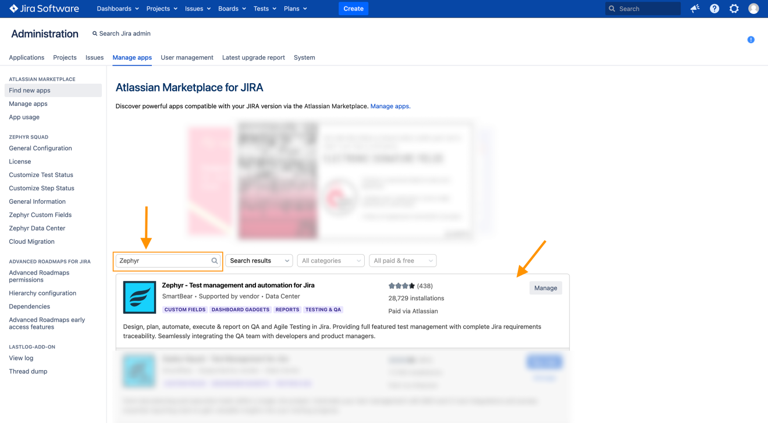
Click Try it free to begin a trial or Buy it now to purchase a license, then select your hosting preference.
Enter your log-in information to MyAtlassian to receive and install your new license.
Wait for the confirmation, and you’re ready to go!
Next, you’ll want to enable the app. Visit Configure Jira Project Settings to learn how.
Install from the Atlassian Marketplace
Navigate to the Atlassian Marketplace, and search for Zephyr.
Click Zephyr - Test Management for Jira
Click the Versions tab.
Click See All Versions.
Expand the current version, then click Download:
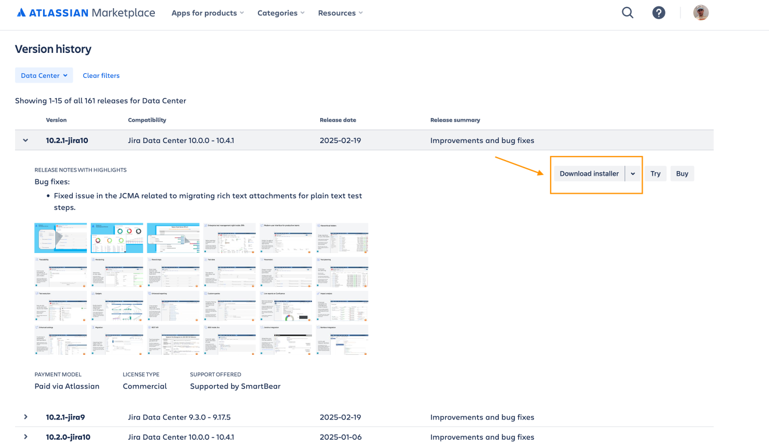
Navigate to your Jira instance > Manage Apps, and click Upload app:
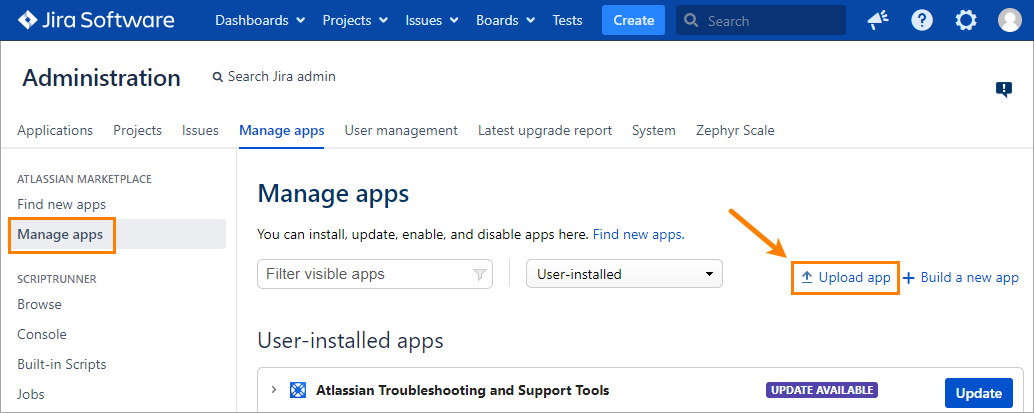
Locate the .jar file you downloaded from the Atlassian Marketplace in a previous step.
Click Upload.
Enter your log-in information to MyAtlassian to receive and install your new license.
Wait for the confirmation and you’re ready to go!