This page is related to key-based licenses — a regular license type used in TestExecute 15.40. For information on the new ID-based license type, see SmartBear ID-based Licenses.
The license activation procedure includes the following steps:
-
TestExecute licensing subsystem transfers the license key to the Sentinel LDK License Manager service.
-
The Sentinel LDK License Manager service forms an activation request and sends it to the SmartBear web site (addresses
ls1.smartbear.comandls2.smartbear.com, port443). -
After that, the service receives the activation code in response and activates the TestExecute license.
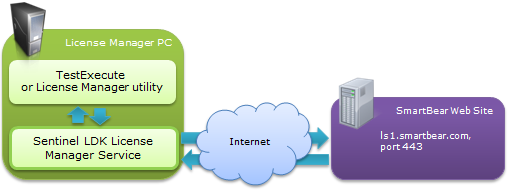
If the activation fails, this means that an error occurred on one of these steps. The License Manager utility will display a message box notifying you about the problem. Below are some recommendations for resolving typical problems:
-
Make sure the Sentinel LDK License Manager service is running on the License Manager PC. The service is started automatically after you install the License Manager utility or TestExecute on the License Manager PC. If this service is not running, activation is impossible.
To determine whether this service is running, open the Control Panel | Administrative Tools | Services window and see if the services list contains the Sentinel LDK License Manager service and that the service is running.
If the service is not running, try to start it. If this does not help, reinstall TestExecute or the License Manager utility and try again.
-
Check whether you activated your license on a physical computer.
-
Check that your License Manager PC has an Internet connection:
-
Verify that you have a working Internet connection. Check that the network cable is connected to your computer and check that you can open web sites (for instance, you can try opening smartbear.com).
-
Check that the firewalls or proxies running on your computer and local network allow activation requests to the URLs
ls1.smartbear.comandls2.smartbear.com, and port443. To determine whether a firewall (or proxy) blocks the port 443, try connecting to the My SmartBear section of our web site (https://my.smartbear.com).Ask your network administrator for help with configuring the firewall or proxy settings, if needed.
-
-
Make sure that your License Manager PC is configured to use TSL 1.0 for its Internet connections:
-
Launch Internet Explorer on your License Manager PC and select Tools | Internet options.
-
On the Advanced tab, find the Security | Use TSL 1.0 option and make sure that it is enabled.
-
-
The activation fails if the license key has already been used earlier. For information on how to resolve this problem, see The License Key Has Already Been Used for Product Activation.
-
The license activation fails if you specify invalid activation data. For information on how to resolve this problems, see The Activation Information Is Invalid.

TestExecute licenses need to be activated only on the License Manager PC. There is no need to activate them on workstations where TestExecute is installed.
If you are unable to activate your license for some reason, contact SmartBear Support Team.
You can also try resolving the problem by using the Licensing Troubleshooter on our web site:
The troubleshooter will also help you collect information needed to submit a request to the SmartBear Support Team.

