There are several ways to install ReadyAPI TestEngine. The most typical way is to run the product installation wizard, but you can also run the installer in headless mode or without user interaction.
Download
Download the installer for your platform from the SmartBear website.
Ubuntu prerequisites
 If you install TestEngine on the Ubuntu operating system, you should run the following command to avoid an error during the installation:
If you install TestEngine on the Ubuntu operating system, you should run the following command to avoid an error during the installation:
To run TestEngine on Linux, you should go into the “bin” folder in the installation directory and run readyapi-testengine.sh.
Here are some required commands:cd .../bin./readyapi-testengine.sh
MacOS prerequisites
To run TestEngine on MacOS, you should go into the “bin” folder in the installation directory and run readyapi-testengine.sh.
Here are some required commands:cd .../bin./readyapi-testengine.sh
Typical installation
-
Run the installation package you downloaded from the SmartBear website. It will be unpacked and get prepared for installation.
-
Specify the installation directory.
-
The wizard will ask you to select additional components to install. These components are optional, but they may be needed to run some of your tests:
Component Description ReadyAPITestEngine Service,
Autostart ServerReadyAPITestEngine Service commands the installation wizard to install TestEngine as a as a Windows service. This way TestEngine will run even if no user is logged in to the computer where it is installed. Autostart Service means that the operating system will run this service automatically upon startup. See Run TestEngine as Service for details.
Microsoft JDBC Driver for SQL Server The JDBC Driver provided by Microsoft. You can download it at any time later from the MSDN website. This driver is needed to work with SQL servers and databases from your tests. We recommend installing it if you plan to run data-driven API tests.
After selecting the desired components, click Next to finish the installation.
-
After the installation, you can specify the following options:
Option Description Allow test steps connecting to databases using JDBC Enables JDBC connections from the test job. You can set this option later in TestEngine’s Settings.

If you enable this option, a malefactor can read information from local file-based databases. Set admin password Set a password for the default admin account (see below).
Default login
After the installation, you can specify a password for the default admin account.
 Set the password at this step if you run TestEngine as a service for the first time. Otherwise, you will not be able to log in.
Set the password at this step if you run TestEngine as a service for the first time. Otherwise, you will not be able to log in.
If you disable the Set admin password option, TestEngine generates a random password during the first run and posts it to the log.
 Change the generated password, after installing a license.
Change the generated password, after installing a license.
To learn how to configure and run TestEngine, see TestEngine Tutorial.
Run in Docker container
Use the smartbear/readyapi-testengine Docker image to run a container with installed TestEngine. To do this, pull the image from Docker Hub:
To learn more about the image, see Run TestEngine in Docker Container.
Install in silent mode
To install ReadyAPI TestEngine without user interaction, run the installer with the -q command-line argument.
To specify the installation folder, use the -dir argument.
For more complex customization, use the response file as it is described in the install4j documentation.
Command-line arguments
-Vautostart=true
Configure the TestEngine service to run automatically.
 |
Make sure you specify the -VadminPassword argument. Otherwise, you will not be able to log in to TestEngine. |
-VadminPassword=<password>
Specifies the password for the default admin account.
Install in headless environment
To install TestEngine on a computer with a headless environment or from the console, run the installer with the -c command-line argument. Then, follow the installation wizard instructions in the console.
| Note: | On Windows computers, use the following command:
start /wait ReadyAPITestEngine1.32.0.exe -c |
Update TestEngine
To update TestEngine:
-
Download the new TestEngine version from the SmartBear website.
-
Stop the current TestEngine run:
-
Run the downloaded installer and install TestEngine into the same directory as the previous version.
-
Run TestEngine as you usually do.
Note: If you install the Autostart Server component, the TestEngine service runs automatically.
Next steps
Here are some topics that will help you prepare your TestEngine installation and start testing:

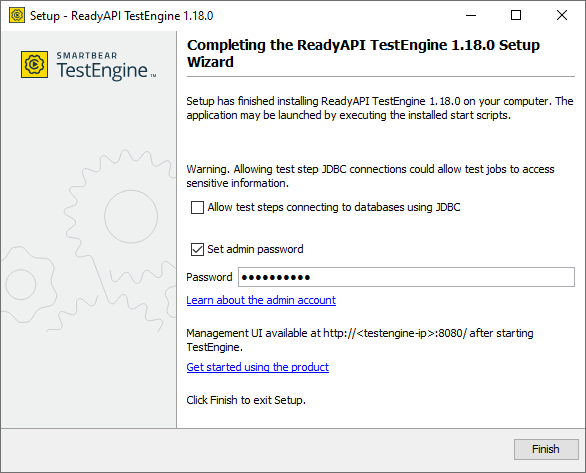
 Show image
Show image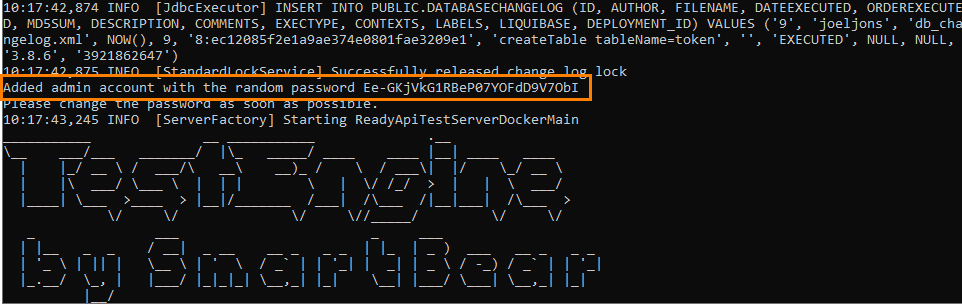
 Typical installation
Typical installation