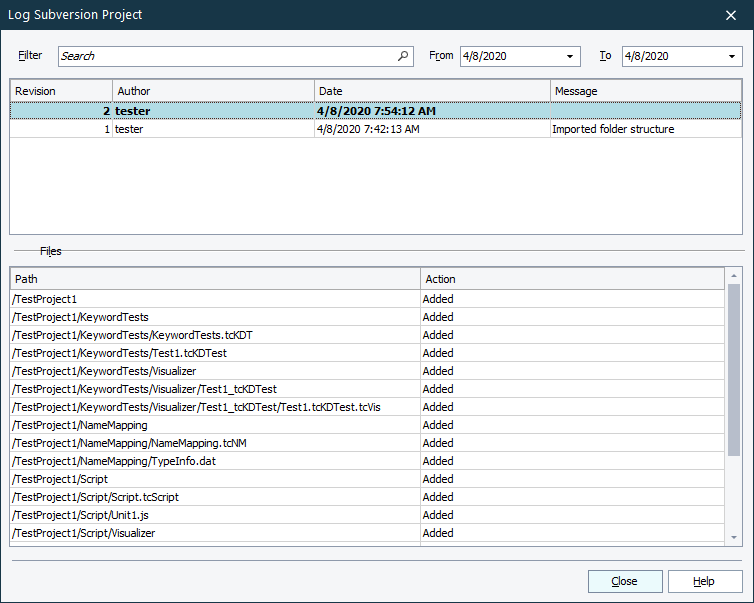Use the Log Subversion Project dialog to view and work with revisions committed to your Subversion repository.
To call the dialog:
-
Select File > Source Control > Show Log from the TestComplete main menu.
– or –
- Right-click your project suite in the Project Explorer and then click Source Control > Show Log.
– or –
-
Click
 Show Log on the Source Control toolbar (if the toolbar is hidden, right-click the toolbar area and then click Source Control).
Show Log on the Source Control toolbar (if the toolbar is hidden, right-click the toolbar area and then click Source Control).
The dialog lists all revisions committed to your Subversion repository.
To view only revisions committed during a specified period, select the needed start and end dates in the From and To lists. To view only revisions, whose commit message contains specific text, type that text in the Filter text box. Clear the text to remove the filtering.
The Files table lists files changed in the selected revision.
To update your project suite to a revision, right-click the needed revision in the dialog and then click Update to Revision.
To undo changes made to your project suite after a specific revision, right-click that revision in the dialog and then click Revert to Revision.
See Also
Integration With Subversion
Viewing Revision History (Changelog)
Reverting Changes
Integration With Source Control Systems