The Subversion source control tracks changes you commit to the repository. In TestComplete, you can view information on committed changes:
-
Select File > Source Control > Show Log from the TestComplete main menu.
– or –
Right-click your project suite in the Project Explorer and then click Source Control > Show Log.
– or –
Click
 Show Log on the Source Control toolbar (if the toolbar is hidden, right-click the toolbar area and then click Source Control).
Show Log on the Source Control toolbar (if the toolbar is hidden, right-click the toolbar area and then click Source Control). -
TestComplete will show a dialog that lists all revisions committed to your Subversion repository.
Viewing revision history via the TestComplete Log Subversion Project dialog
Viewing revision history via TortoiseSVN Revision Log Messages dialog
The dialog lists revisions of your project suite. For each revision, the dialog shows the list of changed files.
Related Tasks
See Also
Integration With Subversion - Common Tasks
Integration With Subversion
Reverting Changes

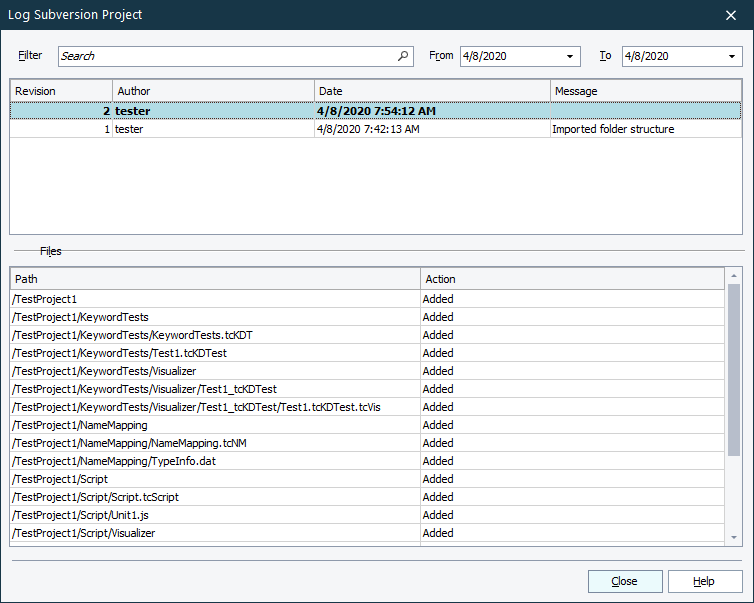
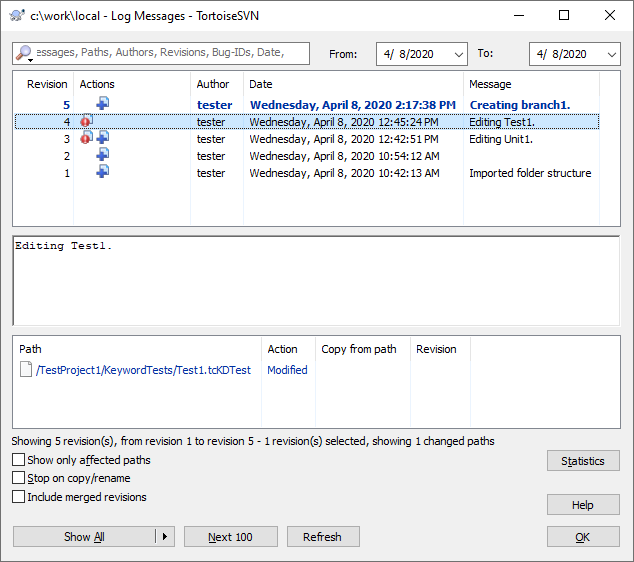
 Reverting Changes
Reverting Changes