Use the Get Project from Subversion Repository dialog to create a working copy of a project suite stored in Subversion.
To call the dialog:
-
Select File > Source Control > Get Project Suite from Subversion from the TestComplete main menu.
– or –
- Right-click your project suite in the Project Explorer and then click Source Control > Get Project Suite from Subversion.
– or –
-
Click
 Get Project Suite from Subversion on the Source Control toolbar (if the toolbar is hidden, right-click the toolbar area and then click Source Control).
Get Project Suite from Subversion on the Source Control toolbar (if the toolbar is hidden, right-click the toolbar area and then click Source Control).
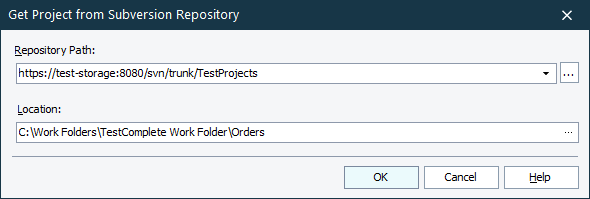
In the Repository Path box, enter the URL of your Subversion repository where your project suite is stored. You can click the ellipsis button and browse for the needed repository branch or folder in the Repository Browser dialog.
In the Location box, enter the path to a folder on your local computer to which you want to place the working copy of the project suite stored in the repository. You can click the ellipsis button and browse for the needed folder.
| Note: | The dialog will remember the data you enter in the Repository Path and Location boxes, so you do not need to enter it again, unless you want to change the values. |
Click OK to create a working copy. Click Cancel to close the dialog without creating a working copy.
See Also
Integration With Subversion
Getting a Project Suite From the Repository
Integration With Source Control Systems
