If you store your project suite in the Subversion source control, you can create a working copy of the project suite directly from TestComplete:
-
Make sure that your test computer and TestComplete are prepared as described in Requirements and Prerequisites.
-
Select File > Source Control > Get Project Suite from Subversion from the TestComplete main menu.
– or –
Right-click your project suite in the Project Explorer and then click Source Control > Get Project Suite from Subversion.
– or –
Click
 Get Project Suite from Subversion on the Source Control toolbar (if the toolbar is hidden, right-click the toolbar area and then click Source Control).
Get Project Suite from Subversion on the Source Control toolbar (if the toolbar is hidden, right-click the toolbar area and then click Source Control). -
TestComplete will open the Get Project from Subversion Repository dialog.
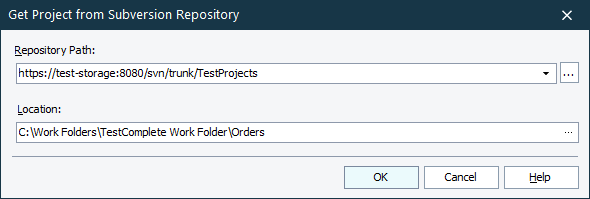
-
In the Repository Path box, enter the URL of the directory in your Subversion repository that stores your project suite. You can click the ellipsis button and browse for the needed directory in the repository.
-
In the Location box, enter the path to the local folder on your computer, to which you want to place the working copy of your project suite. You can click the ellipsis button and browse for the needed folder.
-
Click OK.
TestComplete will check out a working copy of your project suite from the repository to the specified folder on your computer. Then, it will open the working copy of the project suite.
Related Tasks
See Also
Integration With Subversion - Common Tasks
Integration With Subversion
Unbinding Project Suite From the Subversion Repository

 Unbinding Project Suite From the Subversion Repository
Unbinding Project Suite From the Subversion Repository