The Object Browser panel shows properties, methods, fields, and events of the object selected in the object hierarchy.
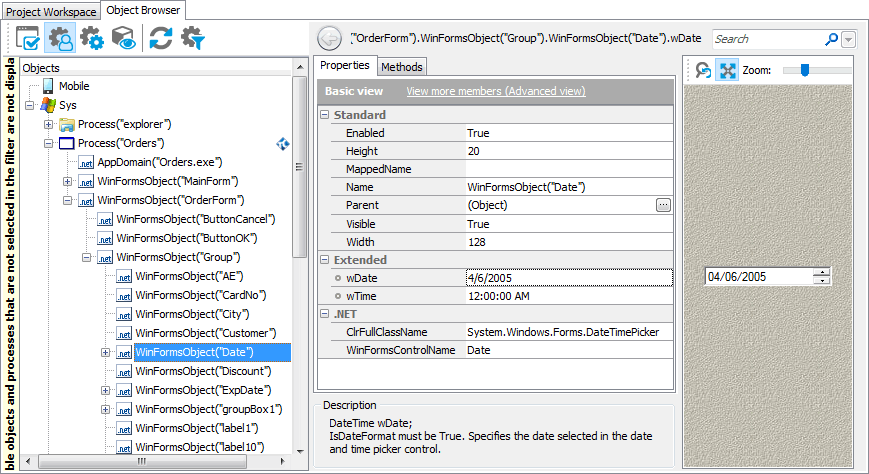
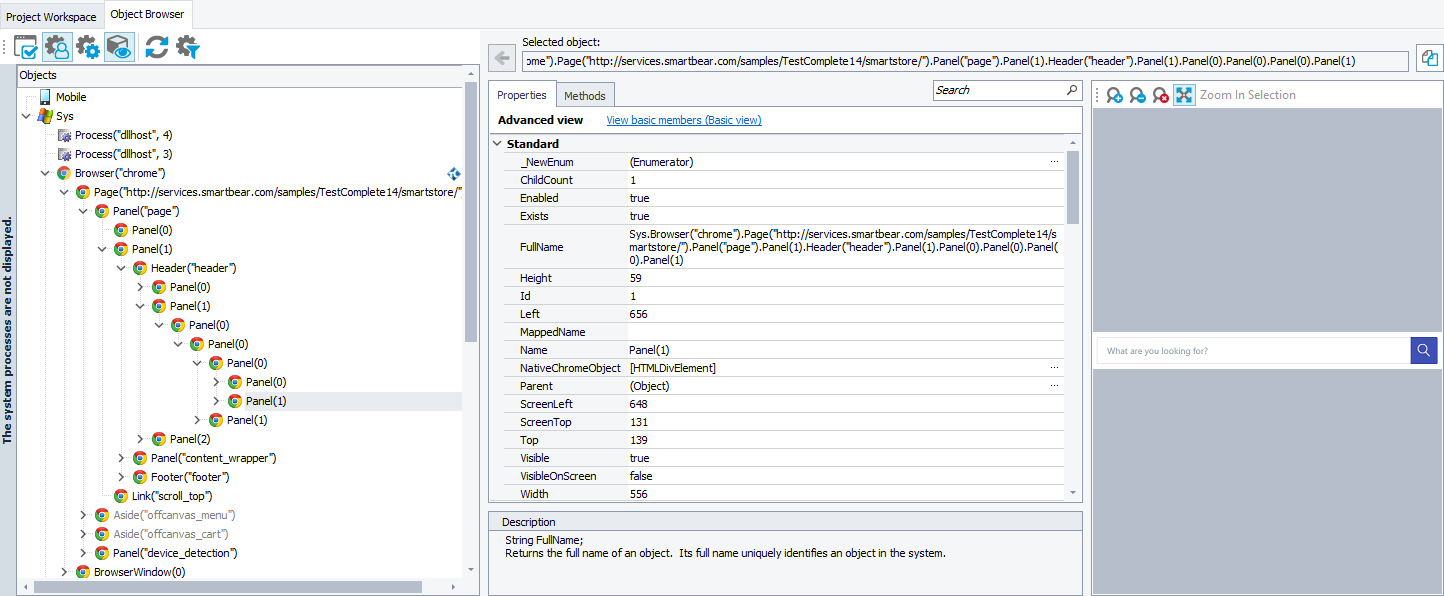
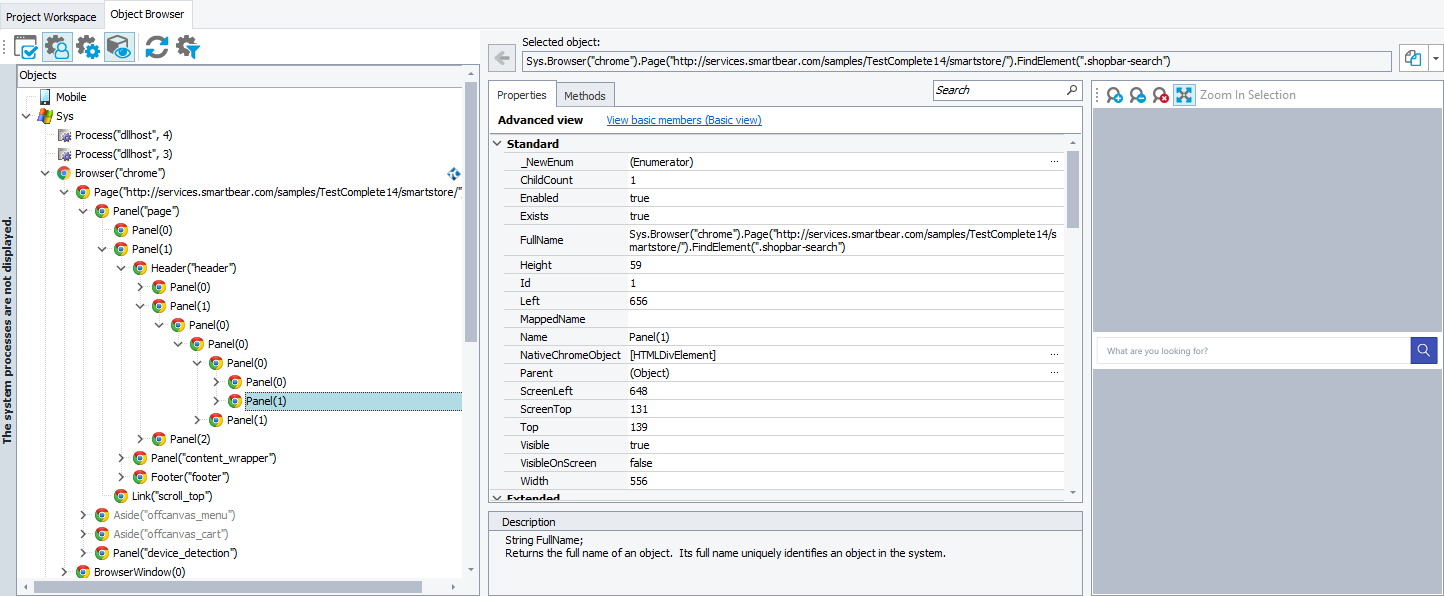
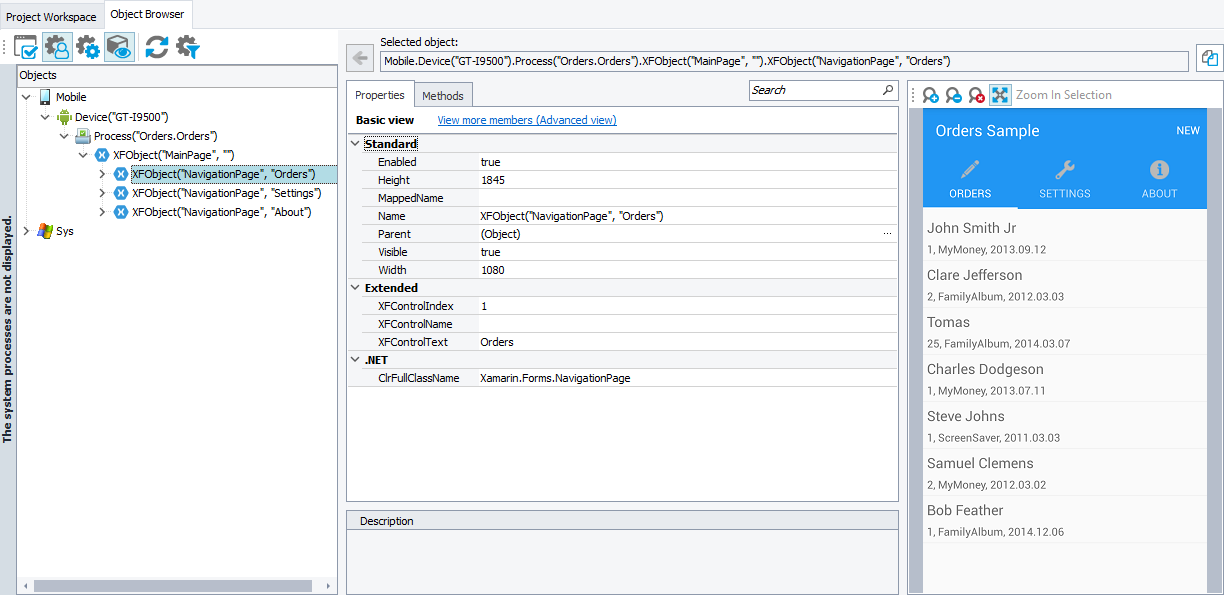
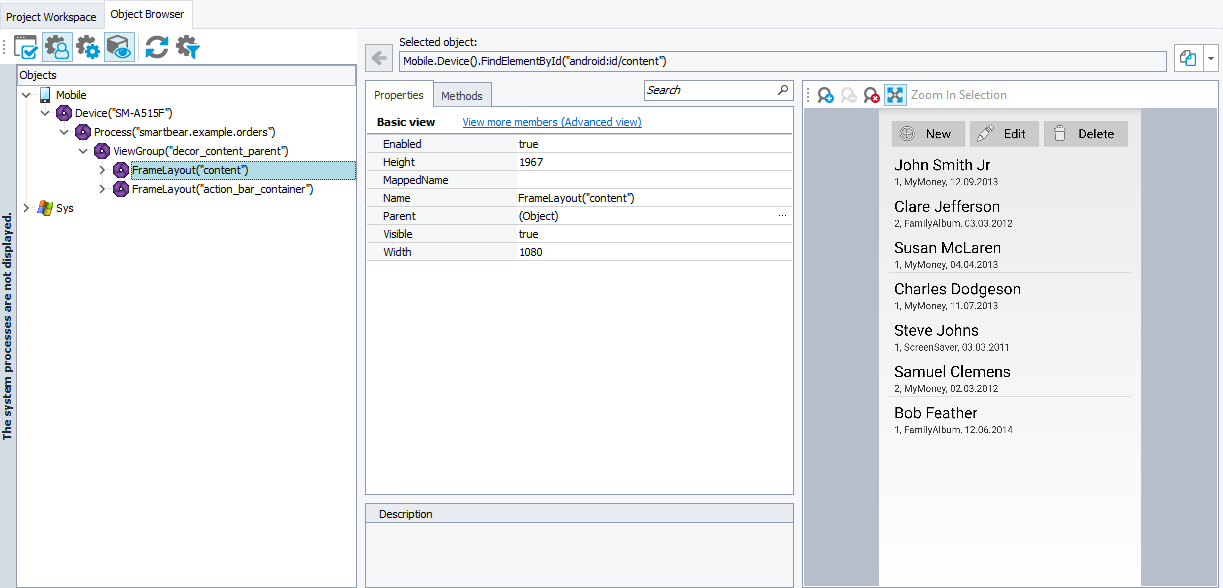
The name of the selected object along with the name of the selected property, method, action, field or event is displayed in the upper part of the Object Browser panel. You can copy the name to the clipboard and later paste it to the script code.
The format of the name depends on:
-
The scripting language of the active project (that is, the project whose items are currently selected in the Project Explorer panel). If there is no active project, the Object Browser panel uses the scripting language specified by the Default language option.
-
(For web objects) Whether the active project is configured to use XPath expressions and CSS selectors to locate objects on web pages. If it is, the list of possible locators is available for objects:
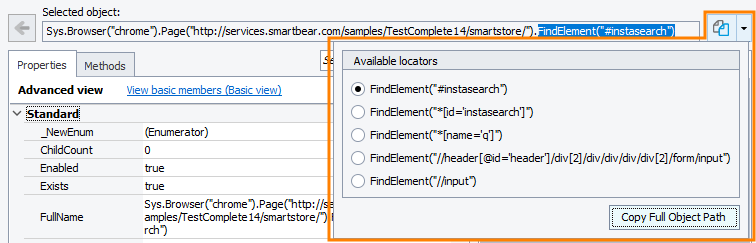
-
(For mobile objects) The mobile support type enabled in the current project. By default, the list of possible locators is available for objects. Otherwise, if the legacy support is enabled, the name is based on internal identification properties.
If there is no active project, the default naming format will be used.
The panel contains four tabbed pages, Properties, Fields, Methods and Events, that list the selected object’s members. For detailed information on each page, see Object Browser Pages.
 |
Depending on the application under test, some properties, fields and methods may be unavailable to TestComplete. For more information, see Object Properties, Fields and Methods That Are Unavailable to TestComplete. |
 |
Protected and private properties are hidden by default (that is, even if these properties are available to TestComplete, by default they are not shown in the Object Browser). To view these properties, enable the Show hidden members option in the Engines - General Options dialog. See also Access to Properties for more information. |
The object that you are exploring in the Object Browser can contain a number of properties, fields, methods and events. Searching for a certain property or method among a large number of members can be quite inconvenient. To easily search for certain items on the Properties, Fields, Methods and Events pages of the Object Browser, use Quick Search. It will filter out items of the currently opened Object Properties page according to the text that you are typing in the Quick Search edit box. The filter applies both to item names and values:
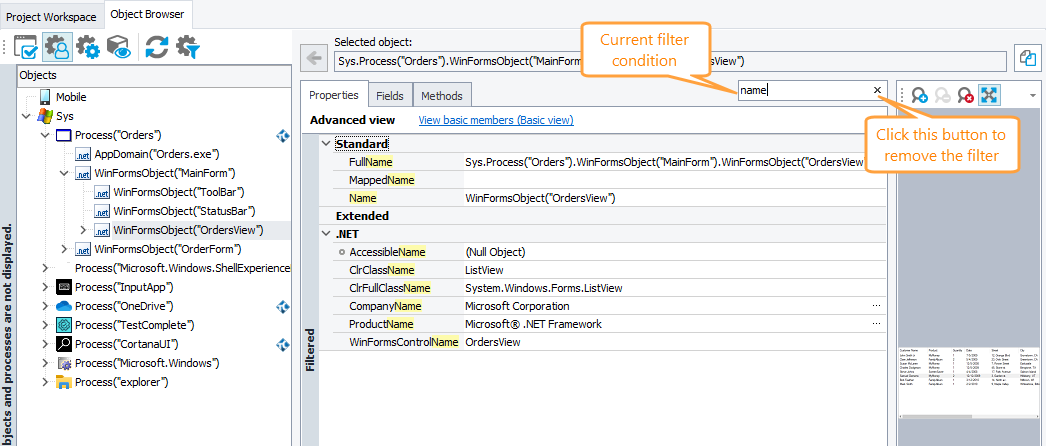
To remove the filter, erase the text you have typed or just press the  button.
button.
Note that the Object Browser may not display all members of the chosen object, and you may fail to find some property or method even if it exists. The number of displayed object members depends on the view mode of the Object Browser panel. There are two available view modes: Basic (only basic members are displayed) and Advanced (all object members are displayed). By default, the Basic view mode is set. To change the mode, click the link in the header of the Properties table. For more information, see Basic and Advanced View Modes.
See Also
About Object Browser
Object Browser Pages
Exploring Object Hierarchy
