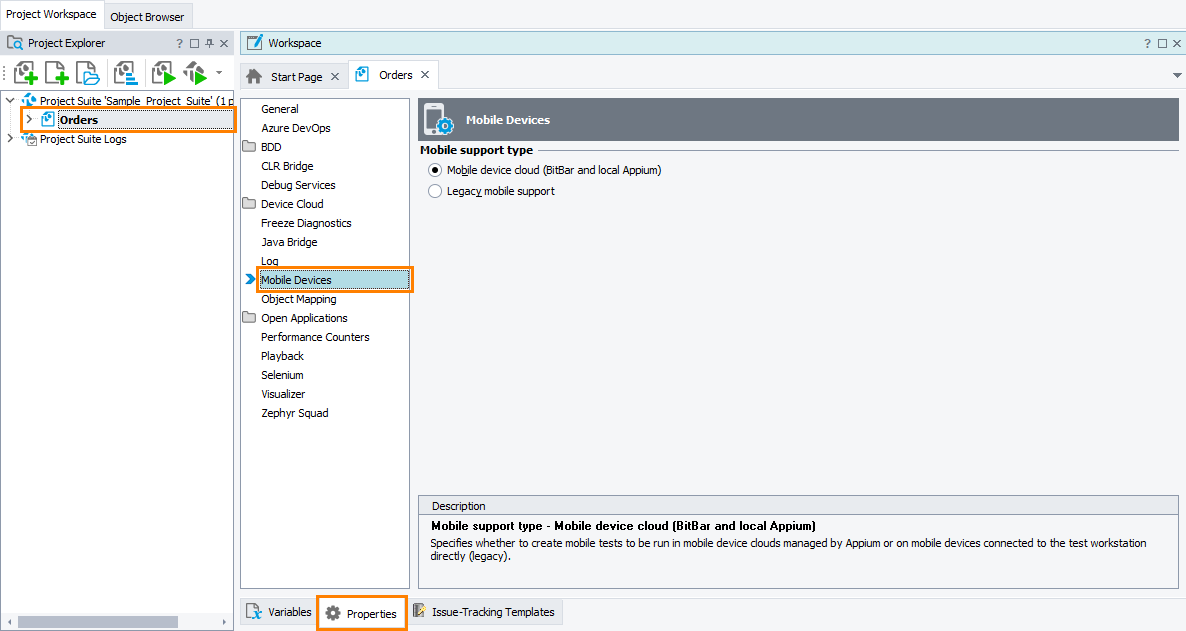You use the Mobile Devices project properties to configure mobile testing in your project.
Requirements
-
An active license for the TestComplete Mobile module.
-
The Appium Support plugin must be enabled in TestComplete. The plugin is installed and enabled by default. In the File > Install Extensions dialog, you can find the plugin in the Mobile group.
To view or modify properties
-
Select Tools > Current Project Properties from the TestComplete menu.
– or –
Double-click the project in the Project Explorer. In the project editor, switch to the Properties tab.
– or –
From the context menu of the project in the Project Explorer, select Edit > Properties.
-
In the tree on the left of the project properties editor, select Mobile Devices.
Available properties
Mobile support type - Specifies the approach to mobile testing. The following options are available:
-
Mobile Device Cloud (BitBar and local Appium) - (Default) Select this option to create tests for applications running on mobile devices managed by Appium. It can be a mobile device cloud provided by BitBar or a private Appium server running on your local computer or in a remote computer in your local network. See About Mobile Tests.
-
Legacy mobile support - Select this option to create tests for mobile applications running on mobile devices connected to your test workstation locally. This is the legacy approach to mobile testing that has been employed in TestComplete until the new cloud-compatible approach has been introduced in version 14.74. See Testing Mobile Applications.
 When one support type is enabled in your project, all features specific to another support type will not be available.
When one support type is enabled in your project, all features specific to another support type will not be available.
See Also
Testing Mobile Applications
About Mobile Tests
Project Properties