You use the Pick Object dialog to select an object on screen using the target glyph or the Point and fix tool.
TestComplete displays the dialog when you start recording a low-level procedure in window coordinates or when you click Pick Object in the Add Comment to Test dialog.
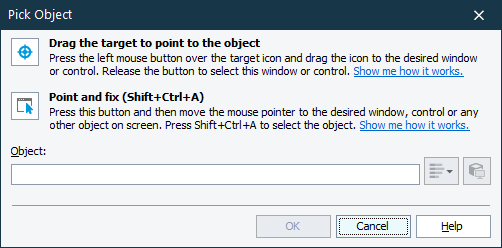
Note for mobile testing: To select an object in a mobile application, select the object on the Mobile Screen (make sure the Mobile Screen window is not hidden before selecting the object). Also note that the application under test and the mobile device, where the application is running, must be prepared for testing in order for TestComplete to be able to access the application’s objects.
Connecting to Mobile Device Clouds and Opening Testing Sessions
Preparing for Android Testing (Legacy Mobile Support)
You can specify the object in one of the following ways:
-
Pick the object with the target glyph
Drag the target glyph (
 ) to the desired onscreen object and drop it once a red frame appears around the object.
) to the desired onscreen object and drop it once a red frame appears around the object.To select an object in a mobile application, drag the target glyph to the desired object on the Mobile Screen (see Select an Object on the Mobile Screen).
-
Point to the object and press a shortcut
Click the
 button, activate the desired object in the application and position the mouse pointer over it. When a red frame appears around the object, press the Select object shortcut, Shift+Ctrl+A. (The shortcut can be changed in the Global Shortcuts options.)
button, activate the desired object in the application and position the mouse pointer over it. When a red frame appears around the object, press the Select object shortcut, Shift+Ctrl+A. (The shortcut can be changed in the Global Shortcuts options.)To select an object in a mobile application, move the mouse pointer over the desired object on the Mobile Screen (see Select an Object on the Mobile Screen).
-
Enter the object name manually
Enter the full name, full mapped name or alias of the desired object into the Object box and press Enter.
For web objects: If your project is configured to use XPath expressions and CSS selectors to locate web objects, the dialog will show the list of available locators (if any) for the specified web object. You can select the needed locator from the drop-down list.
Tips for selecting objects:
-
Using the second approach may be more convenient if you need to manipulate the application before selecting an object. For example, you can open and point to popup windows, tooltips, and other objects that are hidden when being inactive.
-
To select a non-onscreen object, such as a
process, enter the object name manually. -
Instead of selecting the object, you can copy its name from the Object Browser, Object Spy, keyword test, or script code beforehand and paste it into the Object box.
-
Despite the way you specify the object name, you can change or correct it directly in the Object box.
If the Map object names automatically setting is enabled, TestComplete will automatically map the specified object to a custom name (if it does not have one yet) and display this name in the Object box. Otherwise, TestComplete will use the default object name.
To use the specified object’s name and continue the operation you performed, click OK. To close the dialog without performing any actions, press Cancel.
See Also
Add Comment to Test Dialog
Name Mapping
Mobile Screen Window
Testing Mobile Applications
