 |
This method is not supported in web tests (including cross-platform web tests) that use XPath expressions and CSS selectors to locate web elements. This method can be only used in tests that locate web objects by using internal identification properties provided by TestComplete. |
Description
The ClickCellRXY action moves the mouse pointer to (X, Y) relative to the top left corner of the grid cell in the specified row and column, and then simulates a single click of the right mouse button.
Declaration
TestObj.ClickCellRXY(Row, Column, X, Y, Shift)
| TestObj | A variable, parameter or expression that specifies a reference to one of the objects listed in the Applies To section | |||
| Row | [in] | Required | Integer | |
| Column | [in] | Required | Variant | |
| X | [in] | Required | Integer | |
| Y | [in] | Required | Integer | |
| Shift | [in] | Optional | TShiftKey | Default value: skNoShift |
| Result | None | |||
Applies To
The method is applied to the following objects:
AngularUI Grid, Borland String Grid, Borland TDBGrid and 35 more objects, Developer Express ExpressVerticalGrid, Developer Express WPF Grid, Developer Express XtraGrid, Developer Express XtraVerticalGrid, DevExpressXtraGridView, DevExpressXtraVerticalGridColumn, Ext JS Grid Panel, Flex DataGrid, Infragistics UltraGrid, Infragistics WebDataGrid, Infragistics XamDataGrid, InfragisticsUltraGridView, InfragisticsWebDataGridView, Java Swing Table, JavaFX TableView, MFC Grid, Microsoft DataGrid, Microsoft DataGridView, Rogue Wave Stingray Objective Grid, Rogue Wave Stingray Objective GridEx, SAP GUI ShellGridView, Silverlight Grid, Spark DataGrid, Syncfusion Essential Grid (GridGroupingControl), Syncfusion Grid Controls, SyncfusionEssGridView, Telerik RadGridView for Silverlight, Telerik RadGridView for WinForms, Telerik RadGridView for WPF, TMS TAdvStringGrid, WPFToolkitDataGrid, XamDataGridView, Xceed Grid, YUI 2 DataTable, YUI 3 DataTable « Collapse the list
View Mode
To view this method in the Object Browser panel and in other panels and dialogs, activate the Advanced view mode.
Parameters
The method has the following parameters:
Row
Specifies the zero-based index of the desired data row. The first visible row has index 0, the second - 1, and so on. Index of the last visible row is wRowCount - 1.
| To be able to work with cells in rows that are situated out of the grid’s visible area, you should first scroll the grid so that the needed row becomes visible. For more information, see the Borland TDBGrid object description. |
Column
Specifies the column that contains the desired cell. This parameter takes either the column’s index, or its caption.
The index is zero-based and corresponds to the column’s position within the object's internal columns collection rather than the column’s visible position in the object.
The caption can contain asterisk (*) or question mark (?) wildcards or regular expressions. The asterisk corresponds to a string of any length, the question mark corresponds to any single character. To specify more complicated parts of a caption, use regular expressions.
The caption can be case-sensitive or case-insensitive depending on the value of the Use case-sensitive parameters project setting.
| The XtraVerticalGrid control may contain multi-editor columns. These columns contain several headers (or nested columns) within each column. TestComplete considers these nested columns as ordinary columns, and both types of columns share the same index space. The following image illustrates a typical structure of the XtraVerticalGrid control: |
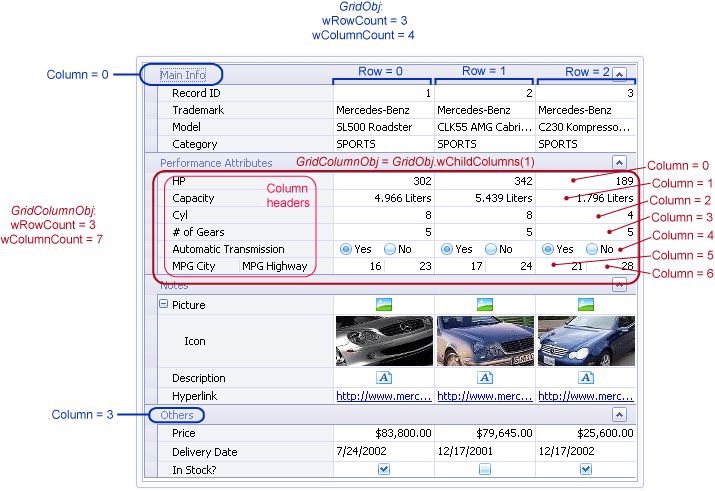
X
Specifies the horizontal coordinate of the mouse pointer where the click will be simulated. The coordinate is relative to the top left corner of the cell.
Y
Specifies the vertical coordinate of the mouse pointer where the click will be simulated. The coordinate is relative to the top left corner of the cell.
Shift
Sets whether the Shift, Alt or Ctrl keys are pressed during the click event (see TShiftKey). By default, this parameter is skNoShift (the shift keys are not pressed).
Result Value
None.
Remarks
-
If the specified cell is not found,
ClickCellRXYfails and posts an error message to the log. -
Desktop testing: If TestObj refers to an object of a non-DPI-aware application running with a DPI setting other than 100%, set the X and Y parameter values relative to the application (as if the application is running with the 100% DPI setting).
-
Web testing: If the Use CSS pixels for scaled pages option is enabled (by default), set the X and Y parameter values relative to the web page, regardless of the browser zoom and the system's DPI setting.
-
For Telerik RadGridView v. 2011.1: TestComplete may be unable to interact with cells in the last row of the grid.
-
For Developer Express XtraGrid v. 16.1: In certain cases, the method may fail if the target cell is not currently visible in the grid (scrolled out of view). If this happens, you can work around the issue by explicitly scrolling the grid to the target cell before simulating a click.
Example
To view an example that demonstrates how to use the ClickCellRXY action, see Working With Grids - Basic Concepts.
See Also
ClickCellRXY Action (Specific to DevExpressQuantumGrid Controls)
ClickCellXY Action (Specific to Qt TableWidget Controls)
DblClickCellRXY Action (Grid Controls)
