The Test Log window is used to display test results. The test log provides the overall test run summary, indicates passed and failed tests and contains detailed information about each test operation, including the reasons of failed operations.
TestComplete automatically generates test results and shows them in the Test Log window every time the test run is over. Also, you can access the Test Log window at any time. For this purpose, double-click the desired test log item shown under the <Project_Suite_Name Logs> | <Project_Name Logs> node in the Project Explorer panel.
The image below displays a sample view of the Test Log window:
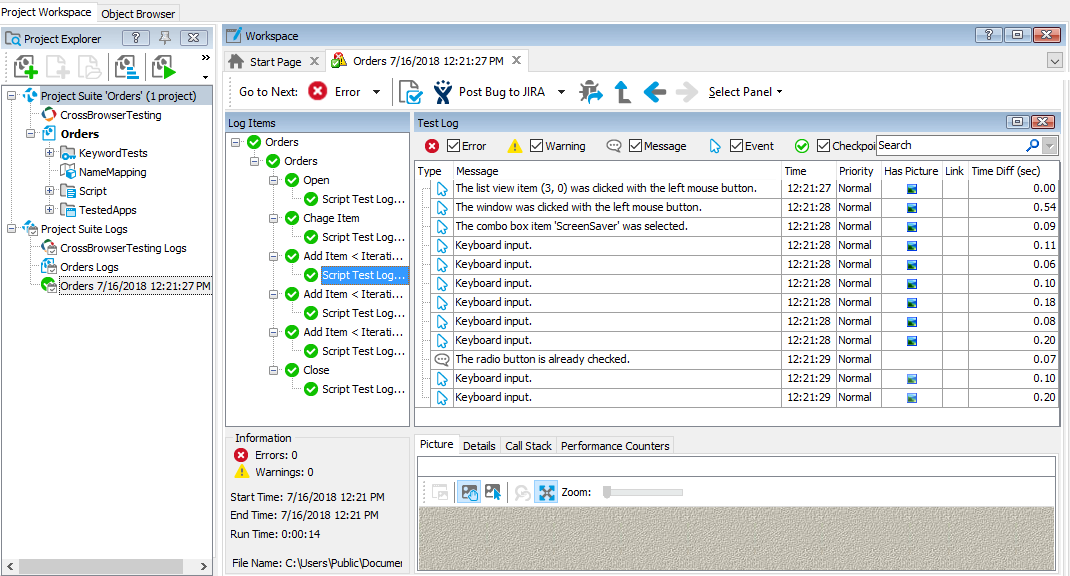
Information on Test Log
|
To learn more about |
See these topics |
|---|---|
| Data displayed in the test log window | About Test Log |
| Toolbar of the test log window | Test Log's Toolbar |
| Posting messages, images and files to the log | Posting Messages, Images and Files to the Log |
| Test log panels | About Test Log Panels |
| Working with test results | Working With Test Results |
| Test log options | Test Log Options |
See Also
About Test Log
Test Results
Posting Images to the Log
Test Log Pages and Panels
Working With Test Results
Log Options Dialog
Project Properties - Playback Options
