If TestComplete cannot find a mapped object during the test run or when you are editing or verifying the Name Mapping repository, it suggests that you update the object’s identification properties. In the Add Identification Property dialog, you can add a custom identification property to the mapped object.
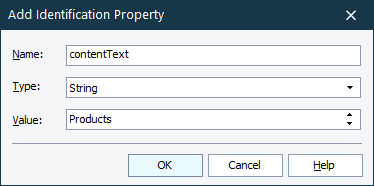
To call the dialog, click Add Property on the Update Mapping Settings page of the Update Name Mapping wizard.
In the dialog, enter the property name, select a data type (Integer, Double, String or Boolean) and a property value.
The property name can use the dot notation to refer to nested properties, for example, NativeClrObject.Name.
For string values, you can use wildcards (* and ?) or regular expressions in the ”regexp:pattern“ format to indicate variable parts of the value. The asterisk (*) corresponds to a string of any length, the question mark (?) - to any single character. For example, "* - Notepad" matches "Untitled - Notepad", "Data.txt - Notepad and so on. To specify more complicated parts of a caption, use regular expressions.
