The Edit the Property Value dialog is used to specify the identification property value for a mapped object. The dialog appears after you click the ellipsis button in the property value cell of the Name Mapping editor, of the Object Name Mapping or Edit Name Mapping Item dialog or of the Update Name Mapping wizard.
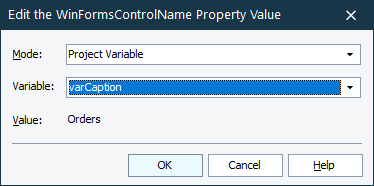
You can either specify the property value as a constant or select a project variable that holds the needed value.
To specify a constant value:
-
Choose Constant from the Mode drop-down list,
-
Enter the needed property value into the Value box. You can use:
-
Wildcards in string property values: the asterisk (*) matches zero or more characters, and the question mark (?) matches any single character.
-
A regular expression. Precede the expression with the
regexp:prefix. For example,regexp:List[\w+\d+].
-
To specify a project variable as the property value:
-
Choose Project Variable from the Mode drop-down list.
-
Select the needed variable from the Type drop-down list. The current variable value will be displayed below the variable name.
Click OK to close the dialog and to save the changes made to the property value. Cancel will close the dialog discarding any changes.
See Also
Name Mapping
Name Mapping Editor
Project And Project Suite Variables
