In the Edit Name Mapping Item dialog, you can modify mapping criteria for an application object and change the object’s mapped name.
Desktop
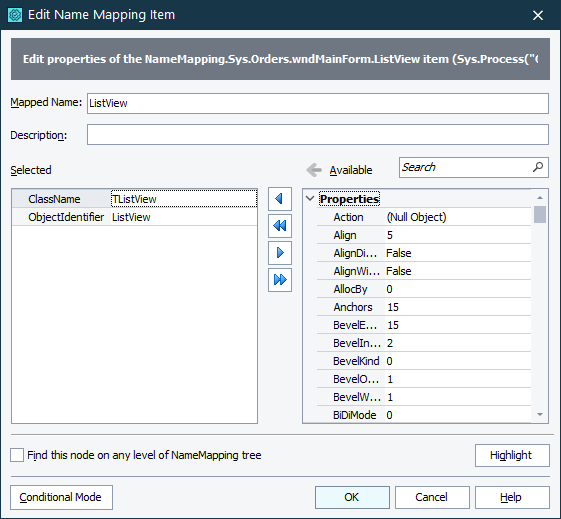
Web (Cross-Platform)
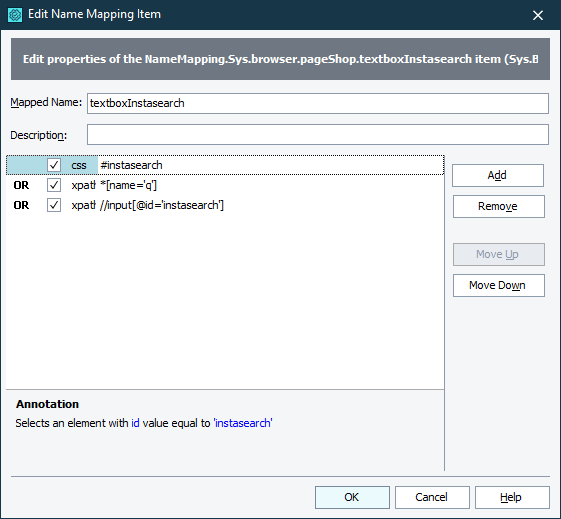
Web (Classic)
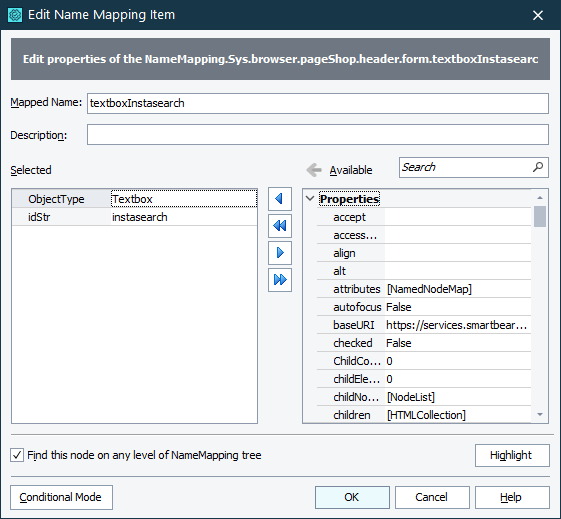
Mobile
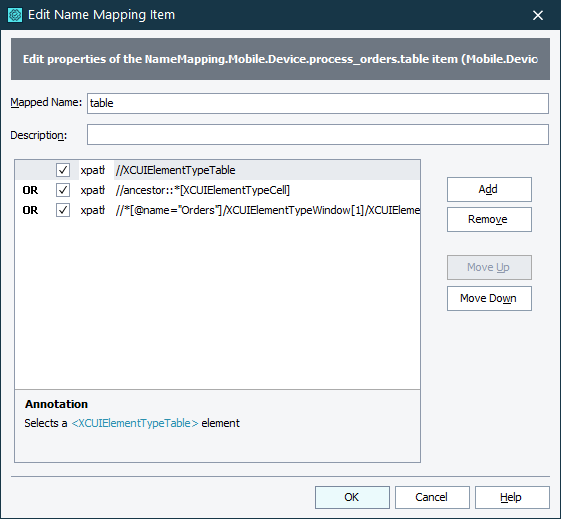
To open the dialog
-
Select a mapped object in the Name Mapping repository and then click the
 Edit button on the repository toolbar.
Edit button on the repository toolbar.
– or –
-
Double-click a mapped object in the Name Mapping repository.
– or –
-
Right-click a mapped object in the Name Mapping repository, and then click Edit.
 TestComplete shows the dialog only if the tested application is currently running, the object exists in the application, and TestComplete can identify the object using the object’s identification criteria. Otherwise, TestComplete will suggest that you resolve an identification issue.
TestComplete shows the dialog only if the tested application is currently running, the object exists in the application, and TestComplete can identify the object using the object’s identification criteria. Otherwise, TestComplete will suggest that you resolve an identification issue.
Modes
The dialog has several modes depending on how the object is mapped:
-
Selectors (for cross-platform compatible web applications and for mobile applications running in a device cloud)
You can switch between the Basic and Conditional modes by using the button in the left lower corner of the dialog.
You cannot enable or disable the selectors mode for a mapped web or mobile object. Instead, you can remove the object from the repository, reconfigure the project, and remap the object again.
See Also
Name Mapping
Name Mapping - Basic Mapping Criteria
Name Mapping - Conditional Mapping Criteria
