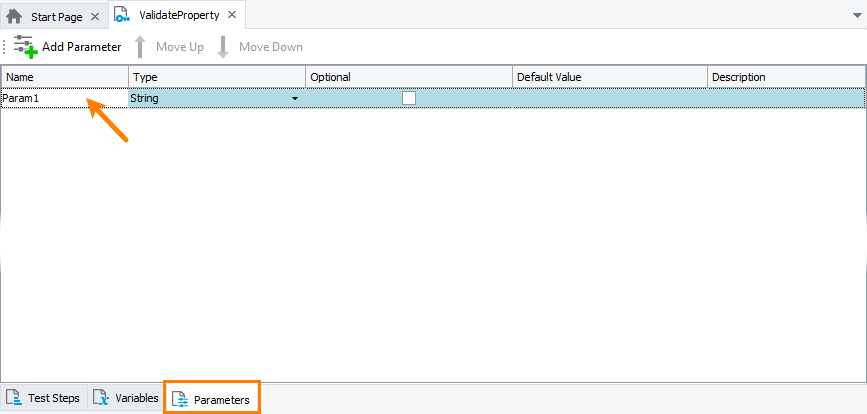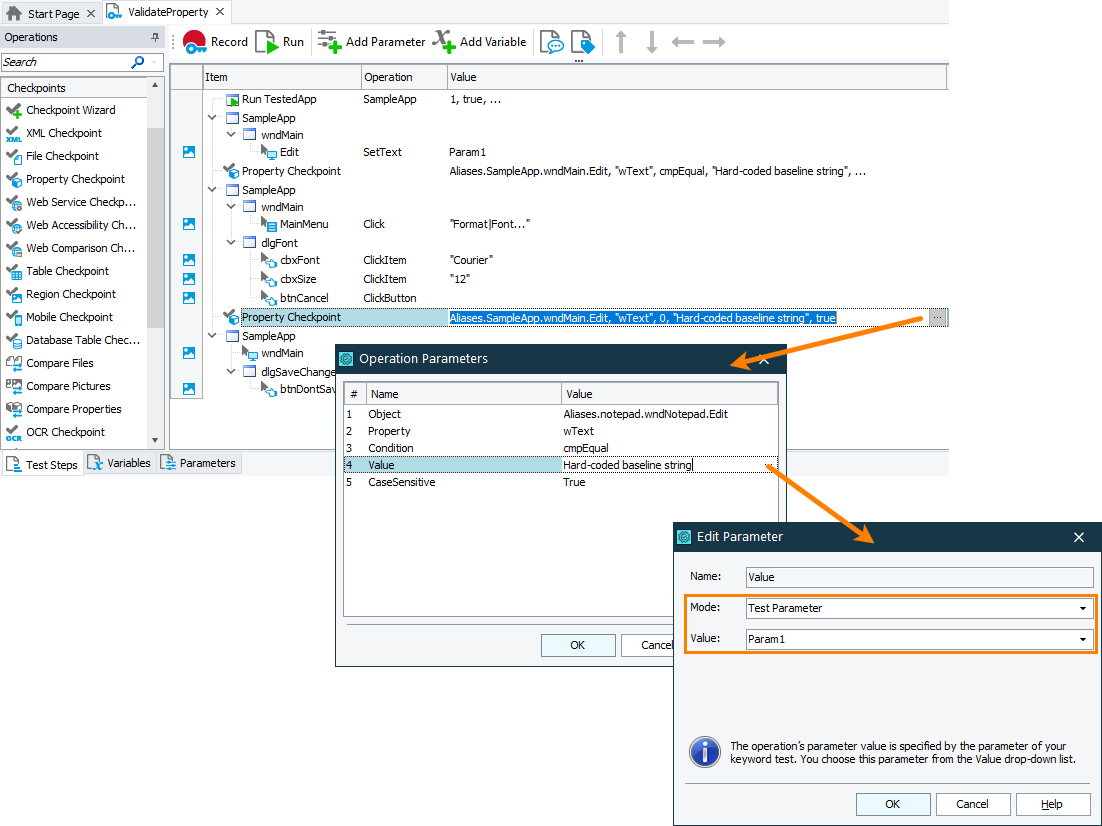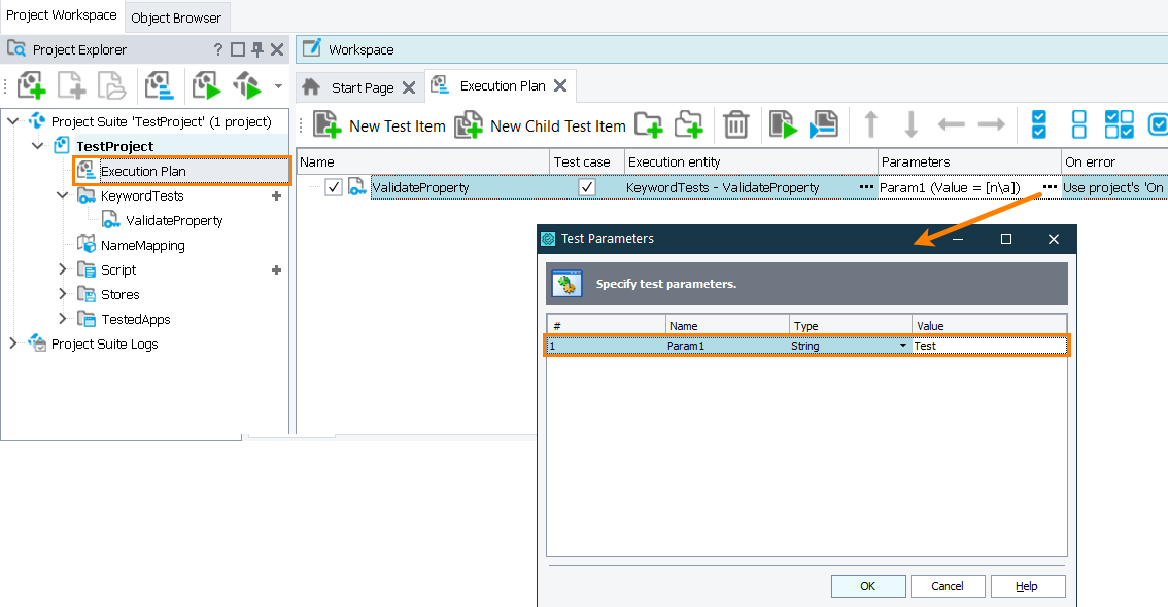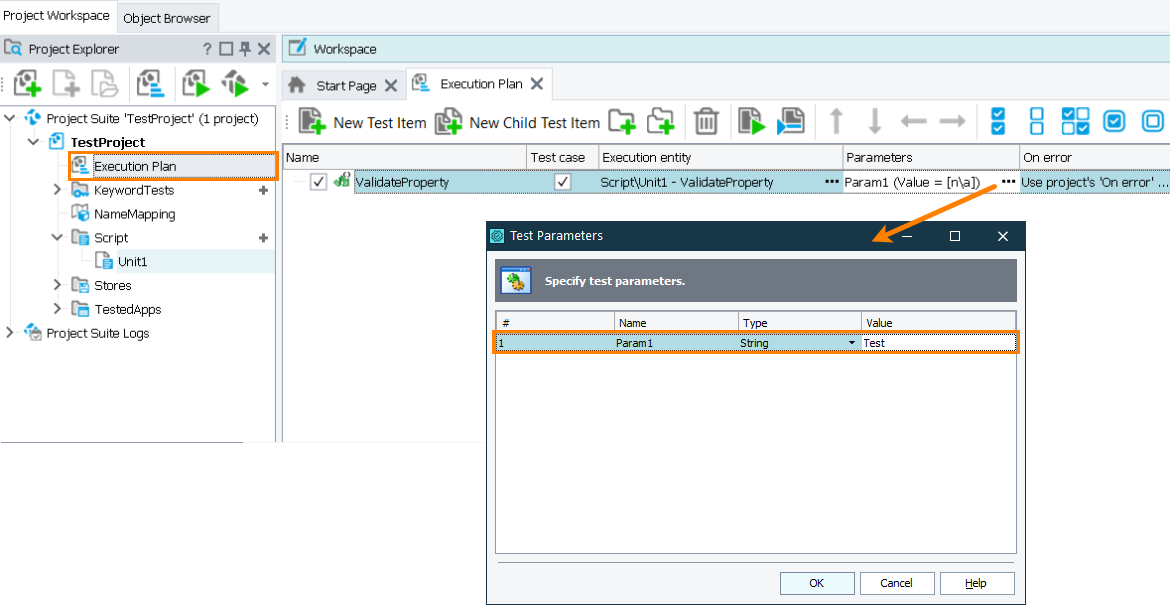In TestComplete, property checkpoints obtain the actual value of the tested object existing in your application and verify that the value meets the specified conditions. Property checkpoints you create via the Create Checkpoint wizard or Quick Checkpoints use hard-coded values for verification. In other words, these checkpoints will always perform the same verification procedure checking the same object property against the same baseline value.
If a property value you want to verify in your test changes between test runs you may want to replace the checkpoint’s hard-coded baseline value with a parameter that obtains the desired value before each test run. That is, you may want to parameterize your property checkpoint.
The image below demonstrates two Property Checkpoint operations. One of them checks the tested object’s property against the hard-coded string value, the other one — against the value stored in keyword test parameter Param1.
The sections below describe how to parameterize your property checkpoints:
In keyword tests
-
Create a parameter that will pass the needed value to the checkpoint. It can be:
-
A test parameter. You create it on the Parameters page of your test.
-
A keyword test variable. You create it on the Variables page of your test.
-
A project or project suite variable. You can create them on the Variables page of your project or project suite respectively.
For example, the image below shows the Param1 parameter of a keyword test:
-
-
In your keyword test, replace the hard-coded value of the checkpoint operation with the created parameter or variable:
-
Assign the needed value to the created parameter or variable:
-
If you use a test parameter, set its value when you run your test:
-
If you run it as part of the project’s test items sequence, set the test parameter in the Execution Plan editor of your project:
-
If you run your test from another test, set the parameter value when calling your test.
-
-
To set a variable value, you can use the Set Variable Value operation.
-
-
Run the test with the needed parameter value assigned.
In scripts
-
Define a parameter or variable that will pass the needed value to the checkpoint. It can be:
-
A script routine parameter.
-
A script variable.
For example, the code snippet below shows how to declare the Param1 parameter of a script routine:
JavaScript, JScript
function ValidateProperty(Param1)
{
…
…
}Python
def ValidateProperty(Param1):
…VBScript
Sub ValidateProperty(Param1)
…
End SubDelphiScript
procedure ValidateProperty(Param1);
begin
…
end;C++Script, C#Script
function ValidateProperty(Param1)
{
…
} -
-
Replace the hard-coded parameter of the
aqObject.CheckPropertymethod with the created variable or parameter:JavaScript, JScript
function ValidateProperty(Param1)
{
…
// Validate the object property
aqObject.CheckProperty(Aliases.SampleApp.MainForm.Edit, "wText", cmpEqual, Param1);
…
}Python
def ValidateProperty(Param1):
…
# Validate the object property
aqObject.CheckProperty(Aliases.SampleApp.MainForm.Edit, "wText", cmpEqual, Param1)
…VBScript
Sub ValidateProperty(Param1)
…
' Validate the object property
Call aqObject.CheckProperty(Aliases.SampleApp.MainForm.Edit, "wText", cmpEqual, Param1)
…
End SubDelphiScript
procedure ValidateProperty(Param1);
begin
…
// Validate the object property
aqObject.CheckProperty(Aliases.SampleApp.MainForm.Edit, 'wText', cmpEqual, Param1);
…
end;C++Script, C#Script
function ValidateProperty(Param1)
{
…
// Validate the object property
aqObject["CheckProperty"](Aliases["SampleApp"]["MainForm"]["Edit"], "wText", cmpEqual, Param1);
…
} -
Assign the needed value to the parameter or variable:
-
If you use a script parameter, you set the parameter value when you call the script, either from another script routine or as the project’s test item.
The image below shows how to set the parameter value when running the script routine as a project’s test item:
-
If you use a variable, set its value in the script before the script executes the checkpoint.
-
-
Run the script with the needed parameter value assigned.
Obtain parameters from external files
The parameters you pass to property checkpoints in tests can contain data from external storages, for example, from databases or text or Excel files. TestComplete provides special features for parameterizing tests with data from external storages. For more information on this, see Parameterizing Tests Using External Data Sources.
See Also
Property Checkpoints
About Property Checkpoints
Using Variables
Parameterizing Tests
Parameterizing Tests Using External Data Sources

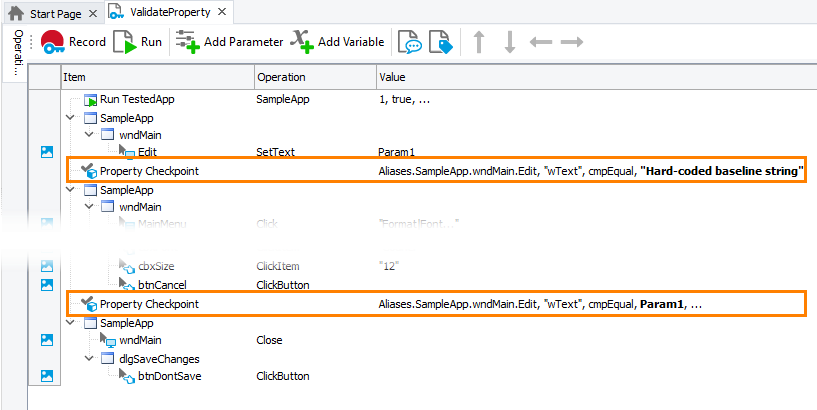
 In keyword tests
In keyword tests