On this page of the Select Property wizard, you can specify the window, control or object whose property you would like to use in the context of the task you are accomplishing.
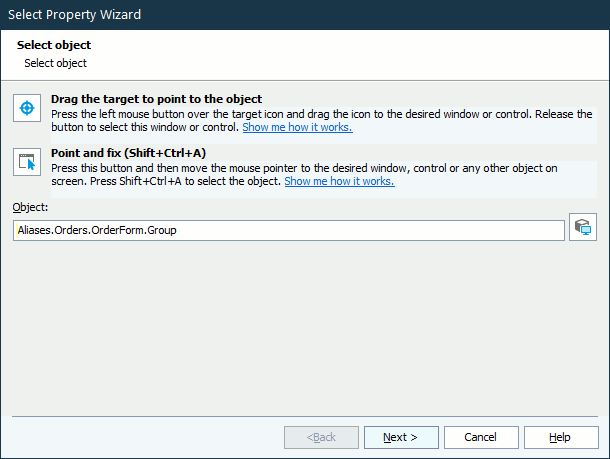
You can specify the object in one of the following ways:
Note for mobile testing: To specify an object in a mobile application, select the object on the Mobile Screen (make sure the Mobile Screen window is not hidden before selecting the object). Also note that the application under test and the mobile device, where the application is running, must be prepared for testing in order for TestComplete to be able to access the application’s objects.
Connecting to Mobile Device Clouds and Opening Testing Sessions
Preparing for Android Testing (Legacy Mobile Support)
-
Pick the object with the target glyph.
Drag the target glyph (
 ) to the needed object and drop it when a red frame appears around the object.
) to the needed object and drop it when a red frame appears around the object.To select an object in a mobile application, drag the target glyph to the desired object on the Mobile Screen (see Select an Object on the Mobile Screen).
-
Point to the object and fix.
Click the
 button and move the mouse pointer to the needed onscreen object. When a red frame appears around the object, press Shift+Ctrl+A. (The shortcut can be changed via the Select object setting in the Global Shortcut options.)
button and move the mouse pointer to the needed onscreen object. When a red frame appears around the object, press Shift+Ctrl+A. (The shortcut can be changed via the Select object setting in the Global Shortcut options.) To select an object in a mobile application, move the mouse pointer over the desired object on the Mobile Screen (see Select an Object on the Mobile Screen).
-
Enter the object name manually.
Enter the full name, full mapped name or alias of the needed object to the Object box.
Tips for selecting objects:
-
Using the second approach may be more convenient if you need to manipulate the application before selecting an object. For example, you can open and point to popup windows, tooltips, and other objects that are hidden when being inactive.
-
To select a non-onscreen object, such as a
process, enter the object name manually. -
Instead of selecting the object, you can copy its name from the Object Browser, Object Spy, keyword test, or script code beforehand and paste it into the Object box.
-
Despite the way you specify the object name, you can change or correct it directly in the Object box.
If the wizard is used during the test recording and the Map object names automatically setting is enabled, TestComplete will automatically map the selected object to a custom name (if it does not have one yet). This mapped name will be used to address the object in the recorded test. See Name Mapping.
To make sure you have selected the correct object, click Highlight. TestComplete will highlight the appropriate object on the desktop screen or in the Mobile Screen window.
After you have selected the object, click Next to proceed.
See Also
Select Property Wizard
Mobile Screen Window
Selecting an Object on the Mobile Screen (Android Testing)
Select an Object on the Mobile Screen (iOS Testing)
