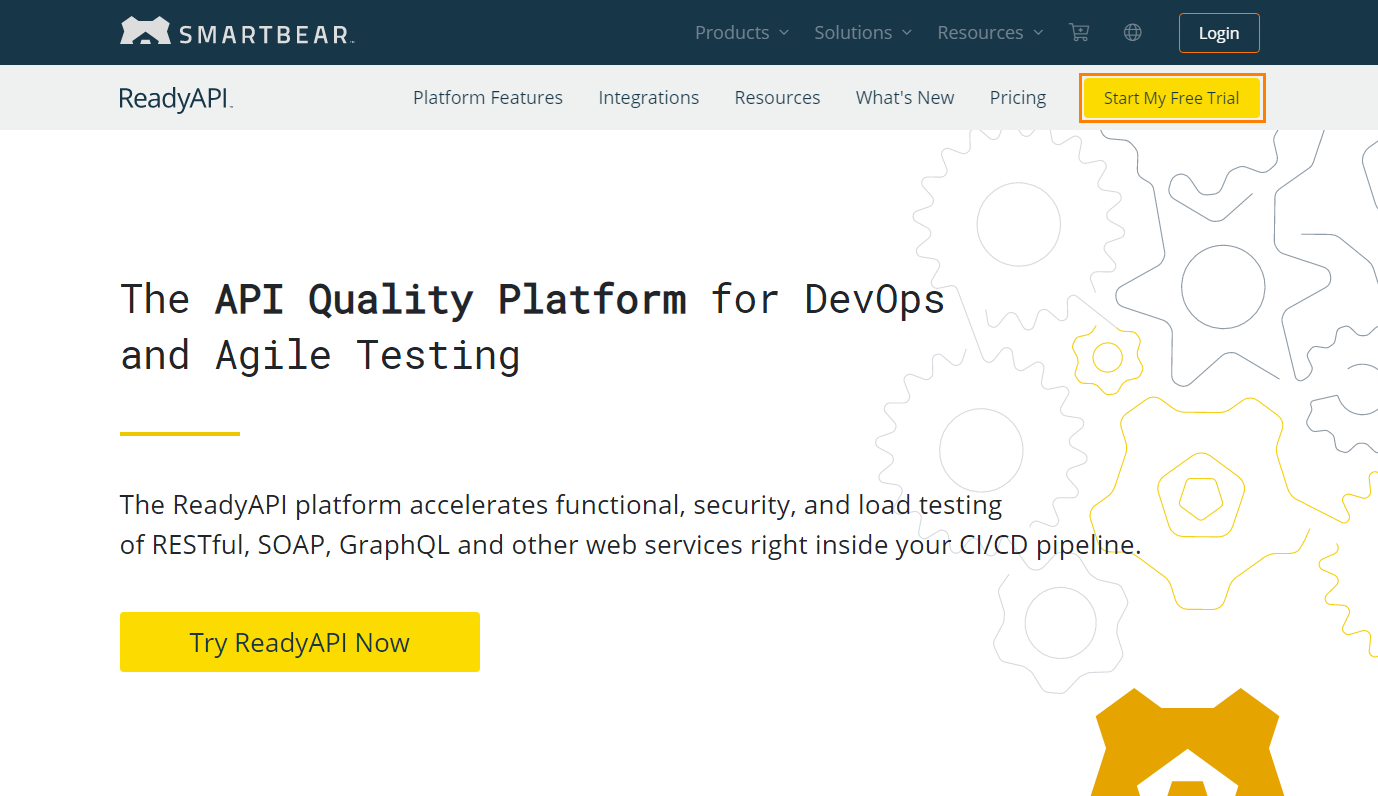|
Important Notice for ReadyAPI Customers |
ReadyAPI has fully transitioned to the ID-based SmartBear License Management (SLM) system. We are now moving into the final phase of deprecation of file-based licenses. Customers still using file-based licensing need to plan for migration to SLM before September 30, 2025.
If you are still in the process of migrating or have yet to start, contact your Account Manager or SmartBear representative today. Our teams are ready to assist with smooth transition strategies. For additional support, please log a request with our Customer Care Team, who are standing by to help.
For further information and timelines, please refer to this page.
This topic explains how to get a trial version of ReadyAPI. If you already have a ReadyAPI tool installed and want to try Pro features of a particular tool, see Online Activation of a Trial License From ReadyAPI.
-
Go to the ReadyAPI page on the SmartBear website.
-
Click Start My Free Trial.
Note: A ReadyAPI trial license includes trial licenses for ReadyAPI Test, ReadyAPI Performance, and ReadyAPI Virtualization. If you want to try a particular tool, select it from the Products drop-down menu at the top of the page. -
On the next page, you will be asked for contact information. Fill in the form and click Start Trial.
-
On the next page, you will be asked to download the ReadyAPI installation file.

Do not rename the installation file. -
Install ReadyAPI using the downloaded file. See ReadyAPI Installation Guide.
-
If your computer has an Internet connection, your trial license will be activated automatically.
If your computer does not have an Internet connection, see Offline Activation of a Trial License.
In case of an error
In case of an error, you will see a message explaining the problem. See Troubleshooting for information on typical issues and possible solutions.
If you are unable to solve the problem, contact our Support Team. We will be glad to help you.