You can have a license for the entire ReadyAPI product or for its individual modules: Test, Performance, or Virtualization.
To use ReadyAPI or its modules, you need to activate it. You do this in the Install license dialog box. ReadyAPI displays it when you launch the product for the first time after the installation. The dialog also appears when you click Install License in the License Manager dialog:
License types
The way you activate ReadyAPI depends on the license type you have:
-
SmartBear ID-based — A key-based license type for users starting from ReadyAPI 3.8.1.
– or –
-
File-based — These are the licenses that were used in previous ReadyAPI versions and that are also used in the current 3.58 version.
We call them file-based because a user needs to apply a license file they receive from SmartBear to activate and bind the product to the user computer.
For information on the licenses, see About ReadyAPI Licenses.
ID-based and file-based licenses can be used together for different modules. For example, you may use an ID-based license for ReadyAPI Test and a file-based license — for ReadyAPI Performance.
Activation options
| Option | When to use |
|---|---|
| SmartBear Login |
Choose this option if you have a SmartBear account, that is, if you have a SmartBear ID-based license. You will need to specify your account email and password then. Using this option implies you have a ReadyAPI license assigned to you in the SmartBear Licensing Portal. |
| License from file |
Select this option if you have a file with license data from SmartBear. This option works if you have a file-based Fixed User license. |
|
Choose this option if you have a licensing server in your local network. That licensing server should be activated with a file-based Floating license or a new SmartBear ID Onprem floating license. |
|
| I have no license |
Select this option if you don’t have a SmartBear account or a filed-based license. ReadyAPI will show the dialog box in which you can start a trial or purchase a license. |

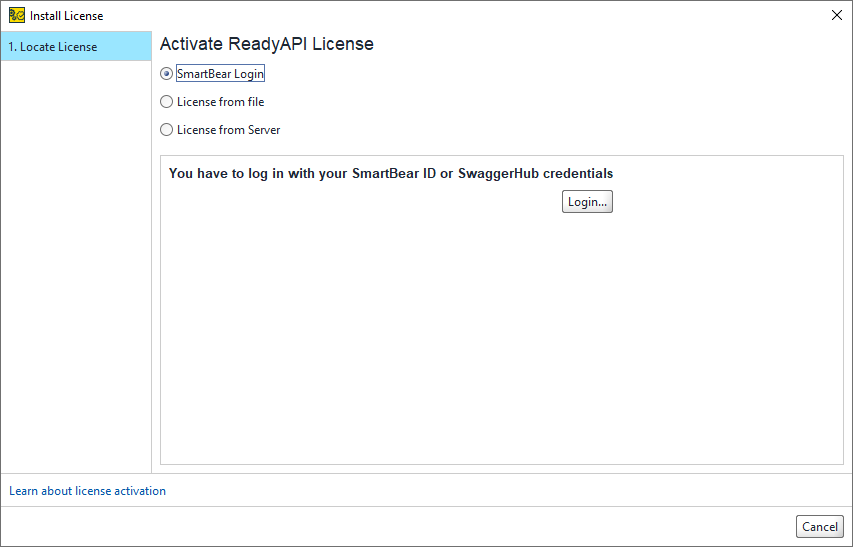
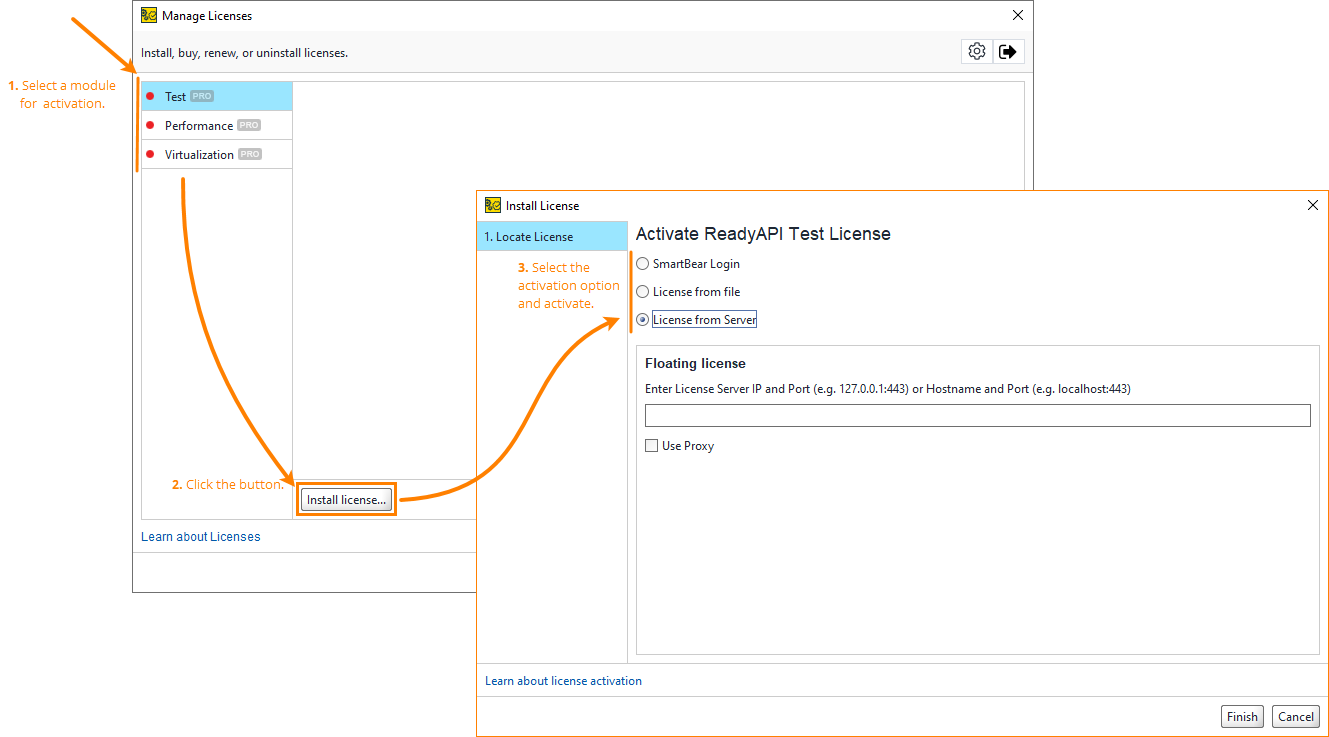
 Activate and Use ReadyAPI (ID-based license)
Activate and Use ReadyAPI (ID-based license)