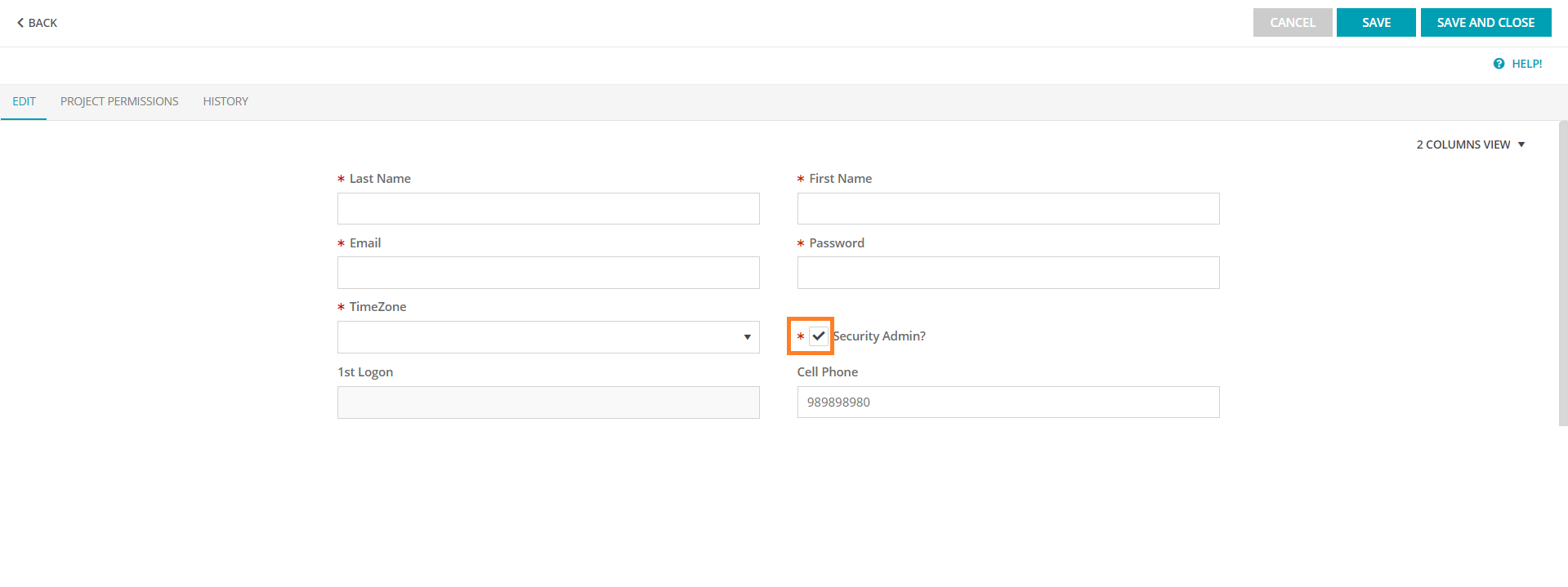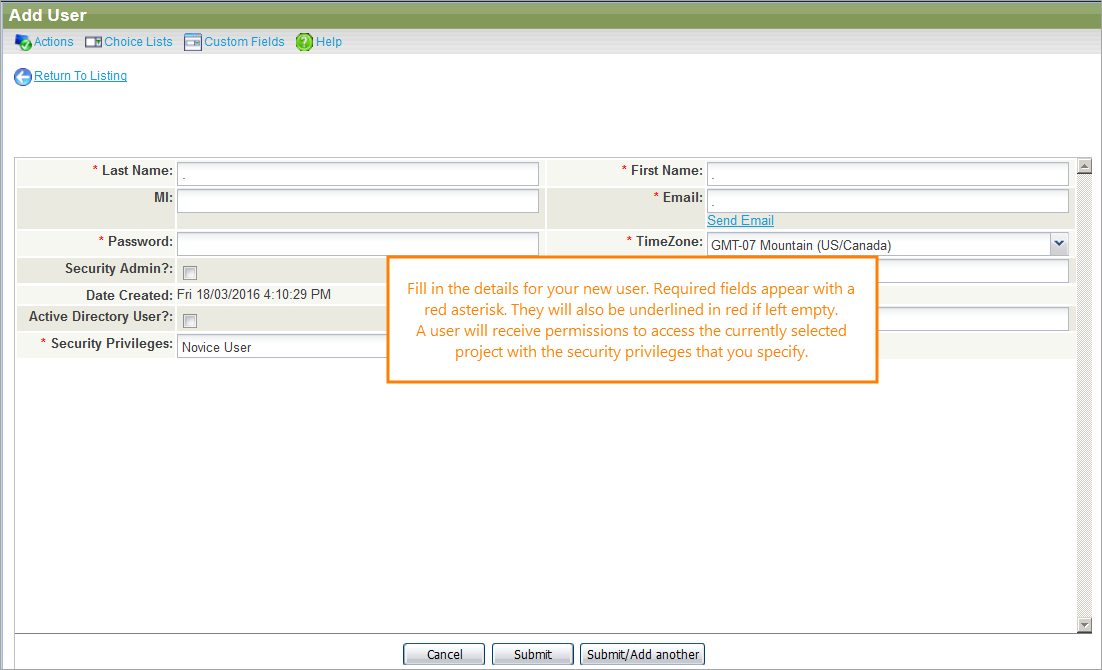Before adding new users to QAComplete, consider setting up security groups first.
Before adding new users to QAComplete, consider setting up security groups first.
To add a user:
-
Go to > Users.
-
Click Add New.
Fill in the details for the new user, including the email address they will use to log in.
The Security Privileges drop-down list shows all the security groups you set up previously. Select a security group, and the new user will be granted permissions to access the current project based on the selected group.
The new user will receive an email with a link to set a new password, and then log in.
Security Admin
The Security Admin check box grants specific administrative rights to the user beyond what is controlled by security groups. These permissions are system wide, across all projects.
These permissions include:
-
changing screen layouts,
-
setting system options for projects, users, and preferences,
-
managing users and modifying their permissions,
-
configuring integrations,
-
using the standard QAComplete authentication screen instead of single sign-on (provided the single sign-on provider is linked and configured properly).
 Make sure this box is selected for all users you want to be the security administrators.
Make sure this box is selected for all users you want to be the security administrators.
-
Go to > Setup.
-
Select Security > Users.
-
Click Add New.
Fill in the details for the new user, including the email address they will use to log in.
The Security Privileges drop-down list shows all the security groups you set up previously. Select a security group, and the new user will be granted permissions to access the current project based on the selected group.
The new user will receive an email with a link to set a new password, and then log in.
Security Admin
The Security Admin check box grants specific administrative rights to the user beyond what is controlled by security groups. These permissions are system wide, across all projects.
These permissions include:
-
changing screen layouts,
-
setting system options for projects, users, and preferences,
-
managing users and modifying their permissions,
-
configuring integrations,
-
using the standard QAComplete authentication screen instead of single sign-on (provided the single sign-on provider is linked and configured properly).
 Make sure this box is selected for all users you want to be the security administrators.
Make sure this box is selected for all users you want to be the security administrators.