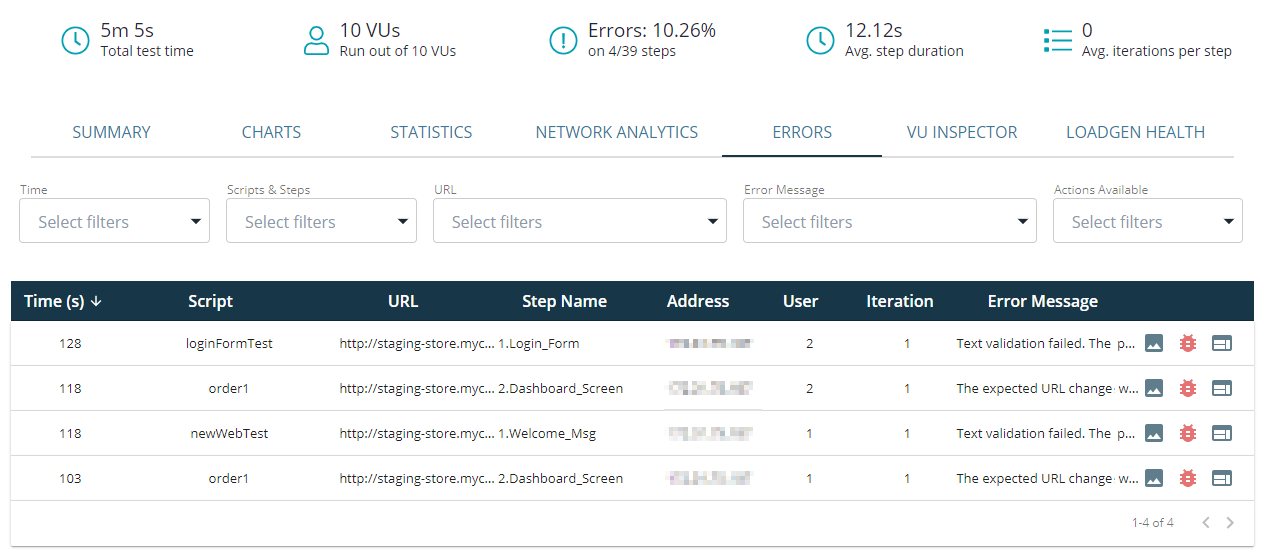The Errors tab of the test results screen displays information on errors you encountered when running a load test.
Here is a sample view of the tab:
Each row in the table corresponds to an error. The columns provide information on the error.
You can sort data in the table by any column by clicking the column header. You may want to sort the data to easily group similar errors.
Table columns
| Column | Description |
|---|---|
|
Time (s) |
The time point from the test start when the error occurred. |
|
Script |
The UI or API test in which the error occurred. |
|
URL |
The URL of the page on which the error occurred. |
|
Step Name |
The test step in which the error occurred. |
|
Address |
The IP address of the page in which the error occurred. |
|
User |
The virtual user (its sequential number) in whose test the error occurred. |
|
Iteration |
The test iteration in which the error occurred. |
|
Error Message |
Description of the error. See below for information on typical error messages. |
|
[Actions] |
Each row has the following buttons at the end:
|
Typical error messages
The expected URL change was not detected.
The error occurs if the expected URL was not opened during the test run.
Possible reasons:
-
The server was not available.
-
There is a bug in the tested application.
-
A wrong URL was specified.
-
You have an internal application, and you tried to play back your test while your proxy was disconnected.
-
Poor server performance. Consider using a high-capacity server.
The browser failed to start during the test. If the error persists, please contact our Support team.
This error occurs if the browser used in your test has not started.
Possible reason:
There is a problem on the LoadNinja side. If you get this error, please contact our Support team.
The connection to the browser used in the test timed out.
This error occurs if the communication with the browser used in your test has timed out.
Possible reasons:
-
There is a syntax error in a custom JavaScript validation and the next page could not be opened.
-
Custom validation took longer than the specified timeout value to complete. This could happen if the validation didn’t pass due to a heavy load on the server. In this case, you need to check the application code or use a high-capacity server.
-
There are problems with the network connection.
-
The tested server is not responding.
The test exceeded the max allowed run time (63 min).
This error occurs if the UI or API test run time has exceeded the maximum playback time (3780 seconds). If your test takes more than this time, it is aborted with this error.
Possible reasons:
-
A large value in the Debug Time field of scenario settings. LoadNinja stops the test run each time an error occurs so that you can debug the issue. If you set a large value for the waiting period, your test may run for a long time. Set a lower value to avoid the error.
-
Your test is very large. Remove some steps from it or create a smaller test.
JavaScript validation <name> failed. Possible reasons: invalid syntax, or an error occurred during the run.
This error occurs if the specified validation has failed due to an invalid JavaScript function. Please correct the expression.
JavaScript validation <name> failed. Possible reasons: invalid syntax, or the execution time exceeded 30 seconds.
This error occurs if the specified JavaScript validation has failed due to a syntax error in the function, or because the validation exceeded the timeout set by the validation settings due to a heavy load on the server or connection issues. (30 seconds is the default timeout, the actual value you see in the message can be different).
SLA validation failed. Possible reason: The step ran longer than <number> second(s).
This error occurs if the SLA validation has failed because the step ran longer than the time specified in the validation settings. This can happen due to connection issues or a heavy load on the server.
Text validation failed. The page didn’t contain the expected text: <specified text>.
This error occurs if the Text validation has failed because the specified text was not found on the page.
Text validation failed. The page contained the specified text, which was not expected: <specified text>
This error occurs if the Text validation has failed because the page contained text that was not supposed to be there.
The URL is misprinted or could not be accessed.
This error occurs if the specified URL cannot be accessed.
Possible reasons:
-
The URL is misprinted.
-
The server is unavailable because it is either not responding or there are connection issues.
-
You have an internal application and you tried to play back your UI or API test while your proxy was disconnected.
-
The test engine was unable to resolve the tested server URL. This could happen, for example, if your server URL is not specified in public DNS servers. Imagine that you created a test SmartBear Tunnel, then configured your firewall to allow traffic from LoadNinja dedicated IPs, but haven’t configured DNS settings. When you try running your test without the Tunnel, the test engine will not be able to resolve your server’s URL.
Failed to access the Chrome browser used for the test. If the error persists, please contact our Support team.
The error occurs if LoadNinja failed to access the Chrome browser during the default timeout period.
The browser window or tab has been closed and, therefore, cannot be accessed
This error indicates that the connection to a remote browser is broken. Try selecting a higher tier level for your scenario in the [Advanced] Machine configuration section of the scenario settings page.
The browser crashed during the execution
This error indicates an issue with simulating user actions in a browser used for the test. To work around it, run your scenario again and try selecting a higher tier level for your scenario in the [Advanced] Machine configuration section of the scenario settings page.