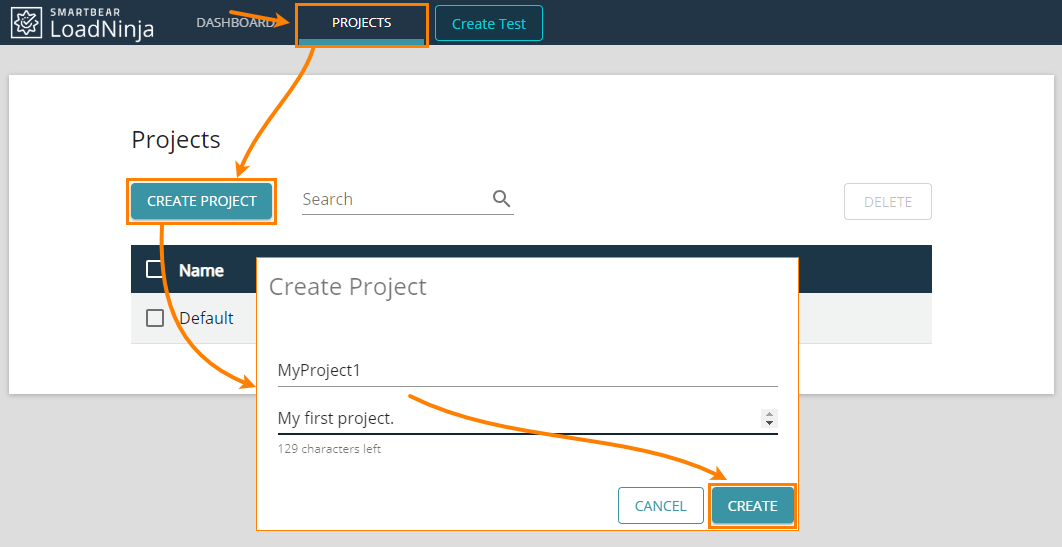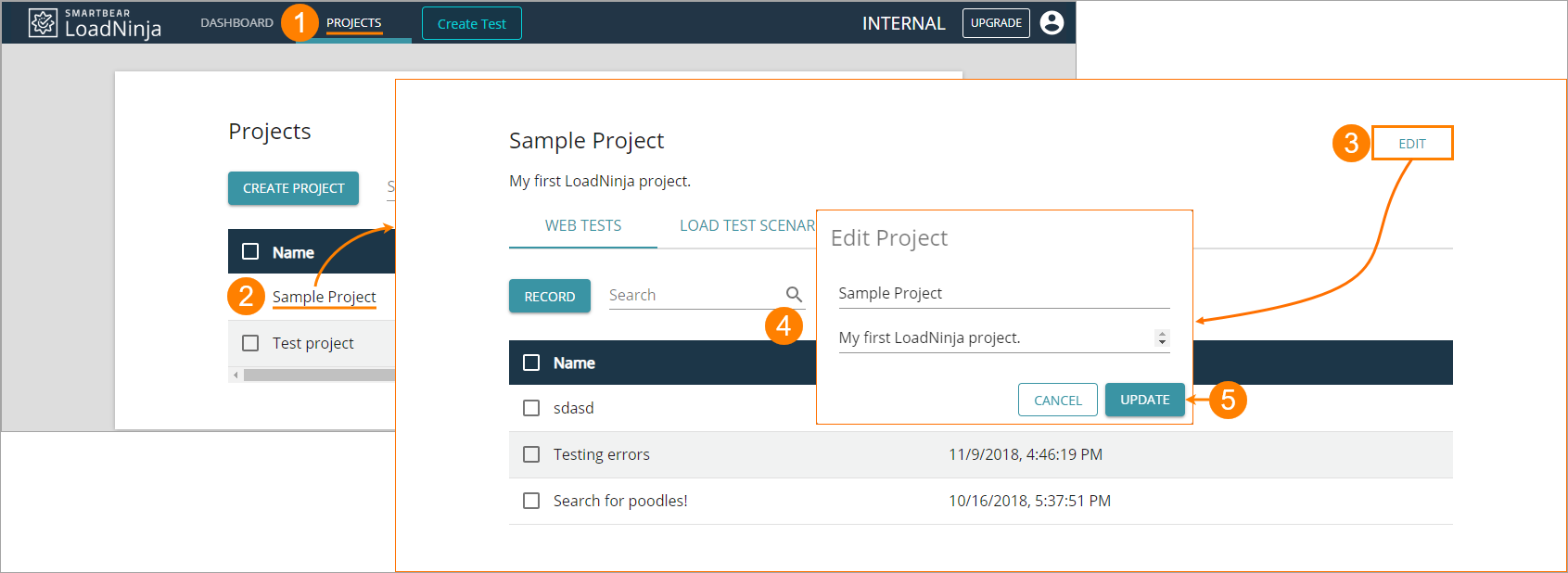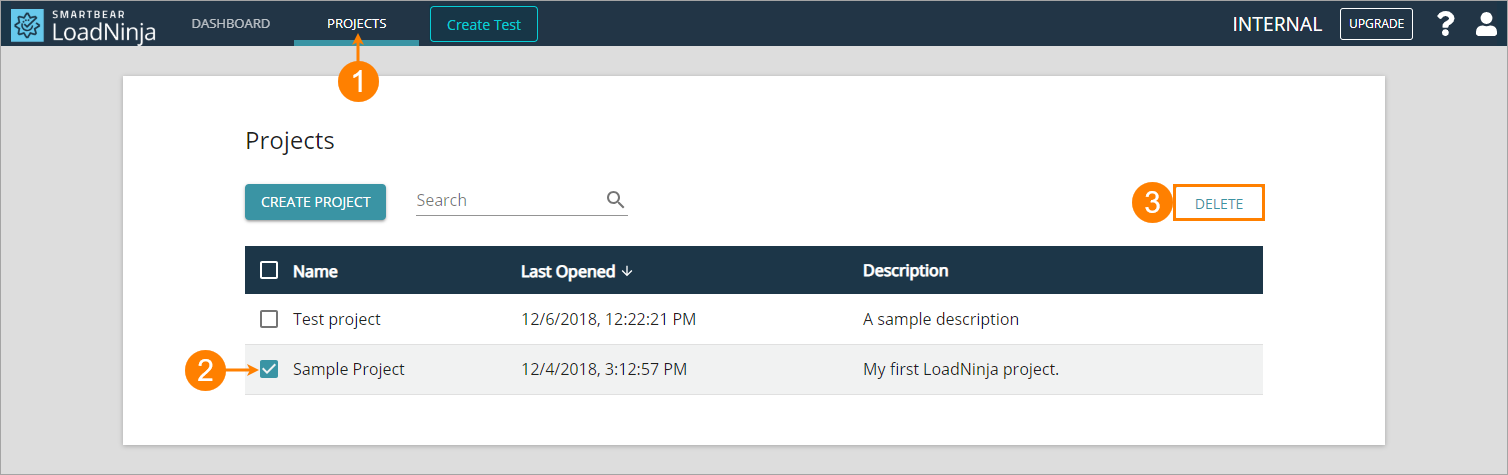LoadNinja projects are a convenient way to manage the load testing process by organizing all data you need to create, run, and analyze your load tests.
Each project stores:
-
UI and API tests —“Single-user” interactions with websites and web services you want to simulate during load test runs.
-
Scenarios — Definitions of your load tests, that is, the “single-user” tests they contain and the settings they use.
-
Run results — Data on your load tests, various tables, and charts included.
To create a project
-
Go to Projects.
-
Once there, click Create Project.
-
In the subsequent dialog:
- Name your project (up to 30 alphanumeric characters with spaces).
- Enter some arbitrary descriptive info (up to 146 alphanumeric characters with spaces).
-
Click Create to confirm creating the project.
To edit project properties
-
Go to Projects.
-
Click the needed project in the list. On the project’s screen, click Edit:
-
Modify the project’s name and description in the subsequent dialog.
Once ready, click Update.
To delete a project
-
Go to Projects.
-
Locate the project you want to delete in the list, then select the check box on its left.
-
Click Delete:
-
Confirm this action in the subsequent dialog.
 All items stored within the project you delete (UI and API tests, scenarios, run results) will be lost.
All items stored within the project you delete (UI and API tests, scenarios, run results) will be lost.