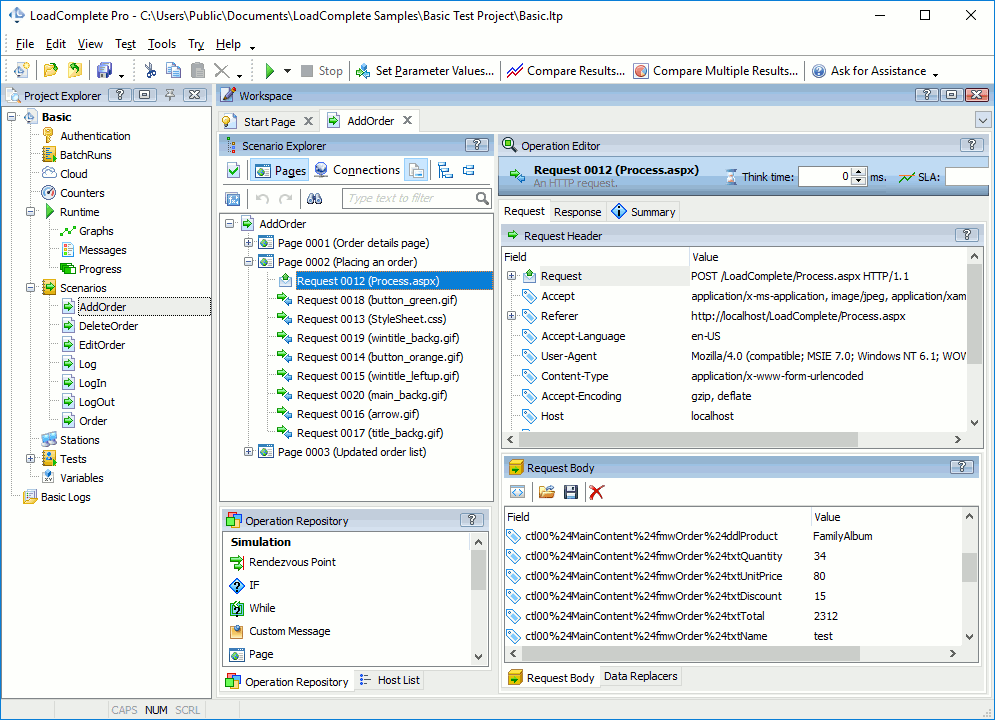The LoadComplete user interface is organized as a number of panels that assist you in creating and running load tests. Below you can see a sample image of the LoadComplete interface:
Each panel in LoadComplete serves a certain purpose. For example, the Project Explorer panel provides access to the test project currently opened in LoadComplete. The Workspace panel is a container for editors where you can create and modify tests and explore test results.
The size and layout of panels are not prescribed. You can change the size of panels by dragging the separator between them, changing their position and docking. Panel docking in LoadComplete is similar to docking allowed in Microsoft Visual Studio. For more information on customizing panel layout, see Arranging Columns, Lines and Panels.
LoadComplete menus and toolbars provide you with commands that allow you to perform various actions over your tests. For more information on menus and toolbars, see LoadComplete Menus and LoadComplete Toolbars accordingly.
You can change location of toolbars, move items from one menu or toolbar to another, hide items and so on. For more information on working with toolbars and menus, see Customizing Toolbars and Menus.
See Also
LoadComplete Menus
LoadComplete Toolbars
Arranging Columns, Lines and Panels
Customizing Toolbars and Menus