To add a button to the toolbar or to the main menu:
-
Right-click any toolbar and select Customize from the context menu or select Tools | Customize Toolbar from LoadComplete’s main menu. This will bring up the Toolbar Customization dialog:
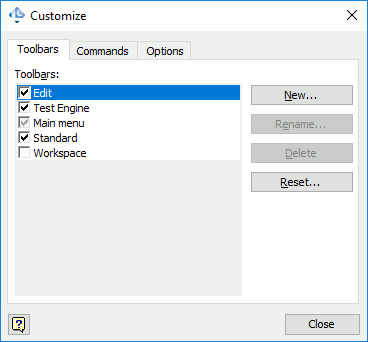
-
Switch to the Commands tabbed page.
-
Select the desired item on the Commands page and then drag it to the desired toolbar.
To remove an item from the toolbar, simply drag it from it and drop somewhere outside the toolbar area.
When the Toolbar Customization dialog is visible, you can modify properties of a toolbar item. To do this, simply right-click the desired item and use the subsequent context menu:
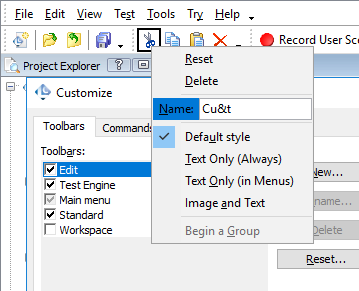
To learn more about customizing toolbar items, see Displaying and Hiding Toolbar Items.
See Also
Working With LoadComplete Toolbars and Menus
LoadComplete User Interface
LoadComplete Toolbars
LoadComplete Menus
